If you use rubrics for your assignments it can be handy to have a list of all of your rubrics in one place. Of course, a spreadsheet is the best answer for organizing information.
Google Sheets
Create a new spreadsheet in Google Sheets to organize your rubric list.
RubricTab
If you use rubrics you will probably really like my rubric creator. It automatically does the math for you on calculating rubric scores. It creates a copy of your rubric for each student and then emails them a copy of their assessment. You also get a roster of each student, their overall score, their percentage, your comments, and how they scored on each category.
Template: https://alicekeeler.com/rubrictab
Create a copy of the above template. Save this in a rubrics folder in your Google Drive.
Create a List of Assignments
In the blank Google Spreadsheet, create a list of all the assignments you have rubrics for. Suggestion to create column headers for the unit or module, the assignment title, the link to the rubric and the link to copy of the rubric.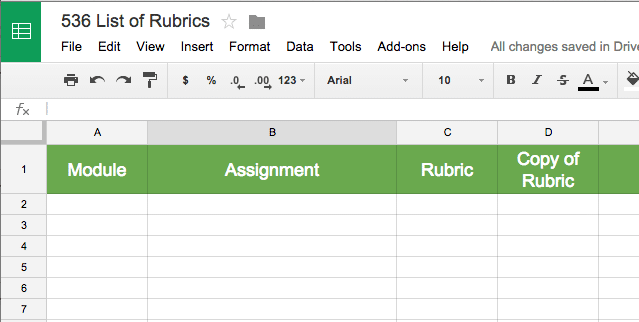
In the rubric column type the word “Rubric.” In the copy of rubric column type “Copy Rubric.” You will want this for each project or assignment.
Click Here to make a copy of a sample template.
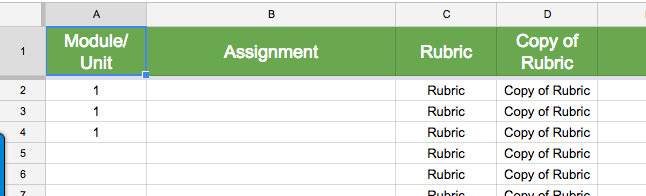
Copy Rubric
Open the RubricTab you made a copy of. Edit the title so it is personalized to your class.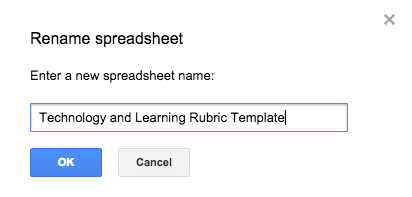
Use the Add-On menu and find “Copy of RubricTab.” Choose to “Duplicate rubric.”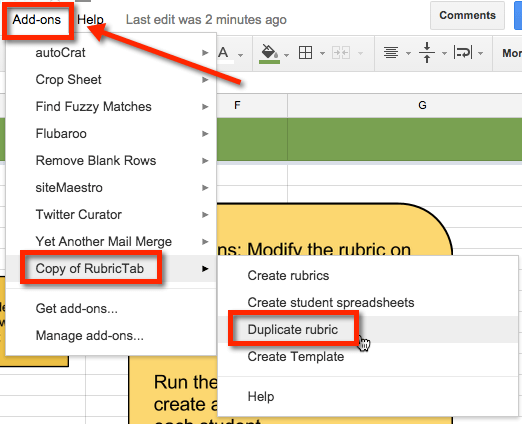
This will prompt you for how many copies you want. You do this before you create any rubrics to keep you from having to use alicekeeler.com/rubrictab2 repeatedly. Using the “Duplicate rubric” from the Add-On menu will be significantly faster.
The copies of the rubric will show up in your rubric folder if you had the original saved in a rubric folder.
Google Drive
Go to Google Drive and open up your rubric folder. You should have a whole bunch of copies of the rubric template in the folder. I click on the copies one by one and press the letter N. This allows me to rename the files in Google Drive. I name each template to represent the assignment it will match with.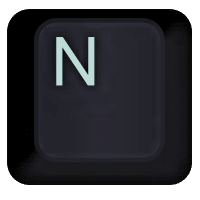
Double click on a bunch of the rubric templates to open them up. If you are making a lot of rubrics you will want to open 5-7 at a time.
2nd Tab
Click on the 2nd tab in the template to reveal the rubric template. There are 6 spots on the template for you to edit. Leave blank the student name and comments. I previously blogged directions here.
Design Your Rubric
You can design your rubric now or do it later. I recommend designing the rubric later. This allows you to get into a flow to create the list of rubrics.
Control L
Control L highlights the URL. You want to copy the URL of the rubric tab. Control C to copy the URL.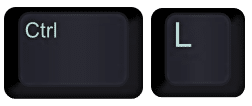
Control K
Go back to the list of assignments. Click on the cell that says “Rubric.” Use Control K to create a hyperlink. Use Control V to paste the URL. Press enter.
This creates a hyperlink back to the rubric for that assignment. Later you can go through the list of hyperlinked text and design your rubrics.
Copy of Rubric
Next to the text that says “Rubric” you will click on the text that says “Copy of Rubric.” Use Control K to create a hyperlink. Use Control V to paste the same link. Before you press enter you want to edit the URL. You want to replace the /edit at the end of the URL with /copy.
Example
For example if the link to your rubric is:
You will delete the edit#gid=1718890838 and replace it with the word copy.
Press enter. That link will prompt you to make a copy of your rubric. This way each semester you do not have to start over, use the copy of rubric link to create a rubric for that semesters roster of students.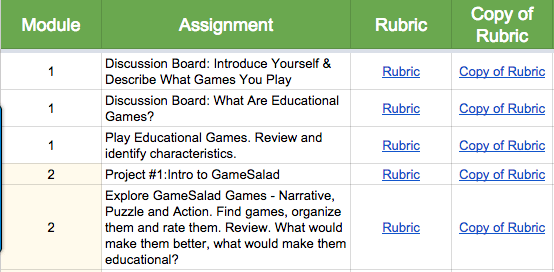
Share?
If you want to, you can share this list with your students and parents. This makes it nice for them to see all of the assignment requirements for the entire semester/school year in one place. I set the share settings on the rubric to be anyone with the link can view so anyone can view, but not edit, the rubric.
Create Template
I added a feature to RubricTab to allow you to create a template from your rubric. This makes the “Copy Rubric” column unnecessary. Choosing “Create template” from the Add-On menu under “Copy of RubricTab” automatically duplicates your rubric into a new spreadsheet. The list of student names and scores are not copied. This gives you a fresh rubric ready to use with each class.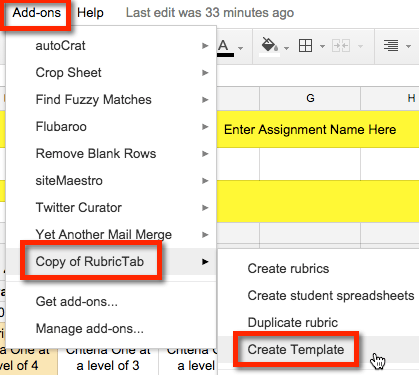

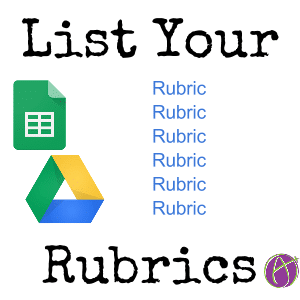








5 thoughts on “Rubrics: Creating a List of Your Rubrics”
Did you write this just for me?! Because if you did…while busy giving your Keynote…THANK YOU! I’m muddling through but the whole experience has pushed me to further explore all the ways I can assess EVERY subject using Google Classroom. I’m getting there…with your help! Thank you!!! xo
Hi Alice, thanks for sharing your great material and tips. I am trying to follow the steps of the rubric sheet above. I cannot seem to find the Copy of Rubric tab in the Add Ons. I looked for it in the drop down and then looked at Get Add Ons, but can’t find it anywhere. Can you let me know how to add it? Thanks and really appreciate your generosity with your expertise.
Happily, Google fixed the “copy of” problem and it now just says RubricTab
Hi, thanks for sharing all your great skill and know how. I can’t seem to find the in the Add Ons, the Copy To Rubric Tab command. It does not have it in the Get Add Ons either. Would appreciate any ideas for that, thanks.
You have to use my template. It is not published to the Add-on marketplace.