I taught high school math for 14 years. My last years I went paperless. There are many digital tools that support teaching math and Google Docs is one of them. If your school has Google Apps for Education (GAfE) here are 5 ways to have students use Google Docs in math:
1) Equation Editor
Teach students to use the equation editor in Google Docs. Under the insert menu in a Google text document is the option to insert an equation.
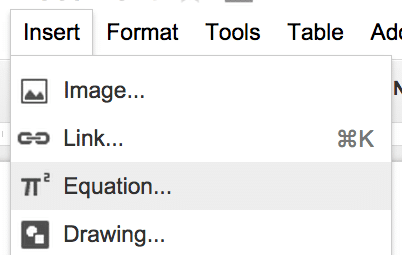
This brings up an additional row on the toolbar to insert equations. Anyone familiar with MathType will find this similar. (As an added bonus for my nerdy friends, you can type LaTex with the equation editor.) Click on “New equation” to insert an equation where your cursor is. The toolbar offers templates for radicals, fractions and other math symbols.
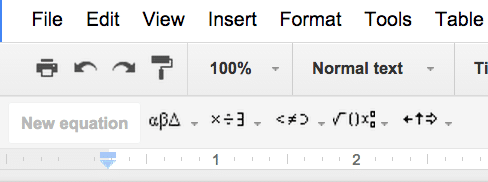
[expand title=”Click Here for hints on using the equation editor”]
The equations can be very small since they need to be inline with the regular text. The trick is to press the spacebar 3 times. Place your cursor in between the middle of the empty spaces and increase the font size. Insert the equation with this larger font. This causes the font size just for the equation and leaves the text to the left and right the normal size.
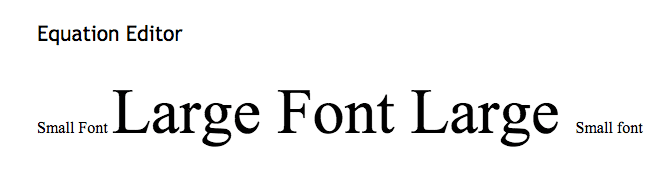
Notice in the example below that the equation was written in larger font.
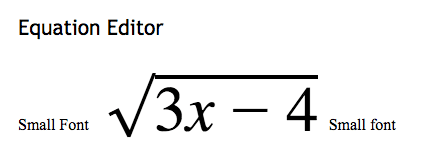
Another Equation Editor Tip
To speed up the process of students doing their math with equation editor create a header in the document with generic formulas and symbols in larger font. These can be copied and pasted. When students need to insert math values they can copy and paste from the section at the top and simply edit the values.
[/expand]
2) Do Not Use Equation Editor
When I had students doing their work on paper I wanted them to write out the work like they would if they were using a calculator or a spreadsheet. I asked them to do both “calculator math” and “pretty print” on their paper. This helped them when I was using tools that did not allow for LaTex or pretty math input. They were already use to seeing the equations in a linear format.
This has the benefit of teaching students how to input values into a spreadsheet or calculator and it makes it easier for them to type their math. It also forces them to think about parenthesis and grouping which I thought was really valuable. When demonstrating writing out math I would model using the “calculator math.”
x=(-b pm sqrt(b^2-4ac))/(2a)
3) Insert Drawings
Students can draw and graph using insert drawing. Using the “Insert” menu choose “Drawing…”
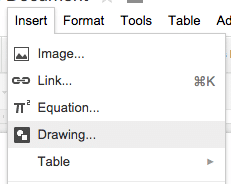
This gives students a canvas to draw shapes, insert text boxes or insert images to annotate over.
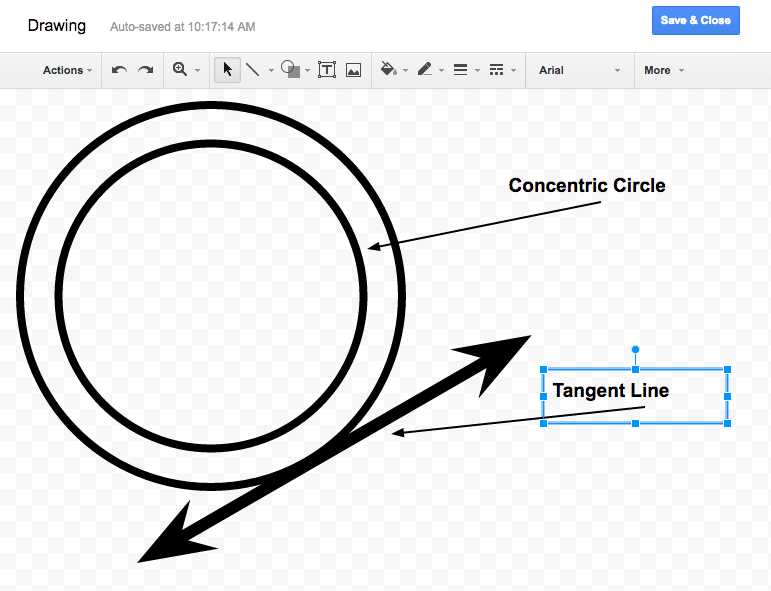
[expand title=”Click Here for hints on using Drawings”]
If students need to use graph paper provide them with a Google Document as a template that already contains graph paper. Go to http://images.google.com and type in graph paper to find images. Save a graph paper image.
Insert a table in the Google Document and in the cell of the table insert a drawing. Drag the graph paper image onto the drawing canvas. Provide the template to students. Double clicking on the drawing image allows them to draw on the graph paper.
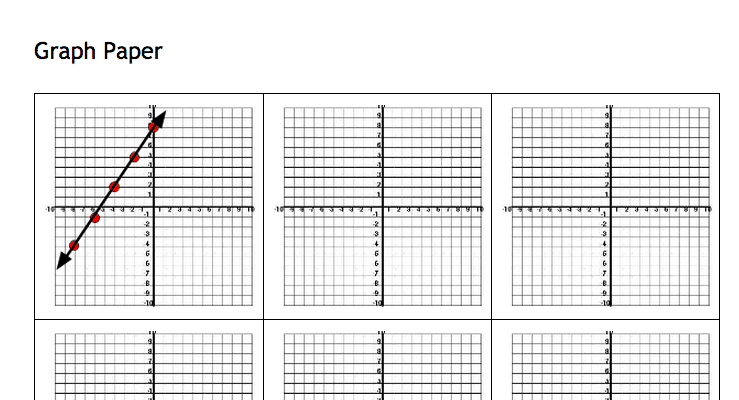
[/expand]
4) Insert Snapshot
Being paperless does not mean the students would never use paper. I just do not collect the paper. Students can work out their math on paper and hold it up to the webcam. This inserts the picture into the Google Doc to allow them to show their work.
Using the “Insert” menu choose “Image.” From the options along the top, choose “Take a snapshot” to turn on the webcam.
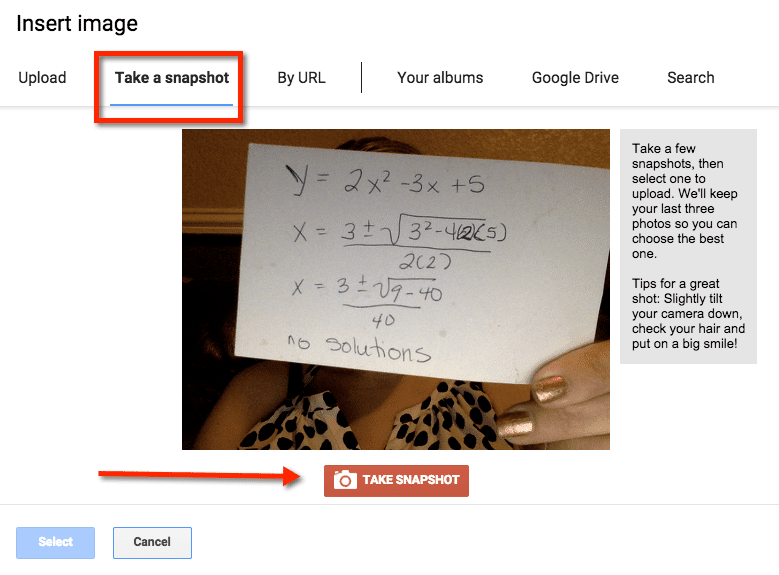
5) Insert Screenshots
Students may be using a variety of web tools in conjunction with their math. I am a fan of “if the computer can grade it, it should.” I use websites such as quia.com or Quizlet or any other number of websites that allow students to practice their rote skills. The benefits of using the computer to practice math is a low risk of failure, students can practice until they are successful without affecting their grade. The immediate feedback of success or failure is significantly more motivating to students. This also saves the teacher from having to grade basic practice, freeing the teacher up to give more meaningful feedback.
As students do work in other programs they can take screenshots of their work as they work on it. Students can drag the screenshot images into a Google Doc to document their work. They can also add notes explaining what they were doing and challenges they were having. I suggest using the Snagit Chrome extension so students can annotate the screenshots before dragging them into the Google Doc.
Students can click on the screenshots and right click to choose to insert a comment. Within the comment students can plus mention the teacher to alert them to their document to receive help. A plus mention is when you type a plus sign followed by the email address of the person you are trying to alert (no space). This sends an email notification to the person that is plus mentioned and gives them a direct link to the comment.
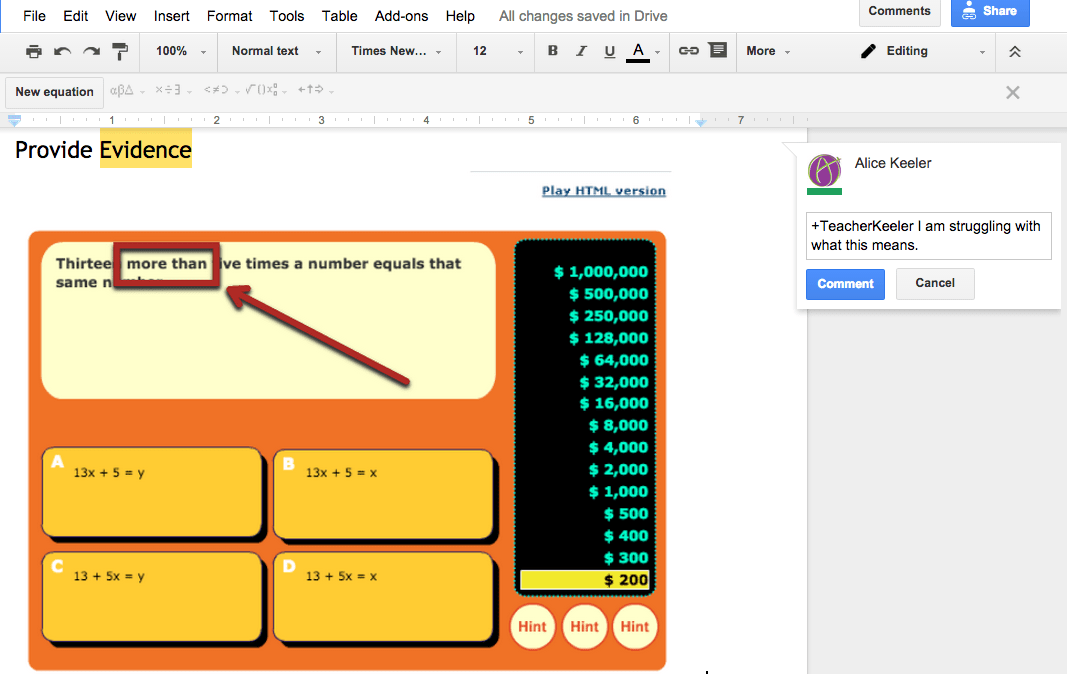
Sample
Click Here for my sample Google Document to see these examples.








4 thoughts on “5 Ways Students Can Use Google Docs in Math”
What you don´t mention is the accessibility issue of all those measures and structures (especially for blind people in both, writing and reading it, except the possibility to enter equations using LaTeX code, even if I did notcheck in what form this code afterwards is presented on the canvas / sheet. I assume entering a formula just creates a picture. And pictuires are definitely NOT accessible),
Unfortunately drawings are not accessible.
Is there a way to view all slide #11 in an entire folder in drive? I would love to see all students’ work on a given slide at once, so frankly I could just use that feature rather than pear deck.
Pear deck is really not that valuable apart from this one feature… but this is must-have!
I have this as part of AliceKeeler.com/firstslide