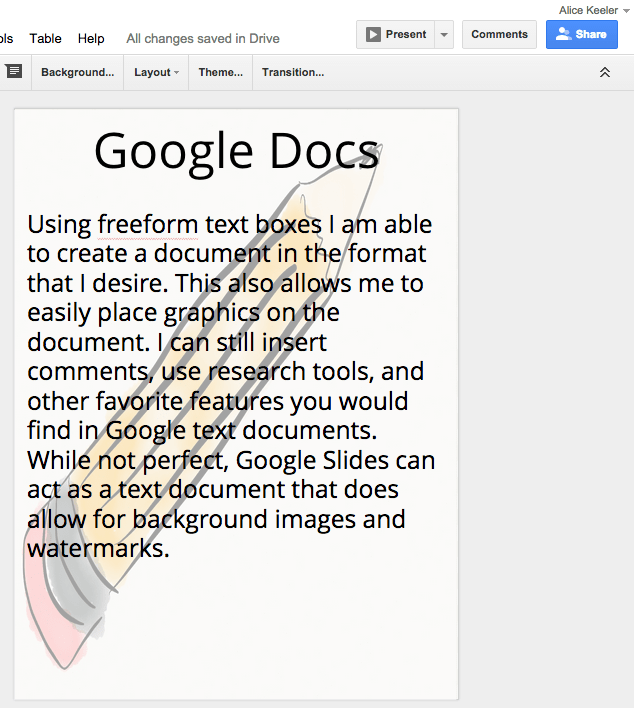
Currently Google text documents do not allow for a background image or watermark. Here is a work around hack.
Want More Help with This? Become a Premium Member
Create a Google Slides Presentation
In Google Drive create a new Slides presentation. Use the white theme and under slide size choose “Standard 4:3” on the theme chooser.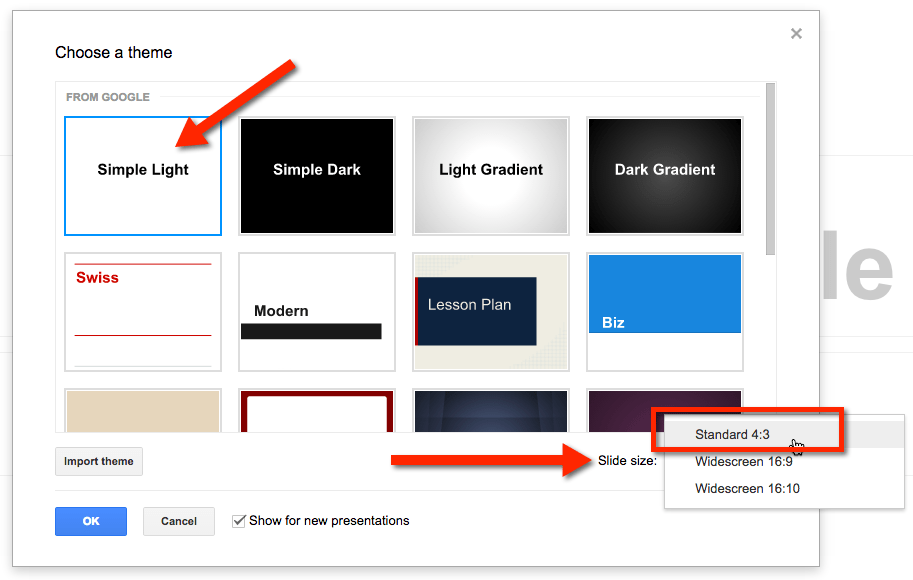
Insert a Blank Slide
You do not want a title slide. Insert a new slide by clicking on the arrow next to the plus button. This will allow you to choose a blank layout. Delete the title slide.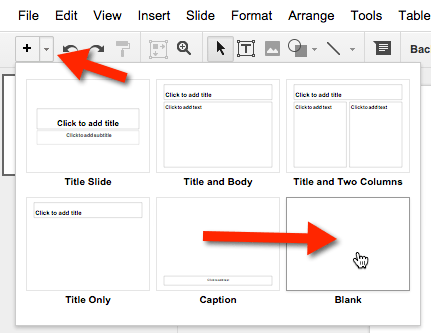
Resize the Canvas
Using the file menu choose “Page setup…”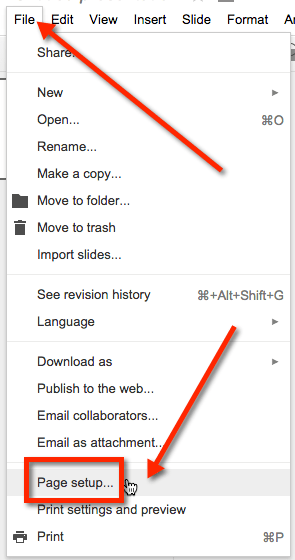
Change the page size to “Custom.”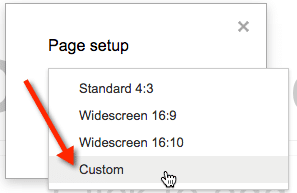
The default size is 10 x 7.5. Swap this around to 7.5 x 10.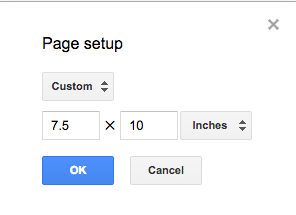
Insert Background
Right in the toolbar is an option to change the background on the slide. Click on the word “Background…” in the toolbar.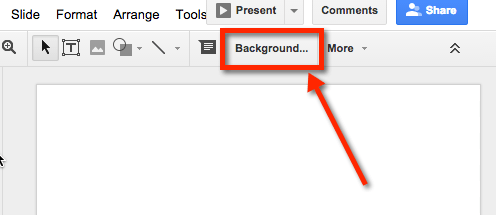
Click on the second option to upload an image. Browse for an image on your computer.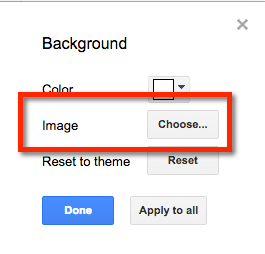
This sets the background image on your “document.”
Mute the Background
If the background image is too bold and distracts from the text on the document, you can cover the entire slide with a white rectangle with no border. Reduce the opacity of the white rectangle to a level that allows for the background to be seen but the text to still be prominent. Click Here for my blog post on reducing opacity.
Insert Text Boxes
Create a large text box that covers the entire slide. Type your text.
WaterMark
Create a textbox that says “DRAFT” or whatever you would like your watermark to say. You can edit the text size manually, you are not restricted to the size choices in the drop down menu. Simply double click on the font size in the toolbar and enter the desired size. I choose something around 250.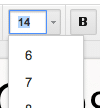
Highlight the text and change the color to a lighter gray.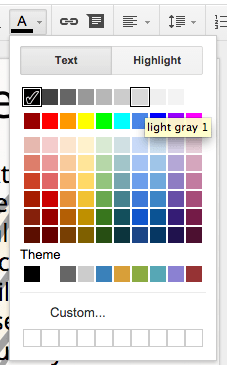
Rotate the text box by grabbing the rotation handle on the top of the text box. Rotate the text box so it is diagonal across the document.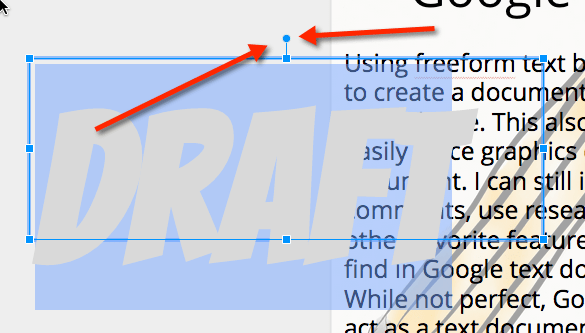
Right click on the edge of the textbox to arrange the order of the watermark. Choose “Order” and “Send to back.” If you chose to have a white rectangle with reduced opacity to mute the background you may instead want to choose “Send backward” and repeat that if necessary to get the watermark in the correct “layer.”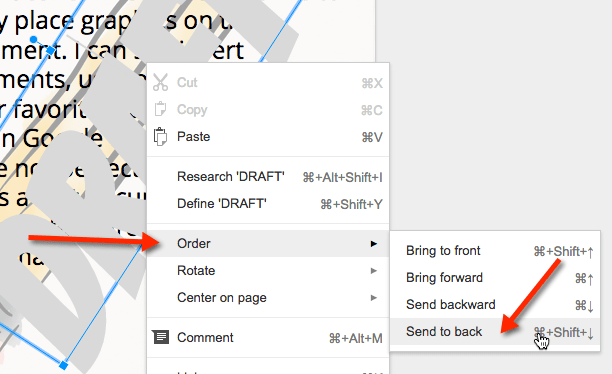
If you did it correctly the watermark will be above the background but below the text box.
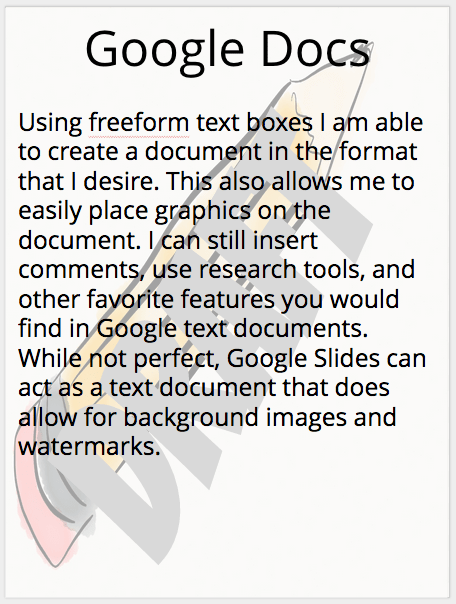

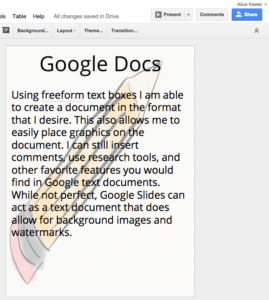








18 thoughts on “Create a Background Image or Watermark on a Google “Doc””
Alice, everything you’re describing here can be done in Google Drawings, non? I prefer that because you don’t have the whole slide dimension which I reserve for those occasions where I need a sequence of pages…
Absolutely, Google Draw and Google Slides slides are essentially the same thing. In this context it is the multi-page capability. You can duplicate the slide and write different text on the second page. Export the whole thing as a PDF.
Can i convert the whole file back into a document form?
no
is this only for the presentations or can I do that in Docs also?
Only on Slides.
can i be able to print this, even though its on slide?
You can print slides with the images.
Alice –
I am looking for a way to add a background to a Google Doc and then allow teachers to collaborate on that document. I have accomplished this in Google Slides; however, it is not Ideal for collaboration in Google Slides. Any ideas?
The reason I posted this hack is because you can not do it in Google Docs… Sorry 🙁 But you can have them do the collaboration in Docs and then copy and paste the text into Slides.
Alice, I’m impressed by your practical, easy-to-follow and effective instructions. I’m a proficient MS Office user and can normally work out how to translate features into Google Docs. This was beginning to give me a headache… and there’s so much cr*p online, I really wasn’t looking forward to researching this one (well, not at 11.53 on a Sat night).
Thank you, it was massively appreciated (all the way from London)
You are so welcome! I’m actually on a plane back from London right now. I presented on gamification at the BETT2015 conference. If you’re on Twitter tweet me any frustrations you have. @alicekeeler
Thanks – this was really helpful!
I created a student award certificate in Slides, I made a Google Form for teachers to nominate students of the month. I”m trying to figure out how to use auto-crat to put the responses in the spreadsheet, on the certificates in slides. Of course it can’t be done that way. I wanted to put the certificate as a background on a document, then I could have used auto-crat. Can’t figure out if the method you describe here will do that for me. Doesn’t sound like it since it stays in Slides. Might have to build it myself in HTML 5. Any ideas?
Funny you mention this, I’m working on a blog post on almost this exact same thing. You can not use Slides for your certificate, you have to use a Google Doc.
your title says on Google docs….this is not on Google docs, it’s on Slides
Read more carefully. Docs is in quotations and Docs is the generic term for all Google Docs: Docs, Sheets, Slides, Drawing and Forms
Thank you!