One thing I really value is hearing from my students. Asking students to voluntarily give feedback is a good start, however your quiet students or ones with complaints may be afraid to speak up publicly in class or even to come to you after class.
I start each day with having students fill out a Google Form. I use the form for attendance. Students know they are to walk in the door and immediately go to my website and fill out the attendance form. I can ask warm up questions through this process also. One question I always ask is “Comments/Questions/Concerns/Compliments.” The form automatically collects the date so I do not need to ask that question.
Click Here for a sample form. Do not fill out with your real information, the resulting spreadsheet is publicly available.
This information goes directly to a spreadsheet. This allows me to sort and filter the information any way I want to. If I am using the sign in form as my warm up I can immediately see the information as students submit and can modify my instruction based on student responses.
Since the information goes to a spreadsheet, I can create my own column to the right of the columns created by the Google Form and leave individual feedback for each student. I try to be specific and give personal responses to each student. That being said, copy and paste is my best friend. I find I need to respond to the same
Using the insert menu, install the valmerge script. You will need the valmerge template as a tab in your spreadsheet. When I create a new Google Form, I open the spreadsheet of a previous form I had created. On the tab with the valmerge template I can choose “copy to” and copy the template to my new spreadsheet.

After giving feedback in the feedback column I can run the valmerge script to email out the feedback to all of the students.
If you use the same Google Form each day you may want to have a “sent” column in addition to the feedback column. Mark the day’s feedback with a y in the sent column so you will only send out the feedback from that day and not old feedback. Once you’ve sent it though, you will want to change the y from “yes send it” to perhaps saying “sent” or just making it blank. I find filtering the sent column for y’s and then copying and pasting the word sent over the y makes for a speedy workflow.
Before sending out the feedback, check the valmerge template tab. In addition to replying with feedback, you can write a newsletter to the students. I typically notice patterns in the students comments that I would want to address with the whole class. If several students seem confused on what day the project is due, I will put that in the newsletter portion of the mail merge. Also, I’ll give links and helpful reminders in the daily newsletter.
By taking the time to individually respond to each students concerns each day I am better able to connect with my students, get to know them as individuals, head off issues before they become an issue and to adjust my instruction and lessons based on the needs of the students.
Click Here for a template you can make a copy of. For directions on how to make a copy of a Google Form visit my blog post on the topic.




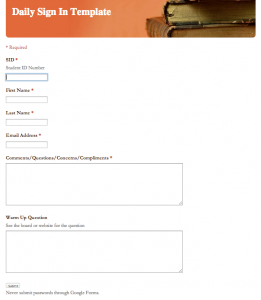





3 thoughts on “Daily Feedback to Students”
Love this, Alice. I think you really have something here. I’m totally stealing, but I will give you complete credit. Thanks for being amazing
Alice, I love this idea! I’m trying it out now – but for some reason getting the error “Data sheet ‘feedback’ missing” every time I try to run the ValMerge script. Any ideas?
I figured it out! I had to rename my tab in order to complete the valmerge. Everything is working well! Thanks again!