
Google Classroom: Pull Student Paragraphs and Give Feedback
I like to joke that the “Make a copy for each student” option is really the “Make a giant pile of paperwork for yourself” option. When you ask students to use the “Create” button and create a Google Doc or you give them a template on a Google Document you then have to go in and open each student’s individual document. Especially with slow internet speeds, this can be a chore.
[tweet]I am always asking, how can we give feedback FASTER? Feedback faster is more motivating.[/tweet]
Template
This Add-on script allows you to grab what students wrote into a Google Doc and put all of the responses into a spreadsheet. This allows you to save time from opening each Google Doc individually. Note this only works with text documents, not Sheets or Slides.
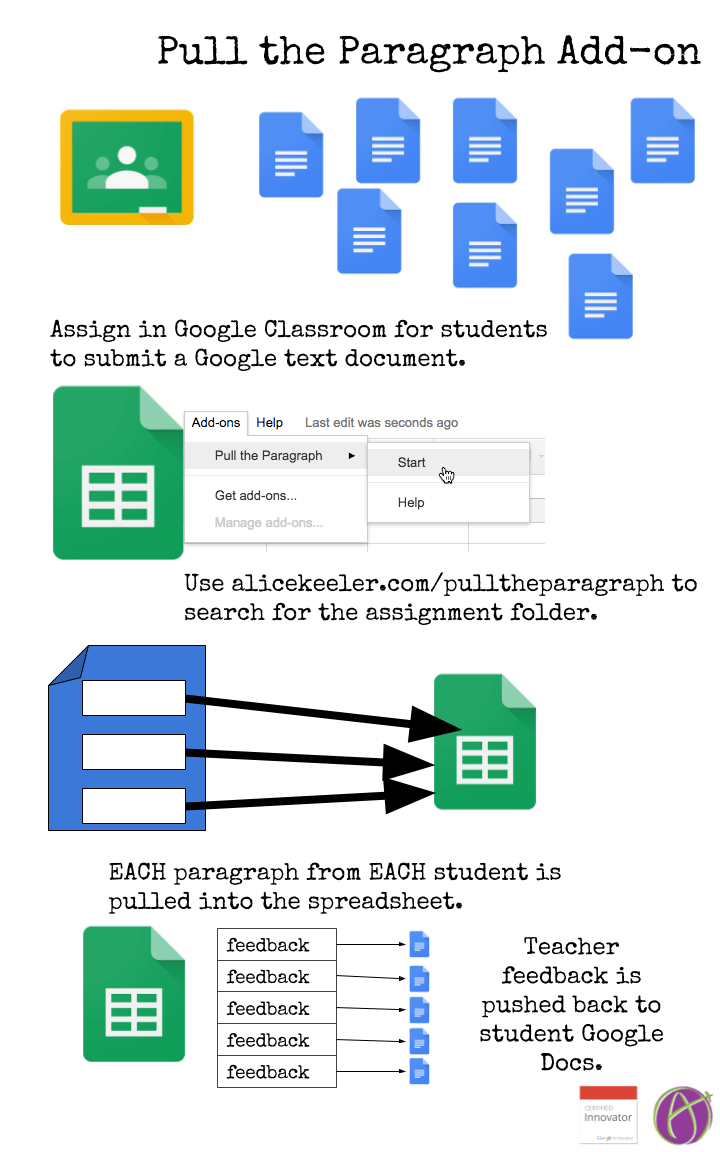
Add-ons Menu
Make a copy of the template. At the top in the Add-ons menu is “Pull the Paragraph.” Choose Start to activate the sidebar. You will need to authorize permissions. I personally coded this, I have zero access to your documents and files. It is safe to use. 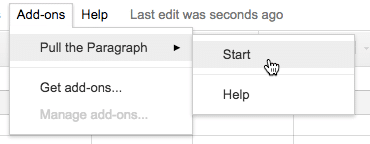
Want More Help with This? Become a Premium Member
Student Work in Google Drive
If you are a Google Classroom user, when students submit their work to an assignment it is collected in an assignment folder in Google Drive. In other words, there is one folder that contains all the students work for that particular assignment. In Google Drive there is a “Google Classroom” folder. In that folder is a folder for each class. In that class folder is a folder for that assignment. You want to mentally identify what that folder is called.
Sidebar Menu
The sidebar menu in the spreadsheet from the template has a button to “Choose a folder.” Get started by pushing this button.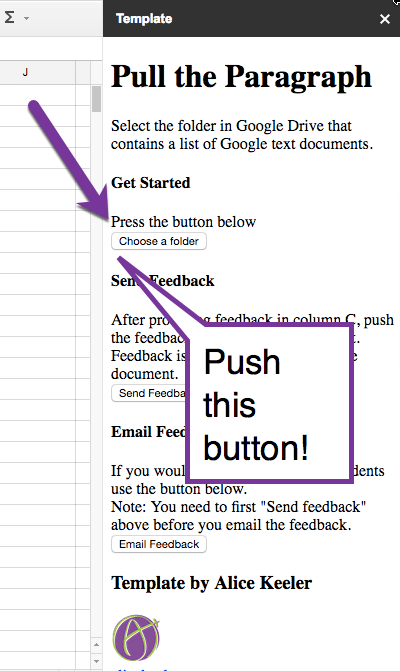
Locate the Folder
You are identifying the folder in your Google Drive that contains student text documents. Note this will not show you the documents as it is searching for folders only. I number my assignments in Google Classroom which makes it easy to locate folders for the assignments in Google Drive. SINGLE CLICK on the assignment folder.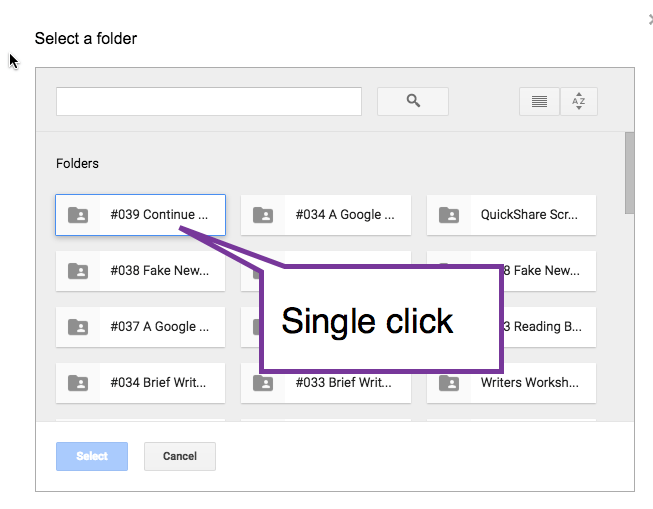
Enter Feedback
The Add-on script creates a list of all of the student documents in the folder. Suggestion to RETURN student work in Google Classroom before running the “Pull the Paragraph” Add-on so that student names will be displayed. If students have turned in work, you become the owner and your name will be displayed instead. Returning student work fixes this issue.
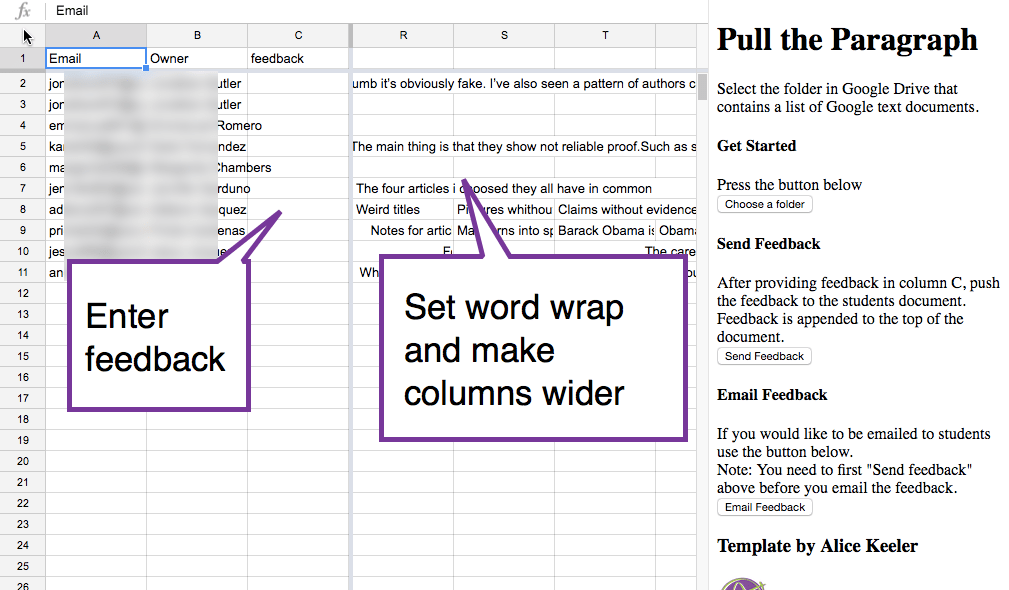
The columns to the right show what information the students typed into the Google Doc. You will probably want to make the columns wider and turn on word wrap to make the text easier to read.
Enter feedback for students into Column C. Since all students are in a single list it can be significantly faster to go through each student’s responses and leave feedback.
Send Feedback
After entering feedback into Column C you will want to send the students the feedback. In the sidebar menu click the button that says “Send feedback.” Your feedback comment is copied and pasted into the top of the students Google Doc.
Email Feedback
Optionally you can email students to let them know you left them feedback on their document. Click on “Email Feedback” in the sidebar menu to send an email. Note: If you have not returned the students work in Google Classroom the email address listed in the spreadsheet is YOUR email and the student will not receive the email, you will.
- Kids Code: Add-On Template
- Give Me One for Feedback
- Google Apps Script: Create an Add-On
- Google Classroom: Find the Google Drive Folder
- Google Classroom: Save Student Work
-
10 Ways Teachers Can Unleash the Power of Appsheet
AppSheet lets teachers build their own apps without code! Here are 10 ways to use AppSheet for teachers for custom classroom solutions.
-
CTRL L: Leveling Up Student-Centered Learning with a Simple Shortcut
The simple shortcut Ctrl+L might seem insignificant, but it can be a powerful tool in a student-centered classroom.
-
Chrome for the Classroom: Essential Updates Every Teacher Should Know
Chrome is always improving. If you use Chrome for the classroom you will want to check out these essential updates.













15 thoughts on “Google Classroom: Pull Student Paragraphs and Give Feedback”
Alice,
I downloaded the script, but the side bar is not opening when I start the script in the template. What am I doing wrong?
Try it out on your Gmail Gmail account. May be a restriction by your Google Apps admin.
This. Is. Brilliant!!!
It’s like the opposite of Save as Doc!
This sounds a lot like what I can do with Goobric & Doctopus, except w/o rubrics. I wonder which students would pay more attention to? I suspect they don’t look at the rubrics very often, but Goobric gives me data to measure student improvement. Thoughts?
When we give feedback AFTER an assignment is due we are going to get less learning than if we give it DURING the learning process. Logistics and time make it not feasible to give the feedback before the due date sometimes. I recommend we look at our very well intentioned but time consuming practices and exchange them for things that give us more bang for the buck. How much LEARNING comes out of the time you spend on something.
Makes sense. Since in my class, drafts are not one and done, it is during the process that I provide rubric feedback for students, so they can move on to the next step of that process. It’s hard to provide feedback during the process of creating a draft, since each student may decide to begin that draft at a different time, so timing when the best moment might be to pull all student paragraphs together would be challenging.
You can do it multiple times… but… it would pull the feedback paragraphs. But would still save you from opening each doc…
Time and place… I use Goobric/Doctopus as well, but I can also see times where Pull the Paragraph would be effective, especially for quick check assignments. This looks great!
When the folder chosen was distributed by Doctopus, the Email address coming up in the Pull That Paragraph sheet is mine, the teacher, not the student’s from the roster (I guess as the docs are always still in ownership of the teacher in Doctopus, unlike Classroom)
FIRST STEP … RETURN student work in Google Classroom. Sadly, Google Classroom switches ownership to the teacher when they turn it in. I don’t want to own student work and it is a negative for feedback conversations and mastery learning. I’m a rabid returner.
When I choose a folder on the sidebar, the folder is keeps showing no documents. Please advise.
Do not double click on the folder. You are selecting the folder, not the documents inside.
Does Pull the Paragraph TWO work? I copied the template, but it won’t let me select a folder. I have an assignment where I would love to leave feedback on individual paragraphs, rather than just global feedback.
https://alicekeeler.com/pulltheparagraph2 does work and it should let you pick from a folder.