I frequently am asked how to open up more than one students work at a time. While there is no “open all” option in Google Classroom, you can quickly open up multiple student documents at a time.
Tile View
After clicking on an assignment title in the Google Classroom stream you will notice tiles with student work linked on the right-hand side. All of these documents are in a folder in Google Drive.
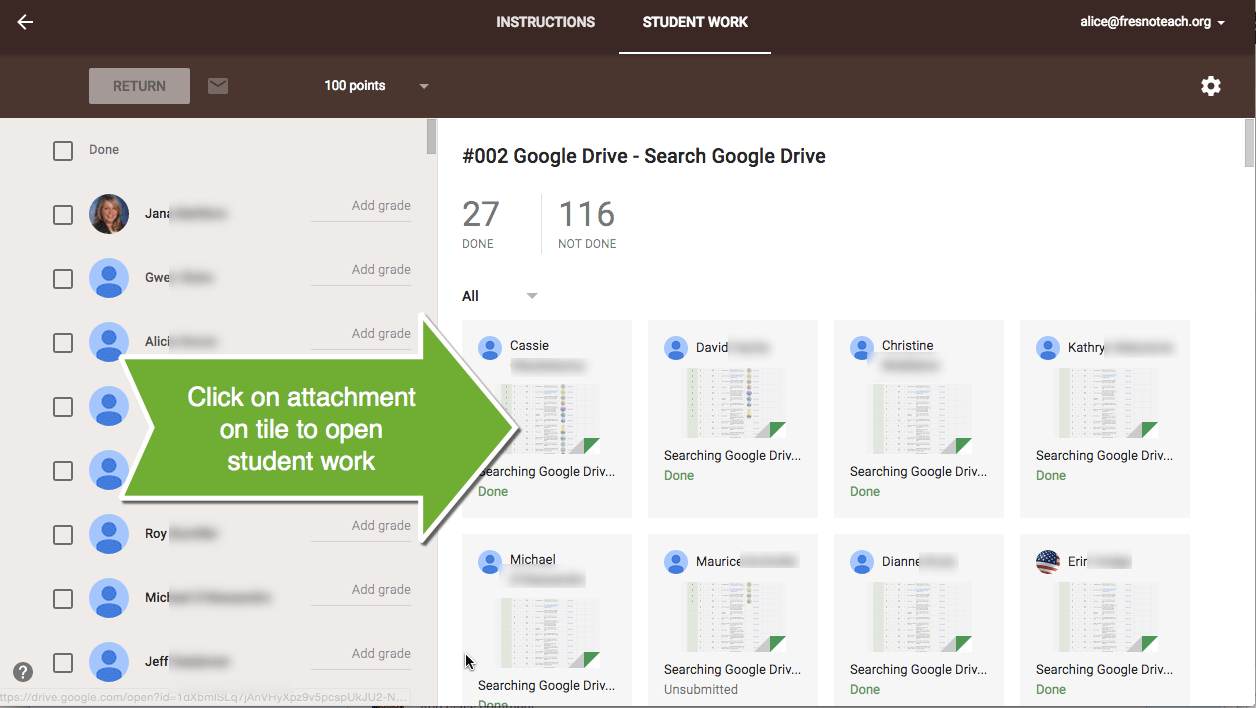
Clicking on a document tile opens the linked file and shifts the focus from Google Classroom to the student document.
Control Key
You can prevent the browser from leaving Google Classroom when you click on a document by holding down the Control key. (Hold down the Command key on a Mac). Hold down the Control key while you click on the linked documents to launch the student documents in new tabs.
Last Tab
Tip: After holding down Control and clicking on a bunch of student tiles to open a bunch of them in new tabs, go to the LAST TAB. Use Control W to close the tab instead of using your mouse to click on the X to close the tab. This will move you to the next student’s document without having to click. Use Control W again to close that student’s work and go to the next document. This will eventually take you back to Google Classroom where you can hold down the Control key and select another chunk of student documents.
Drive20
You may like my Drive20 Chrome extension. If you click on the folder icon below the “Done|Not Done” count, you will open up the assignment containing student work in Google Drive. Click on the Drive20 Chrome extension to open 20 documents all at once without having to select them.
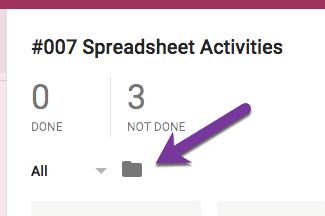

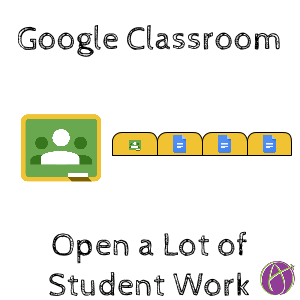








3 thoughts on “Google Classroom: Opening Multiple Student Documents Quickly”
You can also go to the class folder in Google Drive. All of the assignments will be there in one place. You can then right-click on the folder and download them all at once!
The extension doesn’t work. I keep getting this message: “No Docs/Sheets/Slides in this directory.” What a shame! I really could use this. Hope you can get it to work!
It’s a pity the extension is still not working, it was a real lifesaver!