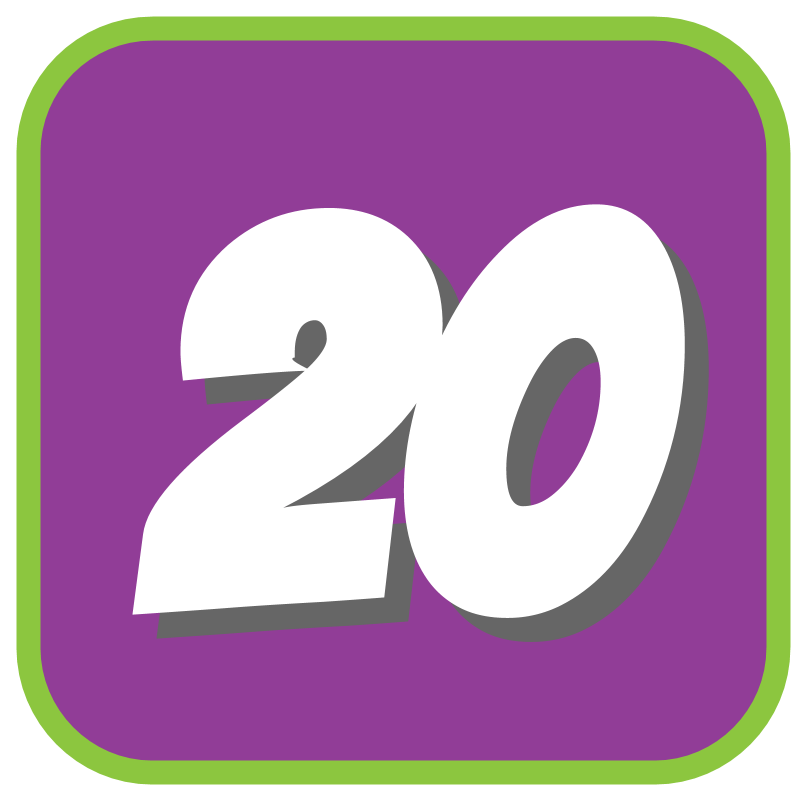
I commissioned the creation of a Chrome extension that will open 20 Google Drive files all at once. Why might you ask? When providing feedback on student work, double clicking on 20 files can be time-consuming. Since feedback faster is my mantra, Drive20 can help me do that.
Chrome Extension
Click the Icon
To use Drive20 go to Google Drive and press the Drive20 icon in the omnibox.
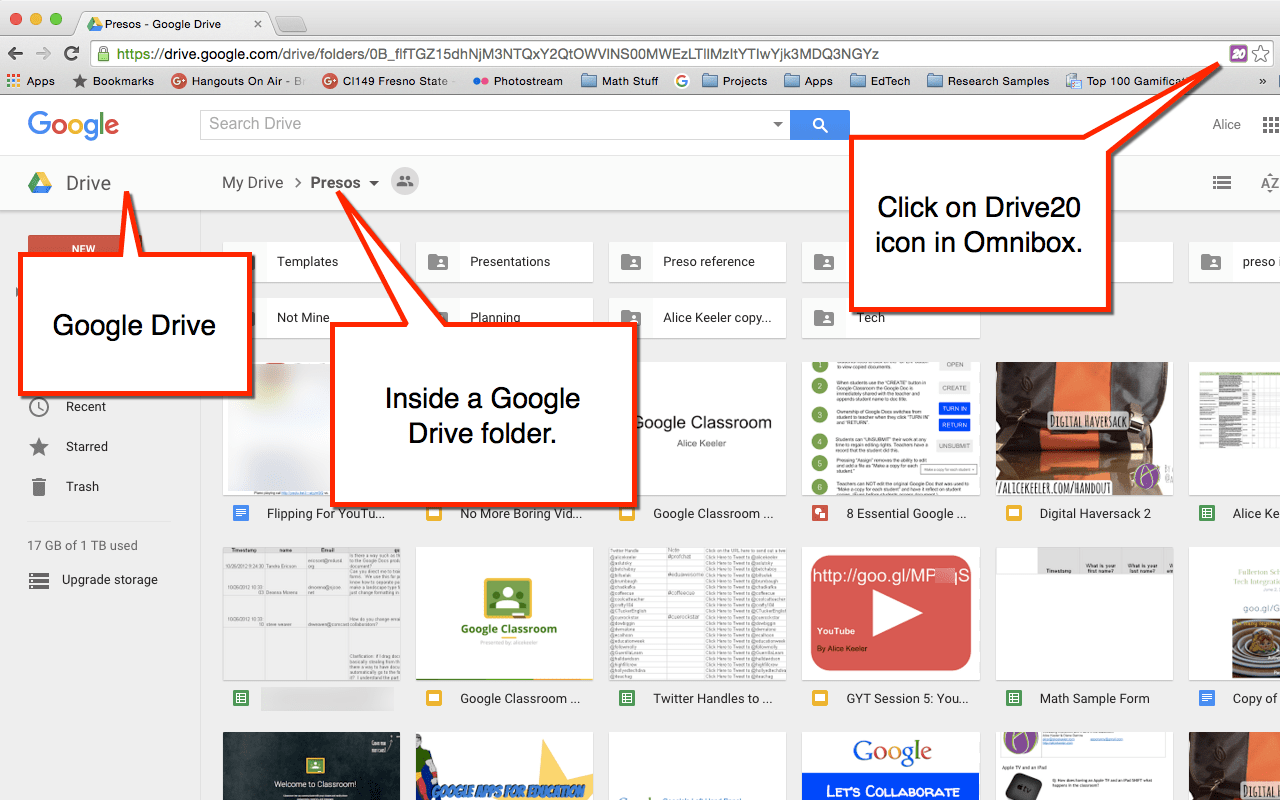
The Drive20 Chrome extension will only open Docs, Sheets and Slides.
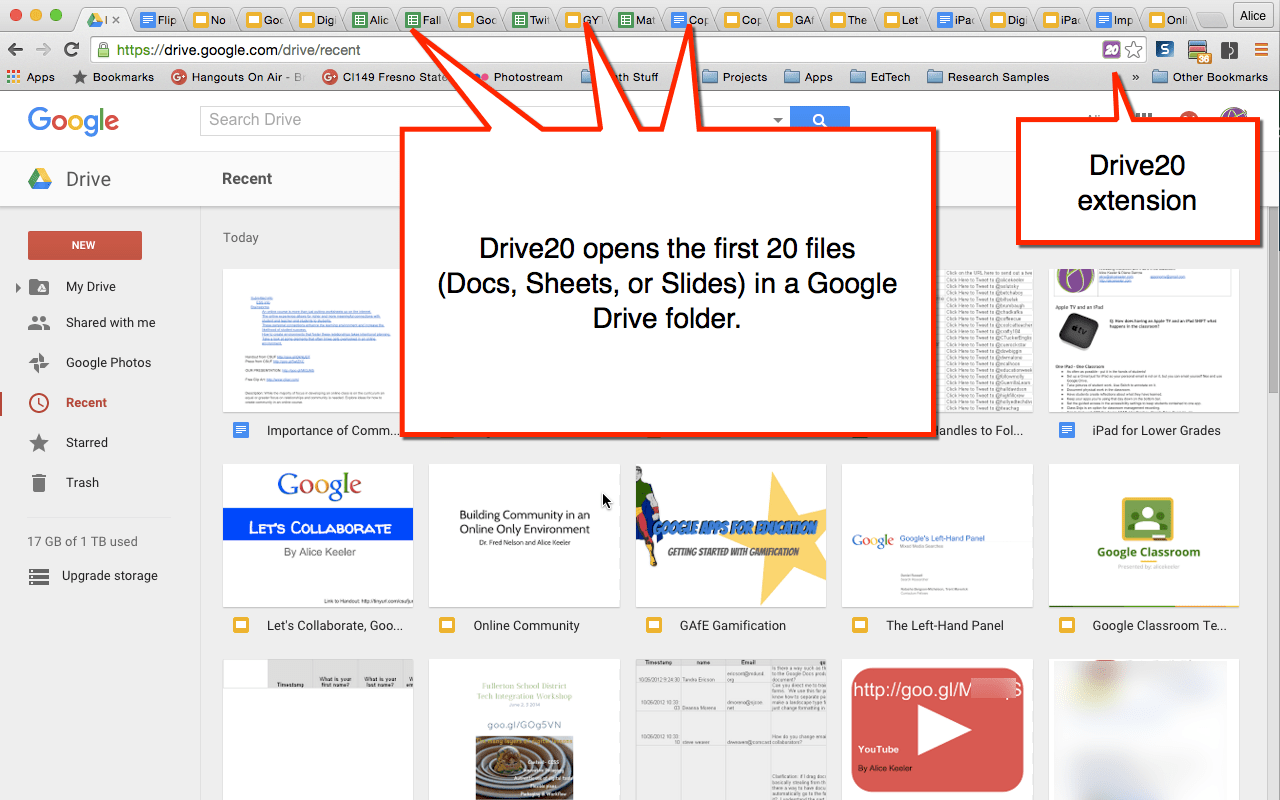
Workflow
I recommend using the keyboard shortcut Control W to close a tab after reviewing student work. Click on the LAST tab and review that work first. Control W will close that tab and reveal the next students work.
20 Documents
By default, the extension opens 20 files at a time. You can alter the default by right clicking on the Chrome extension and choosing “Options.”
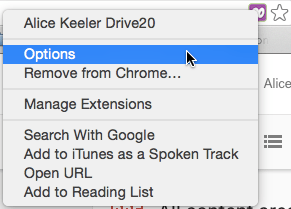
Choose from the dropdown list what you want your default to be.
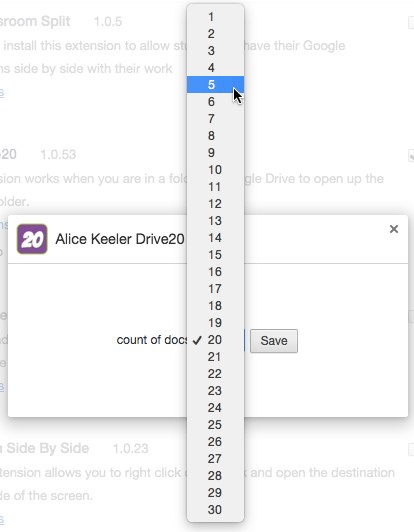
Sort by Last Modified
The extension opens up the first 20 documents in the folder. Sorting the folder effects which 20 documents are opened. Click on the “AZ” icon in the toolbar and choose “Last modified” or “Last opened by me.” If you are in list view instead of grid view of the documents, you can click on the header “Last modified” to sort in reverse order. This puts documents you have not looked at recently at the top of the list. Clicking the Drive20 Chrome extension will then open student work you have not yet reviewed.

Close Tabs
Google Drive makes it easy to close all tabs you opened at once. Right click on the tab you do NOT want to close, in this case it is Google Drive. Choose “Close Tabs to the Right.”
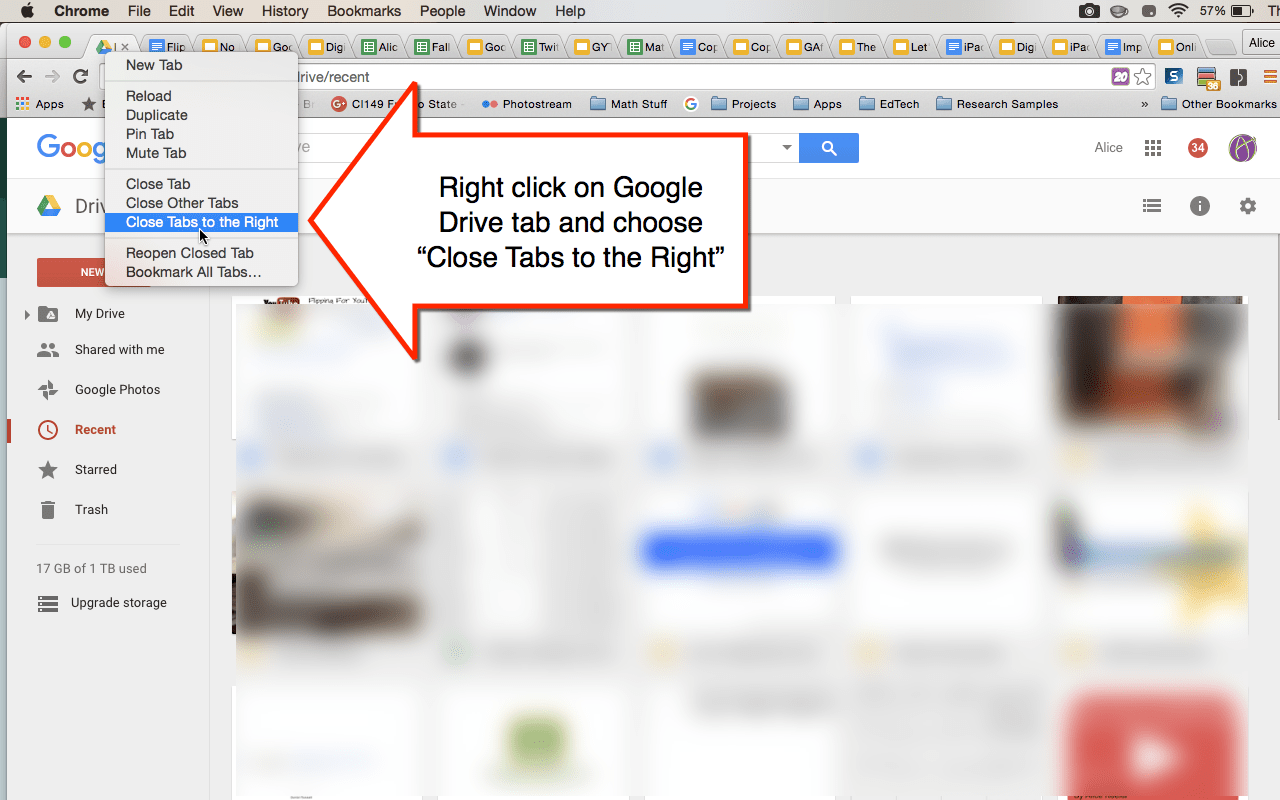










10 thoughts on “Drive20 Chrome Extension”
I have a tech blog for teachers at my school, and I’d like to reblog some of your content (especially this post), I’m relatively new to blogging and I’d like to know your thoughts on that?
You are more than welcome to create your own blog post on Drive20. It is a Chrome extension in the Chrome webstore. I encourage you to take your own spin on things rather than recreate someone elses content 🙂 A great way to do that is saying something like “I was inspired by Alice Keeler’s blog on ____” and hyperlink to that post. Then add your own commentary and extras to add value! Win Win!
LOVE this!! Adding this to my list of teacher must have extensions. Will also be a time saver when checking missing work.
I love this extension and have been using it since you posted it a year ago. For some reason, I am having difficulties with the extension now. I have removed it and added it back, but it’s still not working. Any suggestions? I really miss it. 🙂
Hmmm no reason it should not work.
My Chrome had not been updating, and once we did that, it’s working perfectly again! Thanks!!
I love Drive 20, but Google classroom and Drive did some kind of an update in the last few months, and now it’s not working. 🙁 I’m bummed!
Sorry yes. It’s not working.
Thank you so much! Great app, incredibly simple yet profoundly useful!
Wondering if there is perhaps anyway to modify the app to open the first 20 files with “Open with>Google Docs”? I have about 5000 scanned image files I can see this app potentially also being helpful with in this way as well.
This add on will not open scanned files. I am trying to discourage use of PDFs. Opening too many tabs at once will choke your computer. Honestly 20 is too many for some computers.