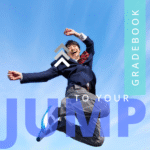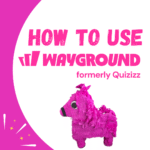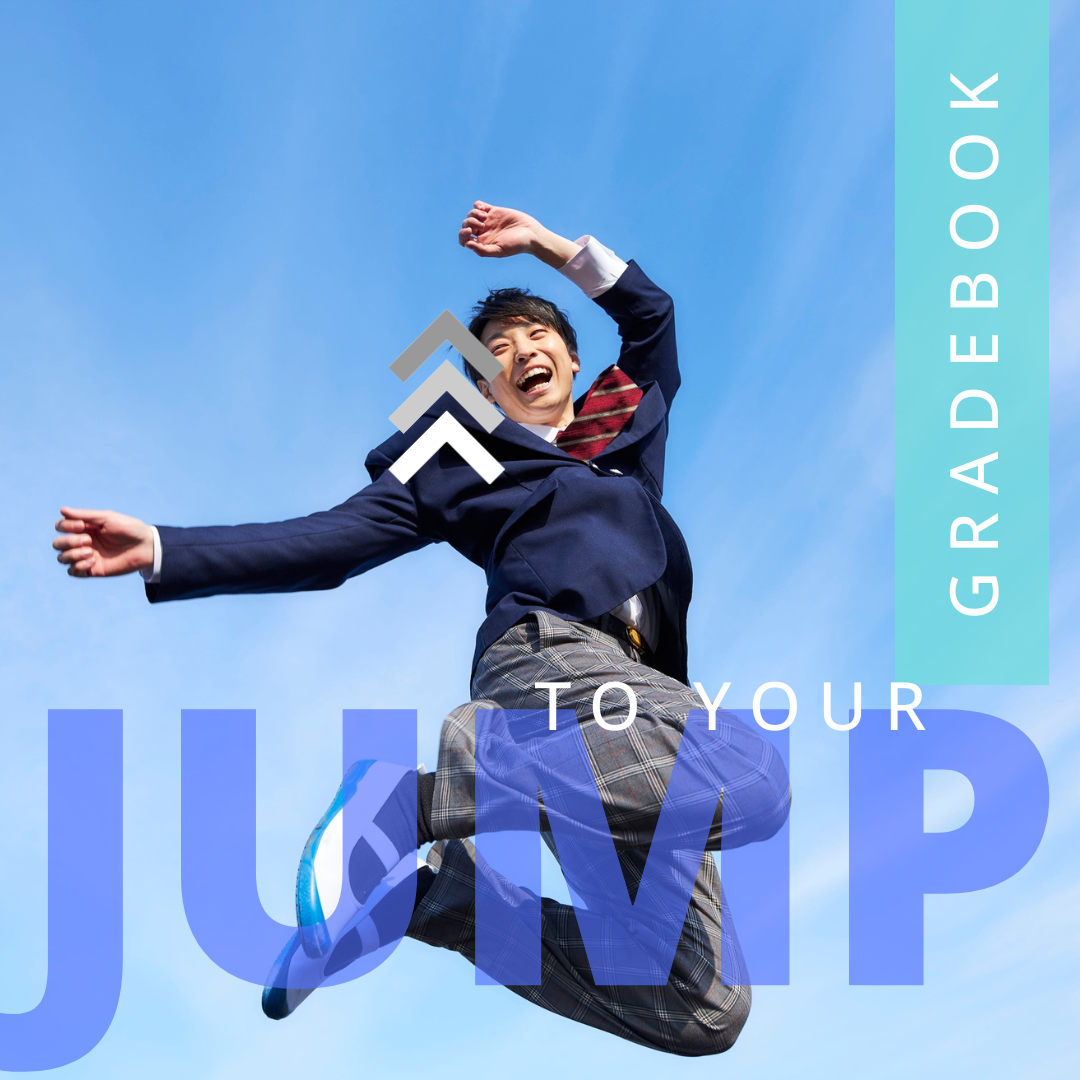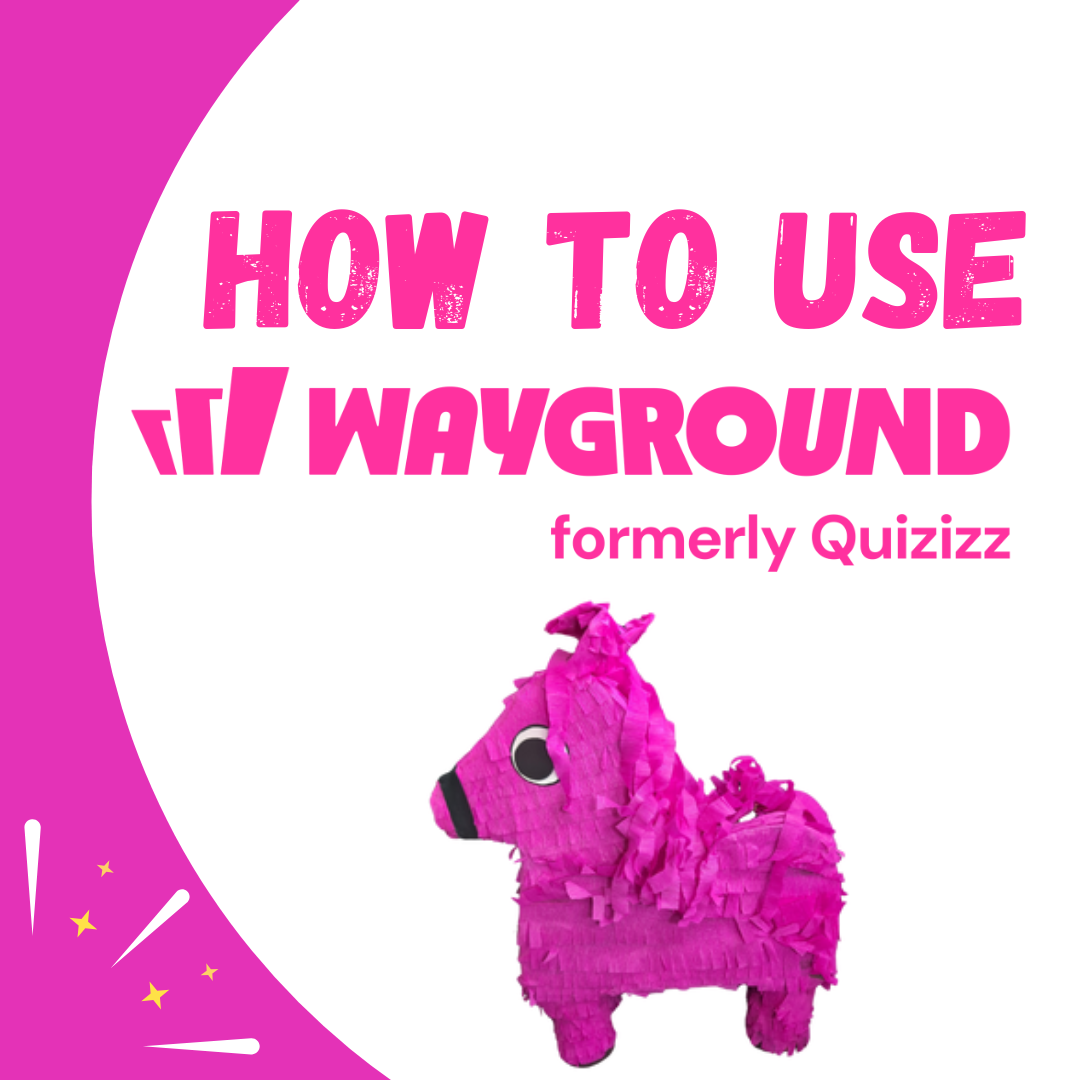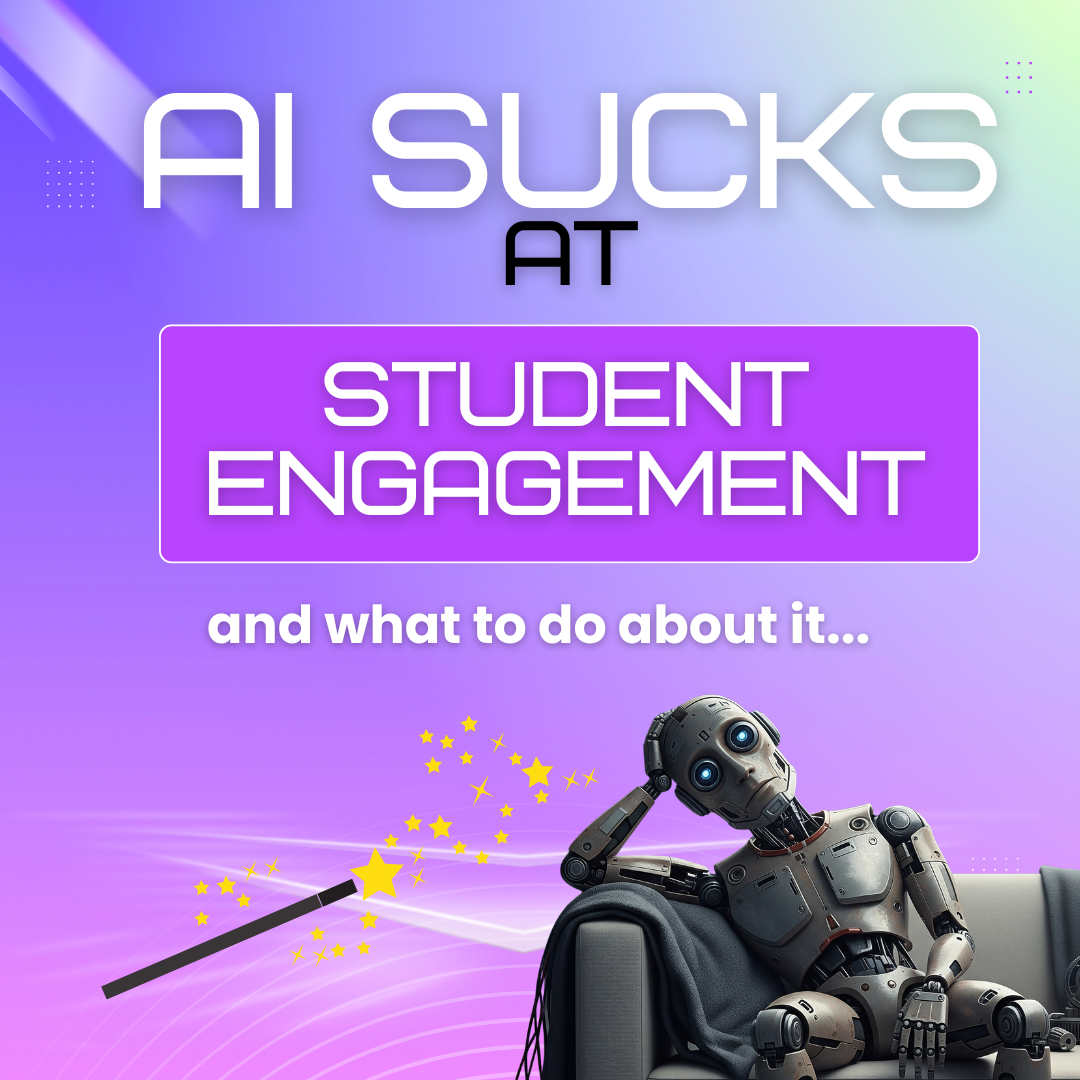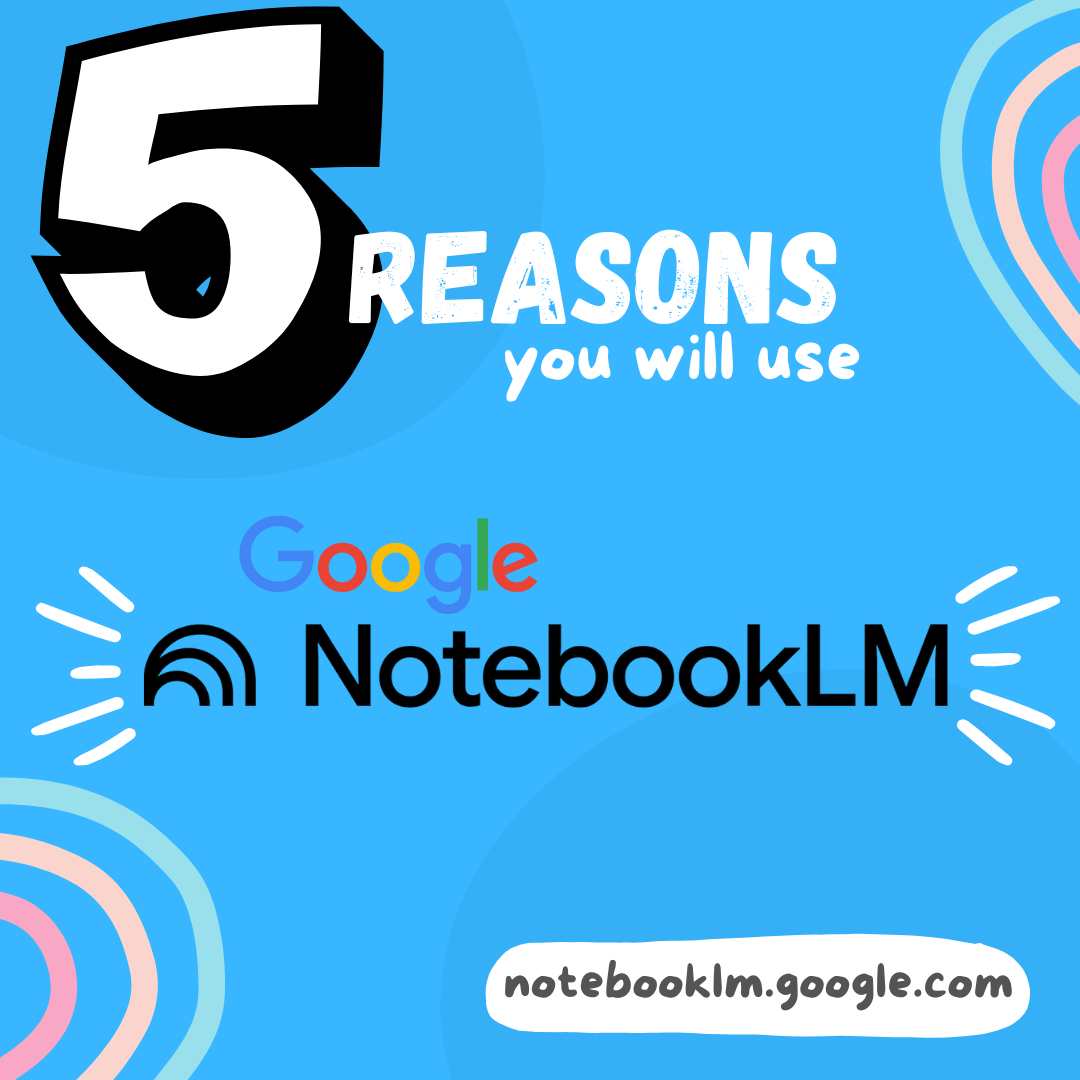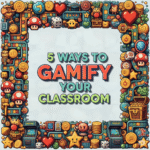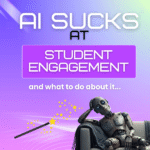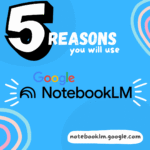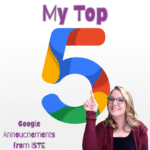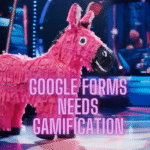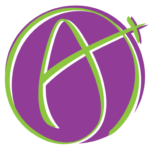If you use Google Forms, you want to link a Google Sheets spreadsheet to it. Once you’re in the spreadsheet, how do you manage Google Forms in Google Sheets?

Responses Tab
In Google Forms, click on the “Responses” tab to find a green spreadsheet icon. This will say “Link to Sheets” if you do not already have a spreadsheet for the Form. Otherwise, it will say “View in Sheets.”

Pretty much always, have a spreadsheet linked to your Google Form.
Sheets are a Copy of the Google Form Data
When the Google Form is filled out, a COPY of the response is sent to Google Sheets. This means if edits are made in the spreadsheet, they are NOT reflected in the Google Form. If a response is deleted in the Form, they are NOT deleted from the spreadsheet.
This is very helpful to allow you to delete responses from your Form to keep reusing the Form without losing your data.
Managing Google Forms in Google Sheets
From the Google Sheets spreadsheet you want to use the TOOLS menu to access the actual Form. On the tab in Google Sheets that links to a Google Form you will see the Forms logo. When you are on that tab and go to the Tools menu there is the option to “Manage form.”
The Manage form option will not be present if you are not on the tab for the linked Google Form.
Go to Live Form
One of the most common reasons I want to use the Tools menu to “Manage form” is to fill out the Form in order to add new data to the spreadsheet. For the tab with the Form icon it is not advised to add new data rows manually. Instead, always fill out the Form in order to add new data rows.
More Than One Form in a Spreadsheet
You can have more than one Google Form linked to a single spreadsheet. This means you will have multiple tabs with a Form icon on the tab. They will say “Form Responses 1” and “Form Responses 2”, etc… This is why it is important that you are actually on the tab with the Form icon so you can use the Tools menu to access THAT Form.
- Manage Multiple Google Accounts
- Students Submitting YouTube Videos
- How To Make a Form from Google Sheets
- How to Add a Google Form to Google Classroom
- Managing LAST MINUTE PILE of Late Work
-
Jump To Your Gradebook
Chrome tip, improve your efficiency.
-
Site License for AliceKeeler Add-ons
Click here to Request an Invoice or further details. Purchase with Credit Card. Now available, site licenses for premium features in AliceKeeler official Google Workspace
-
How to Use Wayground (formerly Quizizz)
Wayground (formerly Quizizz) has added many new features. It’s always a staple in my edtech toolbox.
-
5 Ways to Gamify Your Classroom
Gamification can add engagement to your lesson. It doesn’t have to be a big production.
-
AI Sucks at Student Engagement
AI sucks at student engagement and what to do about it. We can use AI to create engaging lessons and activities.
-
5 Reasons You Will Use NotebookLM
Google’s NotebookLM will transform your preparation for lessons. As a teacher, it is a must. Here are 5 reasons to dive in.