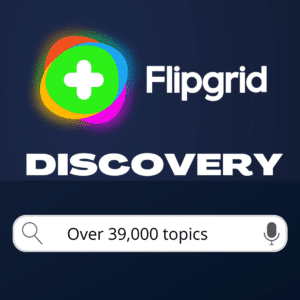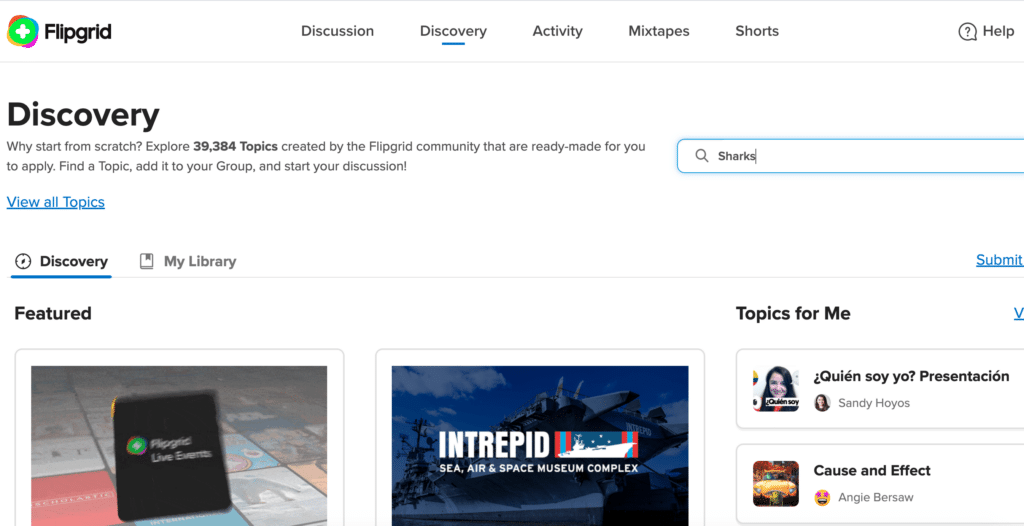Using Flipgrid Discovery Page
Flipgrid Discovery is a community collection of over 38,000 Topics that are FREE, ready-made, easy to save and use with students, immediately. If you are new to Flipgrid, “Discovery” is the best place to start. No need to start creating Topics from scratch! Flipgrid encourages educators to use the Discovery page and to also contribute by submitting Topics you have created.
Awesome Features Of The Discovery Page
The Discovery Page is similar to a digital newspaper. Flipgrid Topics are organized by your interests, current events and relevant issues. Some of the cool features of the Discovery Page are::
- Featured-top two new stories according to Flipgrid
- Topics for Me-Four ready-to-use Flipgrid Topic
- Topic of the Day-A new Flipgrid Topic each day to use with students
- Wonder of the Day-A Topic that makes you wonder, article/video provided
- Browse Subjects-Flipgrid ready-to-use Topics by subject area
- Trending Topics-Popular Flipgrid Topics based on current events
- Partners-Topics provided by museums, non-profits, publishers, parks and content producers such as decolonized, Adobe, Nearpod, Discovery Education and over 30 others.
- Inspiring Creators-Educators who have submitted several topics to the Discovery library
- Featured Collections-Collections of Topics around specific content such as; Amplifying LGBTQ+ Voices, Celebrating Asian & Pacific Island Heritage, Mental Health Awareness.
Creating “My Library” With Discovery
As you explore the Flipgrid Discovery Page and begin to find Topics you can create your own “Library” by clicking on the “My Library” tab.
Once you are in My Library you will see My Collections and My Submitted Topics. Click on New Collection, and give it a title such as, Engagement. All Topics that I find that seem like a way to engage students will be added to this collection. A Favorites Collection is automatically created. Add your favorite Topics to this Collection. My Library is also another place you can submit your own Topics to the Flipgrid community and possibly become an Inspiring Creator.
Saving A Topic to My Library
Once you select a Topic you would like to save for future use or reference, click on Save to Collection. A new screen will appear allowing you to select a specific Collection to save the Topic. Save to My Library will make it easy to find and use a Topic at a later time.
When you click on Add Topic this allows you to use the Topic immediately. You have the choice to add the Topic to a Group (you already created) or use it as an individual Topic.
About the Author

Guest Blog by Marcia Carrillo. Marcia has been a secondary educator for over 30 years and is currently teaching Independent Studies at a high school in California. She has earned her B.S. in Physical Education and Biology and her M.A. in Organizational Leadership. She presented at #FallCUE in 2019 with her Mentor team.She is passionate about student centered learning and using technology to improve learning and engage students. She can be followed at @MCarrilloEDU on Twitter and Instagram.