
Google Chrome has a new feature to allow you to create a QR code right from the Omnibox (address bar). Quick and easy! Notice the icon of 4 squares with a broken square around them. Click on this to generate the QR code.

Force a Copy
I create a lot of Google documents where I want to share a template. The trick for this is to change the end of the URL of the Google Doc from /edit to /copy. When you click on the Omnibox in Google Chrome and click on the QR code icon it will show the link for that Google Doc. However, if you want to share it as a template you will need a different QR code that reflects the /copy.
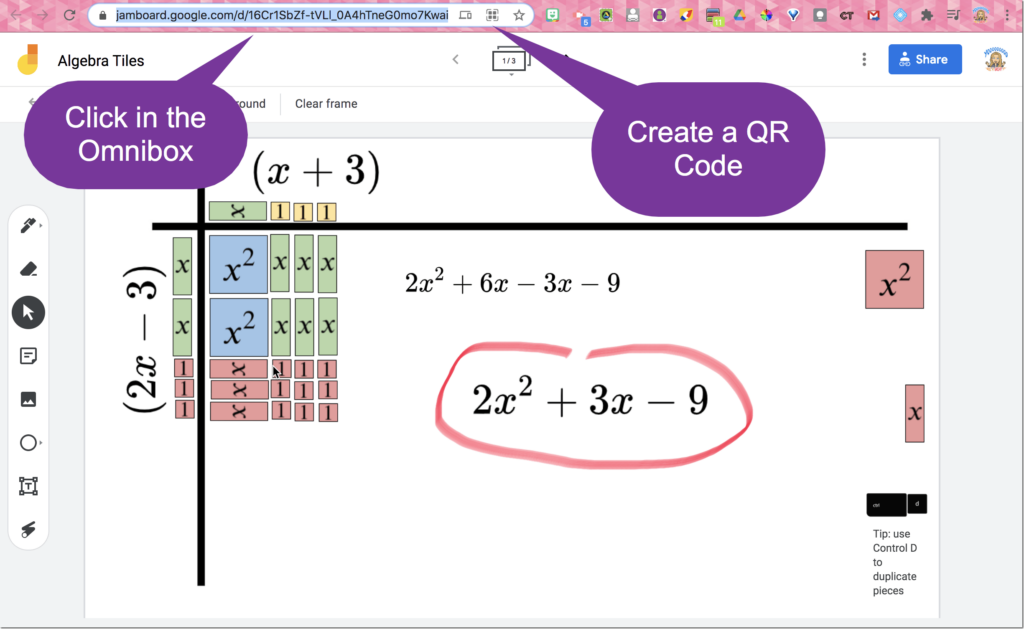
Under the generated QR code is the link that the QR code links to. THIS IS EDITABLE! For Google Docs/Sheets/Slides/Jams you want to edit the end of the URL.
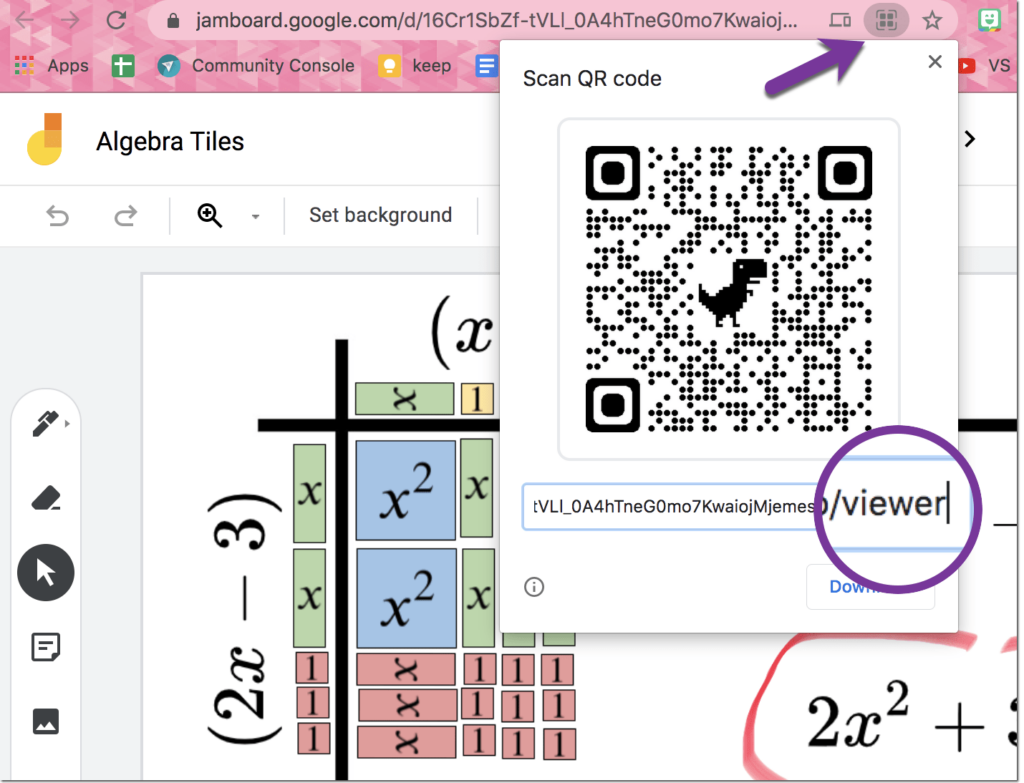
End in /copy
For Google Jamboard the end of the URL is /viewer and maybe some other things. For Docs/Sheets/Slides the URL ends in /edit and maybe some other things. You want to delete from the end all the way up to the slash. AFTER the slash type copy. Notice as you edit the URL beneath the QR code that the QR code is changing to reflect the link below.
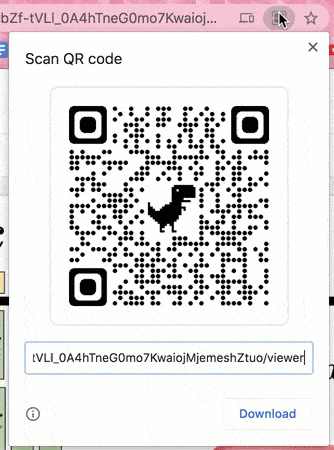
Download the QR Code
The purpose of a QR code is to add it to documents that will be printed on paper where a link can not be clicked on. Someone uses their phone to scan the code and open up the website. Alternatively a QR code can be used on a presentation where audience members are unable to have access to the digital materials to be able to click on any hyperlinks.
Click the “Download” button below the QR code. Add this to a Google Doc to print out or to a Google Slides to include in a presentation. The modified URL used to generate the QR code will allow those who scan the QR code to be prompted to make a copy of the document.

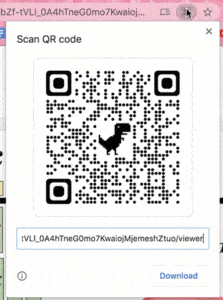








2 thoughts on “Chrome: Modify the QR Code”
Is there a way t change the dinosaur to a logo?
With Photoshop you can.