
One of my most popular non published Add-ons is First Slide. This allows you to push slides to student Google Slides and to also grab the text off of their first slide so you can quickly read and give feedback.
Spreadsheet
The answer is always a spreadsheet. First Slide is an Add-on for Google Sheets. After making a copy of the spreadsheet template, use the Add-on menu to show the sidebar for First Slide. Click the button in the sidebar to choose the folder you have in Google Drive that contains student Google Slides.
This will import a list of all the slides in the folder along with what the students wrote on the first slide.
Extra Columns
There are columns that are imported along with the student slide titles and slide text. Slide URL, Title, and Slide ID. You probably do not need these columns, but please do not delete them! They are important for the Add-on, but they get in my way to see student responses.
Hide Columns
Highlight columns E, F, and G and right click to choose “Hide columns.” This helps make them out of sight and out of mind!
Reuse Button
Use the Reuse button in the sidebar to send the feedback you wrote on the spreadsheets back to the student and also to push slides to the students Google Slides. I have also added the ability to pull all the text from all the slides and not just the first slide.

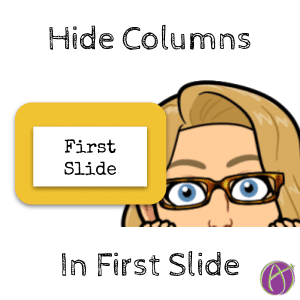









2 thoughts on “Google Slides: Hide Columns in First Slide”
Hi Alice – Quick question about FirstSlide – love the idea by the way and tested it successfully. Question: Will it work in Google Classroom when the slide deck is attached to an assignment along with other docs. IOW: the assignment has a slide deck and 2 docs. I am having a bit of difficulty running FirstSlide in the real world rather than my test classroom. Just trying to eliminate a variable. Thank you!
Definitely. That is how I use first slide. With google classroom assignments