
In the Word Online webinar I had Peter Leonard, head of Word, as my guest. I thought I knew Word Online… nope, I was definitely surprised with the capabilities. Check out the video and then go visit word.office.com
Alice’s Top 5 Things She Likes About Word Online
I want to use cloud based products where collaboration and confidence to have the current version for me trumps features that are rarely used. Word Online is accessible from any device on any browser so I’ve come back to Word to give it a chance. You can create a Free Microsoft account in seconds. Go to word.office.com and sign in, you will have the opportunity to make the email you use normally a Microsoft login.
1. Transform to Sway
Sway is a quick way to make a cool looking website. For O365 users (this is not available for free accounts) simply go to the File menu and choose “Transform” and your content suddenly looks amazing and is mobile friendly. Click here to see the unedited Sway created from the Word document from the webinar.

2. Translator
Highlighting text in Word Online and right clicking provides an option to “Translate.” This opens the text selection in a sidebar to translate to another language. If desired, clicking “Insert” will replace the text in the document with the translated text.

3. Immersive Reader
Immersive Reader is good for all readers. Immersive Reader, when selected, opens in a distraction free screen. It allows for selected text to be read aloud as well as increasing font size and line spacing amongst other features. This does not modify the Word document, but allows the reader to take advantage of features that enhance readability.
4. Editor
We can all use a little help with our writing sometimes. Choosing “Editor” in the ribbon provides an overall score of the writing as well as checks on many writing elements beyond spelling.

5. Follow-Ups
I am prone to adding comments to a document… to myself… to remind me to go in later and add more content. Microsoft Word Online allows me to instead add placeholders to the document. If I am writing and want to add a table or piece of information in a particular spot later I can right click and choose “New Follow-up.” The allows you to put a yellow highlighted placeholder.

A shortcut to to quickly add a Follow-up is to type double brackets [ ]

Locate the Follow-ups in the document by using Control F (Find). The left sidebar shows the option to jump to those Follow-ups.

I copied and pasted the content from the Word document below, but linking to the actual document will be a better experience.

Our Favorite Features in Word
By Alice Keeler and Peter Leonard
Tip: use Control Plus to zoom in on your document.


Alice
Use Headings
Navigation
View menu
Version History
Use the File menu to view the Version History

Larger Font
Highlight the text and use the floating toolbar to increase the font size.
Sway
Use the File menu and choose “Transform”
Format Painter
Hello
Translator
¿Cómo entreno mi tarea?
I am editing! But we should continue to the next section
Editing & Suggesting

Immersive Reader
Accessibility is for everyone not just for those needing a screen reader.
Check Accessibility
Alt Captions
Dictation
Sorry II amusing dictate here I am using dictate from the toolbar I was able to click the little microphone it is listening to what II amsaying so this is a way that students can get their ideas down on
Peter – COMMUNICATION & WRITING

SHARING
- Select Share.
- Set the permissions you want.
- Enter the names or email addresses of who to share with.
- Add a message (optional).
- Select Send.
You have more additional options:
- Select Copy Link to create a link to share in an email.
- Select Outlook to create a new email with a shareable link in Outlook for the web.
After you share your document, you can work on it with others at the same time.
- To see changes in real time, work together in Word for the web.
- Next to Share, you will see who is also editing the file.
- Colored flags show you exactly where each person is working in the document.
COMMENTS
Add a comment
- Select Review > New Comment.
- Or, right-click in your document and select New Comment.
- A comment icon appears in the document where there’s a note.
- Type a comment and select Post.

Reply to, @mention in or delete a comment
- To reply to a comment, select Reply.
- To @mention someone in a comment, type @ and someone’s name, and choose the name you want.
- To delete a comment, select Review > Delete.

Review comments
- Select Show Comments to display all comments in a document.
- Select Previous or Next to move between comments.

TRACK CHANGES
- Click Review
- Turning on Track Changes gives you and your coworkers a way to make changes that are easy to spot.
- The changes are like suggestions that you can review, and then remove them or make them permanent.

Hey there! I am typing on this document~!
EDITOR
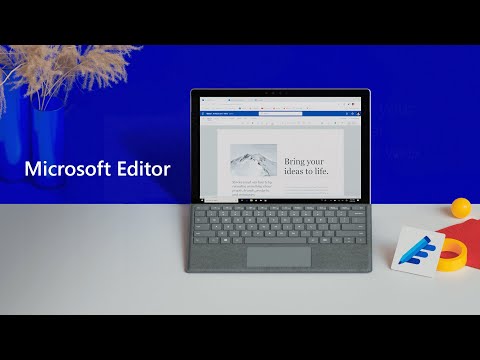
Editor in Word now pushes beyond the basics with AI and offers a myriad of ways to help you not only quickly catch mistakes, but to communicate clearly in more than 20 languages. And, because every language and market are unique, suggestions for each language are developed in partnership with native speakers and local linguists.
In addition to the 20+ languages in which Editor can provide suggestions, the Editor pane in Word is now available in French, Spanish, English and German. It can check your document for spelling, grammar, and style refinements, all while making sure you’re in control. When you want more assistance, simply open the Editor pane by clicking on the pen icon in the ribbon. Editor can analyze your writing and give you statistics on readability, distinct words, and time to read the document. Some new Editor features unique to Word are:
Add link to Microsoft Editor Chrome extension
With the release of Microsoft Editor’s standalone browser extension, Editor now moves with you across the web so you can easily write clear, exact content anywhere you want. Whether you are posting casually on Facebook or LinkedIn or writing in depth for a site like Medium, you can create with confidence knowing Editor will flag misspelled words and grammatical errors. As with the other places Editor is available, your Microsoft 365 subscription will give you access to advanced recommendations on style, clarity, inclusive language, and much more in 20+ languages.
- Originally known as ARPA, the agency was created in February 1958 by President Dwight D. Eisenhower in response to the Soviet launching of Sputnik 1 in 1957.
- The population has have remained steady since 2010
- Gentlemens agreement
COORDINATE WITH FOLLOW-UPS
- Easy way to create to-dos and follows ups for team coordination
This Photo by Unknown Author
@alicekeeler can you please add the table of lessons here
This the Title
Omg
DO MORE WITH SEARCH
- Can’t find that feature, just Search!

REUSE CONTENT
Insert table of “Famous Female Mathematicians | List of Top Female ….” 14 Jun. 2019, https://www.ranker.com/list/famous-female-mathematicians/reference.










1 thought on “My Top 5 Things I Like About Word Online”
Learned so much about Microsoft web version – I have a question, our school has issued Chromebooks to students but all students do have access to a 365 subscription, can students use the web version on their Chromebooks or just the free version. If they can use the web version, how do they download it to their Chromebooks. We were told that Chromebooks do not support Microsoft products.