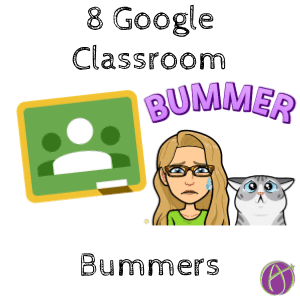
I am obviously a big fan of Google Classroom. No product or platform is perfect and it takes time to add new features. Here are 8 things I am frequently asked about that I have to respond with “Unfortunately no.”
1. Schedule to Multiple Classes
You can NOT schedule an assignment to multiple classes. Once you select multiple classes to assign an assignment to, the schedule option is greyed out.
2. Edit Multiple Assignments at Once
If you assign to multiple classes and realize you have a typo you have to edit each class assignment one at a time. There is no way to edit one and have it push to the others.
TIP: Always put directions into a Google Doc as view only. Now when you update the Google Doc from Google Drive ALL of the classes will get the update.
3. Transfer Student Data to New Class
If a student moves to a different teacher or section (ie 3rd period to 5th period) you can NOT move their assignments and data from the one class to the other. All of the assignments that were assigned before the student
4. Reports
There are NO reports in Google Classroom. Did students login? No analytics on that. Did students view an assignment? No information on that. Progress report? Not other than the Your Work page. You can click on the email icon from the individual student page and send a screenshot of the Your Work page, that is helpful. You are unable to export a report of the rubric marks you assigned.
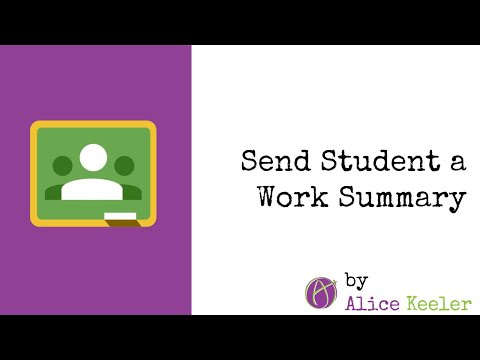
5. Rich Text
When writing in the description of Google Classroom you can not use rich text. This means no bold, no bullets, no hyperlinking. You CAN add emojis.
6. Standards Based Gradebok
The “gradebook” in Google Classroom could more accurately be described as a grid of scores than a true gradebook. It lacks many of the functionalities of more established gradebooks. If you are looking to have more modern assessment features those are not developed yet.
7. Group Work
While Google Apps are designed for collaboration, Google Classroom does not yet have a groups function. You can hack this by creating an assignment and assigning to a select set of students. Reusing post and assigning to a different set of students. However, giving group feedback is not built in.
8. Poll From the Stream
One of my favorite Google Classroom features is on the Classwork page to create a Question. Hearing from students is one of my favorite things. However, this adds as an assignment. If you want to do a quick check for understanding or poll you class from the Stream this is not possible yet.
Google Classroom Listens
The good news is the Google Classroom team listens to your feedback. Use the question mark in the bottom left hand corner to “Report issue or request feature.” Only give one feedback suggestion per time. They tag it to see if this is a popular request. 2 ideas? Fill it out twice.








