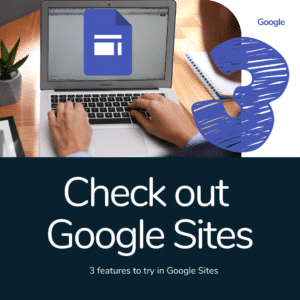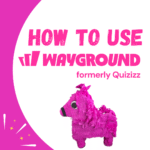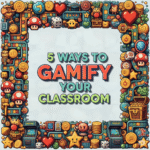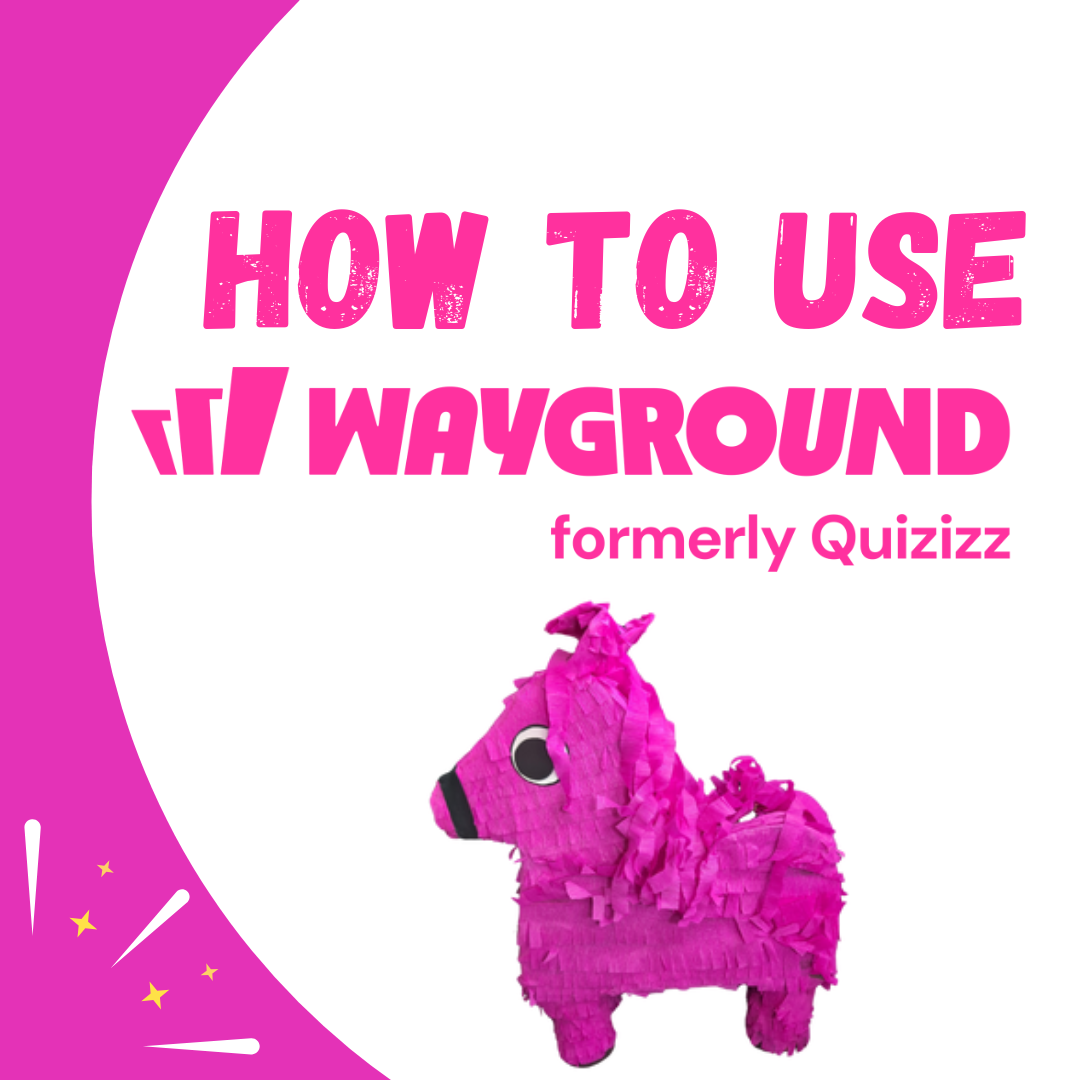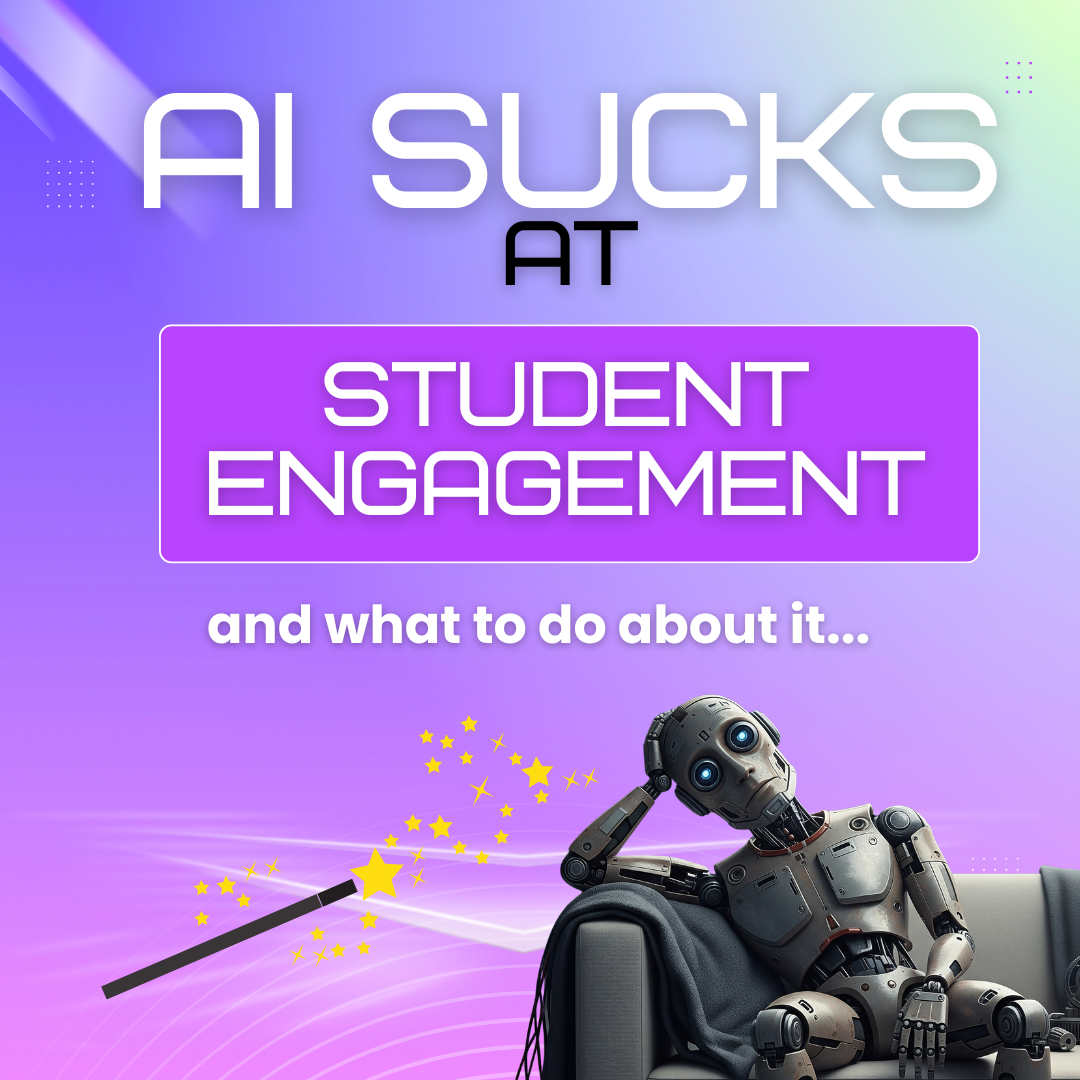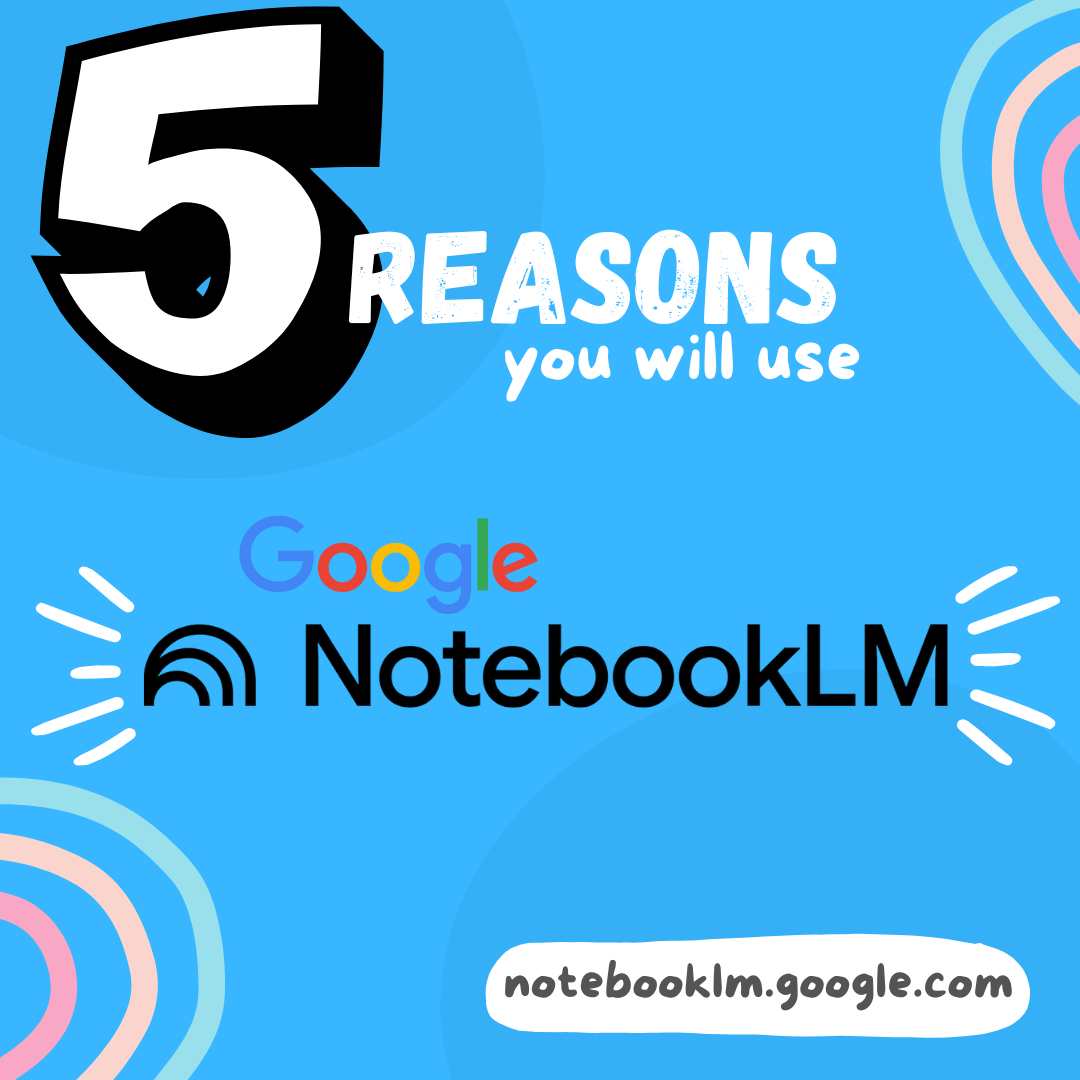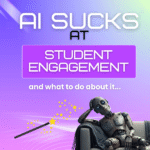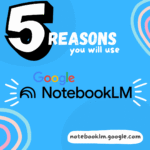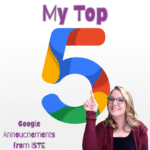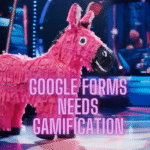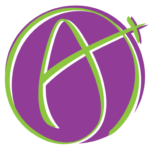As always, Google is always getting better. Google Sites is no exception. Sites is an easy way to create a website that integrates Google Drive documents. Simply double click and choose Drive files to embed. Use Google Sites to create tutorials for students. Have students create a portfolio of their best work along with a reflection to showcase their learning holistically.
Caution: Documents added to Google Sites do NOT change sharing permissions.
Before diving into Google Sites, be aware that when you insert Google Apps documents the sharing permissions remain in tact. In other words, if the document is private, it will still be private. As the creator of the site you obviously always have permissions to your own documents so the documents are always visible to you. However, outside persons will not be able to see the documents unless you set the sharing permissions on the document to allow that.
3 Google Sites Features
Collapsable Text
Scrolling through a long page of text can be less than fun. Google Sites allows you to create collapsable text from the insert sidebar.
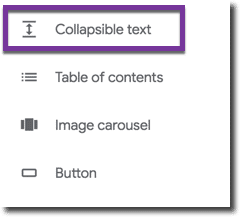
Type a few words to tease what will be revealed by clicking on the arrow. Type text below the headline.
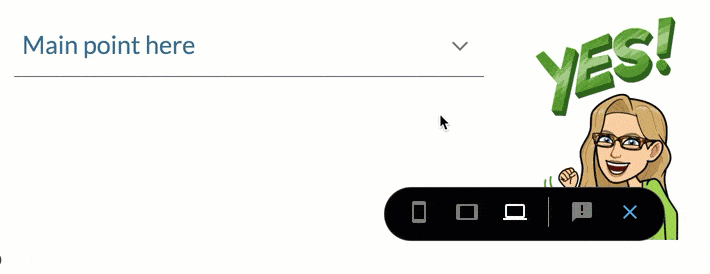
2. Change Fill on Buttons
While buttons themselves are relatively new, even newer is the ability to change the fill of the button. Choose “Button” from the insert sidebar and notice the tiny triangle on the button options. The default is “Filled.” Instead choose “Outlined” or just “Text.”

3. Image Carousels
For projects have students take pictures of the progress of their project. Either with mobile devices or screenshots. Using the insert sidebar, have students create an image carousel of their project. This allows them to insert multiple images into one spot on the site.

Be sure to click the carousel settings cog…. twice. There is a cog on the carousel to add pictures and a second one on the edit carousel screen.
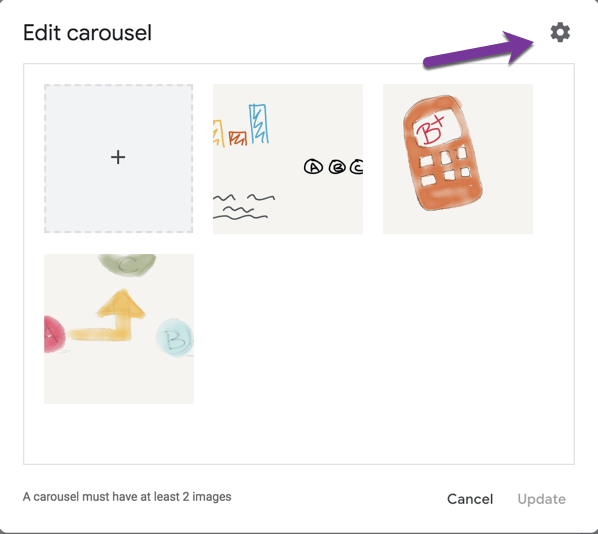
This allows for having the image carousel automatically advance the images. This default is off, click “Auto start” checkbox to give the site viewer less clicking.
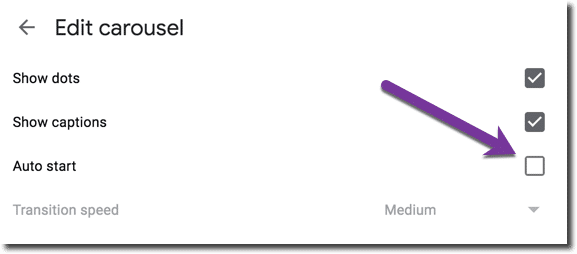
- Google Sites: Copy Site Link
- New Google Sites + Google Classroom
- Finally…. New Google Sites
- How to Share a Page in Google Sites
- 6 Reasons to Choose Google Sites
-
Site License for AliceKeeler Add-ons
Click here to Request an Invoice or further details. Purchase with Credit Card. Now available, site licenses for premium features in AliceKeeler official Google Workspace
-
How to Use Wayground (formerly Quizizz)
Wayground (formerly Quizizz) has added many new features. It’s always a staple in my edtech toolbox.
-
5 Ways to Gamify Your Classroom
Gamification can add engagement to your lesson. It doesn’t have to be a big production.
-
AI Sucks at Student Engagement
AI sucks at student engagement and what to do about it. We can use AI to create engaging lessons and activities.
-
5 Reasons You Will Use NotebookLM
Google’s NotebookLM will transform your preparation for lessons. As a teacher, it is a must. Here are 5 reasons to dive in.
-
5 Google Releases To Be Excited About
At ISTE 2025 Google announced over 30 new features. Here is my top 5.