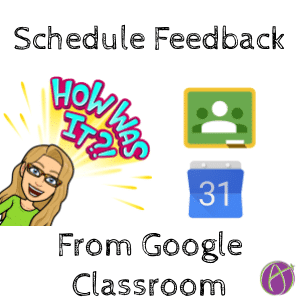
Use Google Calendar to Set Google Classroom Reminders
One of the paradigm shifts for using Google Classroom over more traditional methods is the ability to engage in a feedback loop. It is hard to collect, put feedback, ask for responses to the feedback, and recollect the assignment when it is paper. Not so hard with Google Classroom.
Give Feedback
For feedback to be effective it needs to be ACTIONABLE. That it says specifically what the student did well on and specific steps to improve.
[tweet]Do not release the score until the student responds to your feedback.[/tweet]

Copy Link
After giving feedback on an assignment you want to schedule to come back to look at the assignment again. On the assignment stripe is 3 dots. Click the 3 dots to “Copy link.”
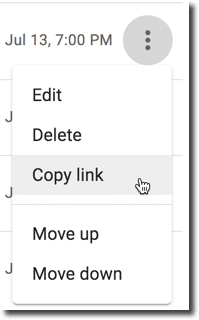
Add to Google Calendar
In Google Calendar create a new event. Schedule when would be convenient for you to come back to the assignment. Click on “More options.”

Link to the Assignment
In the description paste the link to the assignment. This will make it easy for you to get back to the assignment without scrolling through Google Classroom to find it. The link will open up the assignment directly. Click over onto “Student work” to see student updates.
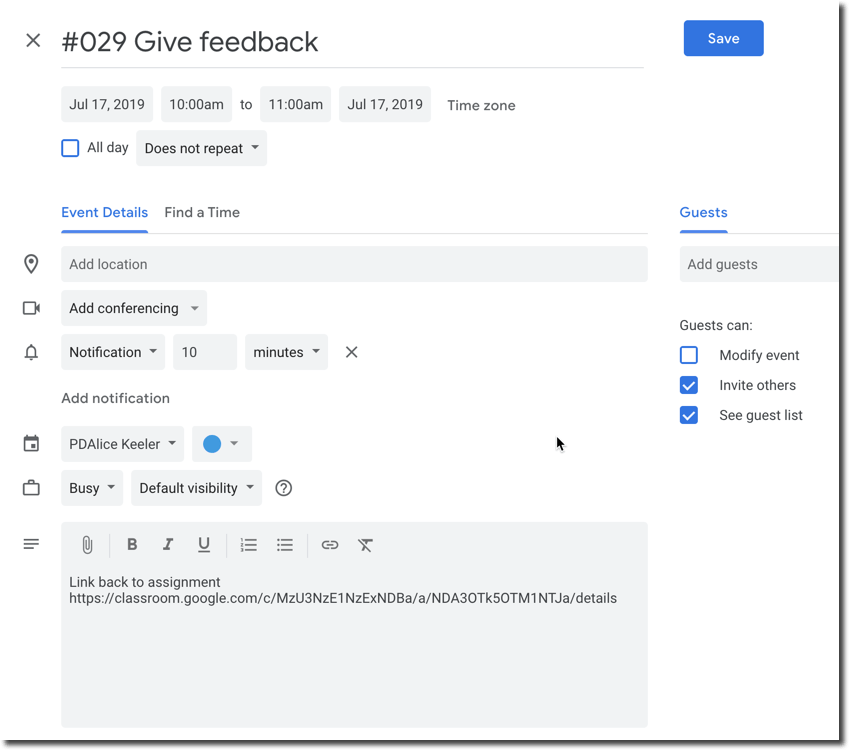
Leave a Note
When students respond to my feedback I require them to leave a note in the Private Comments indicating they have addressed the feedback. It is soul sucking to open up student work and see they have not done any additional work.
In general I ask students to use the Private Comments of Google Classroom to reflect on the assignment, for all assignments. Reflection is an important part of the learning process and I enjoy seeing from students their feedback and thoughts about what they learned. This also helps students to remember to leave me a Private Comment that they updated their assignment based on the feedback.








