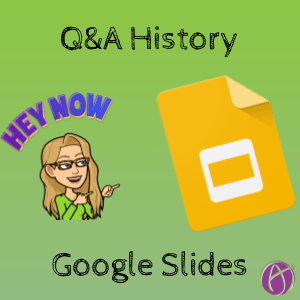
Find the Q&A History in Google Slides
Looking at John Hattie’s research (visible-learning.org) you will see that what is highly rated for learning is class discussion and what is near the bottom for learning is PowerPoint. [tweet]Talking WITH kids is powerful, talking AT them.. not so much.[/tweet] Google Slides has a quick and easy way to get started with using slides to interact with students. Q&A. After you interact with students using Q&A though, how do you come back to find the questions and comments your students asked during the lesson? Use Q&A history.
Q&A to Interact
When you go to present in Google Slides, click on the tiny triangle next to the Present button and choose “Presenter view” and that will create Q&A.
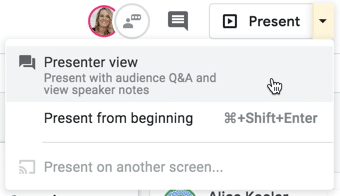
Audience Tools
Click on the tab for “Audience tools” and “Start new.” Automatically a URL link will be added to the top of your presentation to invite the audience to submit questions or comments during the presentation.
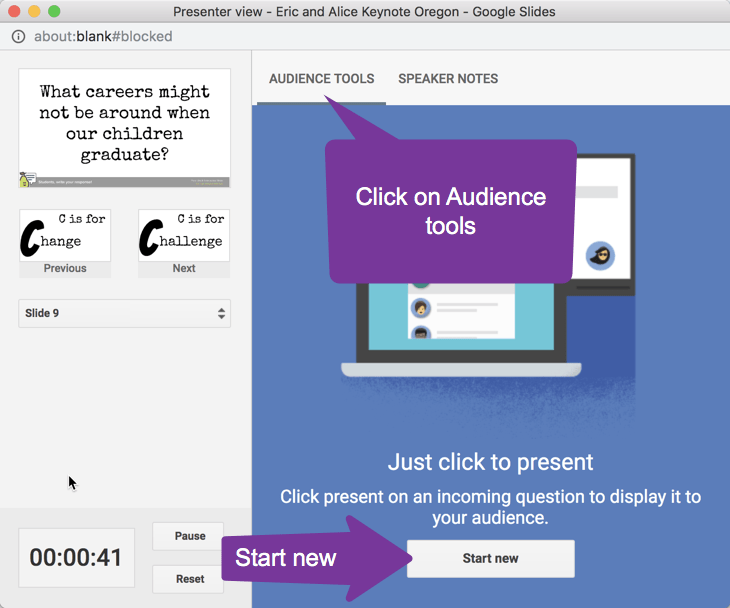
What Happens to the Questions?
My experience is I can rarely address all of the questions posted into the Q&A during the lesson or presentation. Sometimes I want to come back to those questions to either respond individually, reshape my lesson to address confusions, or to create a new lesson for the next day based on student interactions.
Tools Menu
Back in the edit screen of Google Slides, use the Tools menu and choose “Q&A history.”
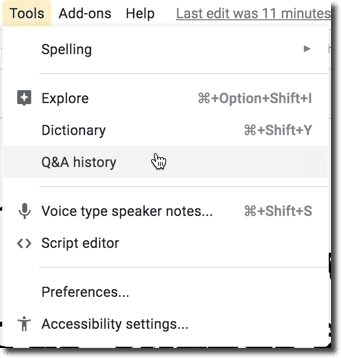
This will bring up a side panel in your Google Slides that will show you a list of your different Q&A sessions.
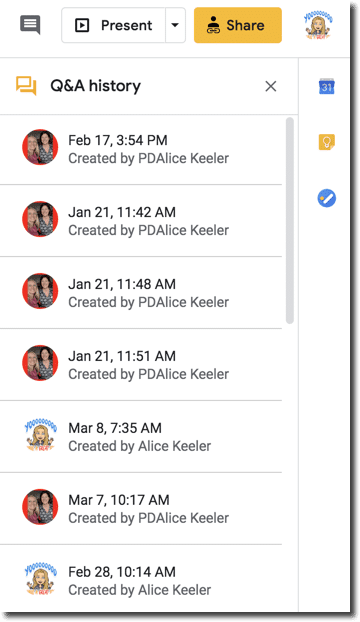
Select your session and the list of questions are displayed right in the side panel.
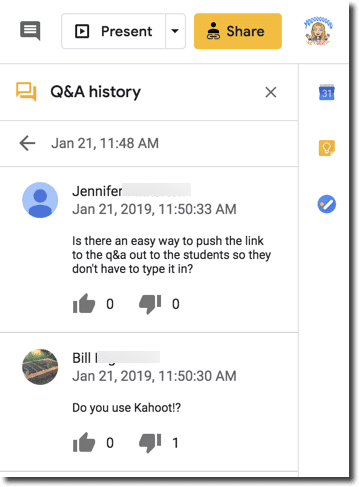









2 thoughts on “Google Slides: Q&A History”
Hello. I am wondering if this only works live in a classroom, or if it can be done asynchronously or remotely?
Anywhere. But not asychronously