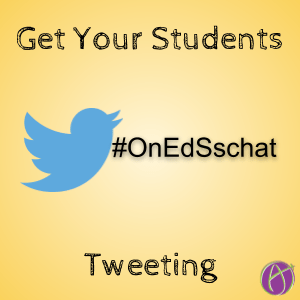
Teaching Students to Use Social Media
A Guest Post by Jennifer Casa-Todd
We have a challenge. Student use of social media outside of school is increasing, and yet, because of age restrictions, we are limited in our ability to mentor students under the age of thirteen. So, we have two options. We can just not include social media in our teaching and learning or we can take the lead of many teacher mentors and create a class account to guide our kids on how to use it, not just ethically and responsibly, but to learn and share learning, support causes that are important to them, and to make a positive difference in the world.
Create a Class Account
With a class account, you and your class make important decisions of what to post and why; while reinforcing important digital citizenship moments.
You can create a rotation of students or create a class committee. You can post the day’s learning, reach out to authors, organizations, and experts, or connect with other classes around a question or a book.
#OnEdSschat
And you can participate in the OnEdSschat: a student-led Tweet & Talk.
The OnEdSschat learning opportunity was created by Leigh Cassell, Brock Baker, Nicole Kaufman, and me because we strongly believe that kids need to be using tools they would use in the real world in context. The mission of OnEdSschat is to empower K-12 students to lead, learn, share, and work together to create positive change. We have an incredible group of student leaders and regularly invite students to be guests on the panel. The students pick the topics and create the questions and then we host a YouTube Live panel for discussion. We invite K-12 classes to watch the YouTube Live in the YouTube chat or via Twitter using the #OnEdSschat hashtag.
Here is a video overview. What began as a way for connecting students in Ontario has opened up to connecting students across the globe.
Alice’s Magical Spreadsheet
One of the difficult things for a classroom teacher to manage is how to get all of the voices, comments, and questions from your students onto Twitter. Enter Alice’s MAGICAL spreadsheet.
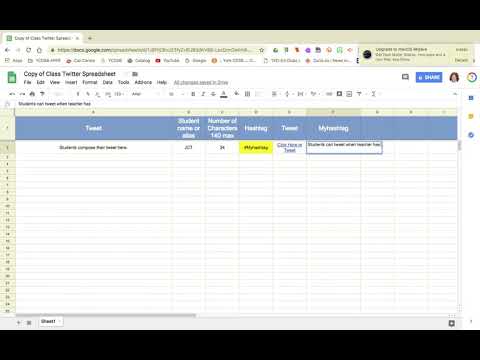
The teacher can share the spreadsheet with editing rights to students so they can respond to the questions posed, add their first names or initials. The spreadsheet indicates how many characters are left, and when the teacher is logged into the class account, can tweet to the hashtag with a simple click. Of course you can use it in other contexts as well.
Hope to see you at our next #OnEdSschat Tweet and Talk or participating in the Slow Chat questions offered all month long. March’s topic is gaming and as for the next topic? Well, that’s for the students to decide.
Guest Post by Jennifer Casa-Todd
Jennifer Casa-Todd is a wife, a mom, a Teacher-Librarian at Cardinal Carter Catholic High School in Ontario, Canada, a former Literacy Consultant, and author of the book, Social LEADia. She is currently finishing her Masters with a focus on the impact of mentoring on student use of social media. Jennifer is also an Ontario GEG leader, a Breakout EDU trainer, a Google Certified educator, a mentor teacher for the OnEdSsChat, an ONEd mentor teacher, an ISTE Librarian PLN leader, and the lead organizer for the first Canadian DigCit Summit. She is passionate about sharing how teachers and students can use technology and social media to make the world a better place.
Purchase Jennifer’s book on Amazon or contact books@daveburgessconsulting.com for bulk book orders.








