
Set up the Stream in Google Classroom
The classic design of Google Classroom was a single Stream with all of the student assignments. For some, the lack of ability to organize the Stream how they wanted was a frustration. In response, Google Classroom introduced the Classwork page that allowed teachers to organize their assignments by topic.
Return to Classic Stream
There are now options for how to display the Stream. By default, the assignment notifications that are pushed to the Stream are condensed. Just a stripe with the assignment title. Class comments on condensed announcements are not visible on the Stream. You can return the Stream to the classic view where students can see all of their work and teachers can easily see if students have submitted work.
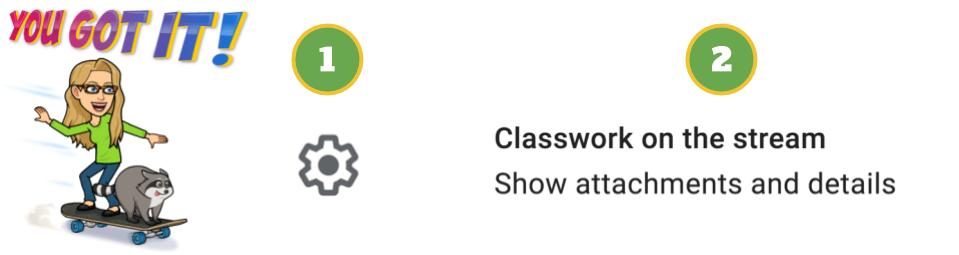
Settings Cog
Click on settings cog in the upper

Change the default of “Show condensed notifications” to “Show attachments and details.”

Students See Full Assignment and Status
What has been driving me crazy about the new update of Google Classroom is that everything is hidden. Out of sight is out of mind. I don’t need students to have excuses for why they didn’t do work. When logging into Google Classroom it may not be apparent what work a student is supposed to do. They need to know to go over to the Classwork tab and to understand how the information is organized to know what they need to be working on.
By updating the Stream to “Show attachments and details” students now see the full assignment right away. The assignments you just posted, students see first immediately upon logging into the Google Classroom class.
NO CLICKING
If students have to click on something to get information, I am toast. They might not click on it. Returning the Stream to classic view puts everything right in their face, no clicking! It shows the due date, the assignment status, the full assignment title, the full description, a link to all of the “attachments,” and students can easily have class discussion around assignments by using class comments.
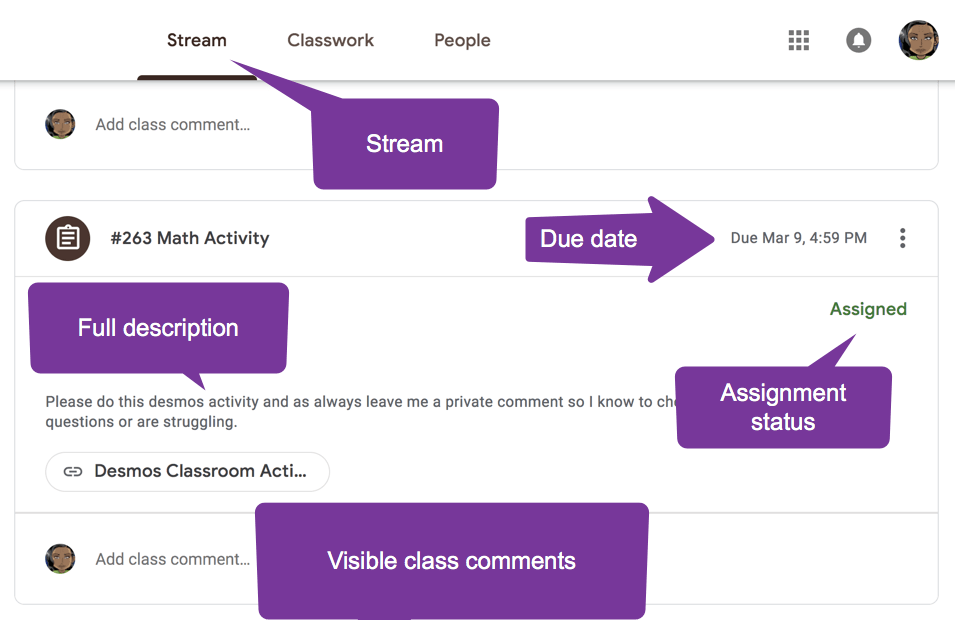
The Classwork Assignment Stripe
On the Classwork page, that same assignment does not show the description without clicking on the assignment and the pop up truncates some of the information requiring students to scroll. Students need to click on “View assignment” to see the entire assignment.
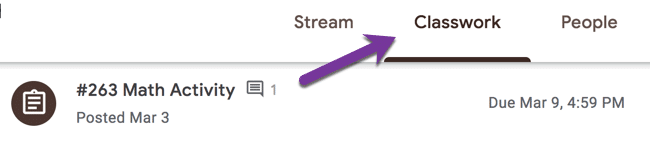
The Stream for Teachers
I have been incredibly frustrated with the lack of information when I opened the Classwork page on Google Classroom. There are no indicators on the assignment stripes that give me reason to click on any particular assignment. Google Classroom brought back the to-do page but that forces me to leave the class to view if students have submitted work. The to-do page is nice but it is not organized like my Classwork page. I would really like the assignment stripe to give me data that lets me know students have done work.
Please send feedback to Google Classroom by clicking on the question mark in the bottom left: When the “Turned in” number is zero please dim the assignment stripe icon. When work has been turned in please darken the icon. Just as for students on their Classwork page, please dim the icon to let me know that there is no work to do on that assignment.
Data In My Face
I literally am happy to the point of tears that I can now see clearly on the Stream if students have completed work. Without clicking I can see if a student has turned in work. If a student has made a class comment I can see it without clicking.
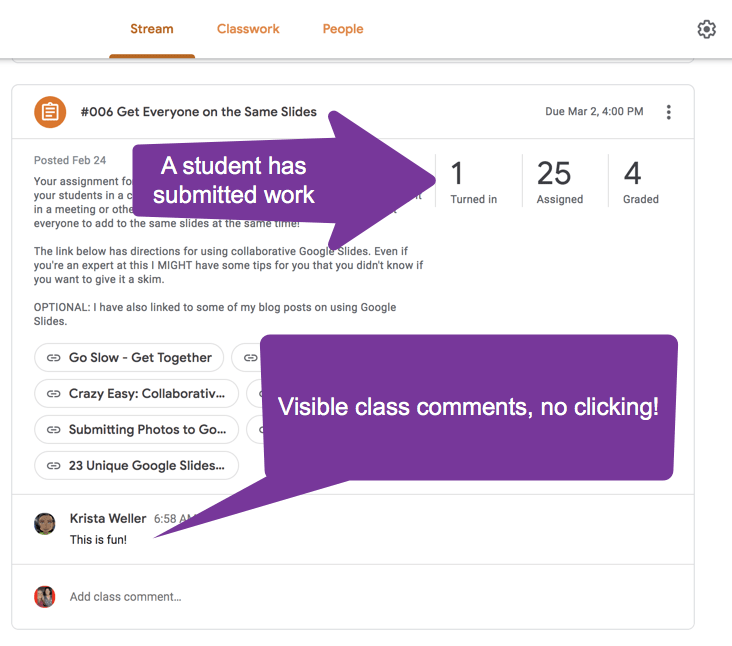
Respond Quickly
When using technology we MUST ask the question “How does this make learning better? What can I do DIFFERENTLY now that I have technology that will make a positive impact on students?” [tweet]If you do the same thing, only digitally, it will make no difference.[/tweet]
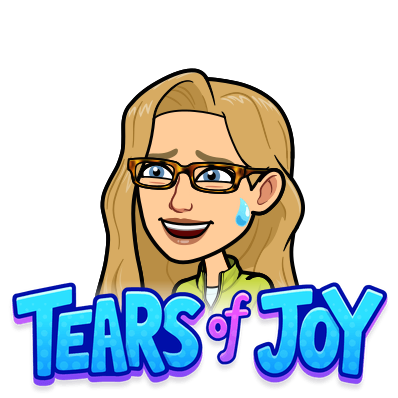
When I have access to data I can respond more quickly. Unlike paper, I do not have to wait for all students to be done with their work before giving feedback. When I see a student has submitted work, I POUNCE!
[tweet]The greater the distance between a student finishing something and their getting feedback, the less they care.[/tweet]
Responding quickly does matter.
Improved Productivity
Now that the Stream is back my productivity around INTERACTING with students has significantly improved.
Why use Google Classroom? Not to be paperless. Use Google Classroom to improve interactions with kids. That makes a huge impact.









2 thoughts on “Super Happy: Google Classroom Stream is BACK”
I’m lost. Where exactly is this cog to change the stream? I’m not sure if i have the old version or new version.
Hello, thank you so much for this informative post. I teach sixth grade and have been using Google Classroom as often as possible. I have never heard of Google Stream but I will be looking into tomorrow when I get to school. I one-hundred percent agree with you that if students have to click on things to find the expectations or the assignment, they get lost. I really like the ease of access that students and I will have with Google Stream. I also appreciated your tip about reminding students to leave a private comment so that you know if they are struggling. It is so hard sometimes to get students to advocate for themselves.