To Do List in Google Classroom is Back
One thing that has been driving me bonkers about the new design in Google Classroom is the lack of ability to see if students have submitted work. The Classwork page does not indicate that students have completed work unless I click on the assignment stripe. Many teachers requested that the To-Do list be brought back and the Google Classroom team listened.
Click on the 3 lines menu in the upper left to reveal the side menu. Choose “To-do” underneath the Calendar option.
How Many Are Turned In
The To-Do list will let you know how many students have turned in an assignment. By default the list shows the assignments for all classes. Click on the tiny triangle next to “All classes” to filter to a single class.

Tip: Hold Down Control
When clicking on the number to view work that students have “Turned In” hold down the Control key (Command on a Mac). This will open the student assessment screen in another tab. This will allow you to more easily review the status of multiple assignments.

3 Dots: Mark as Reviewed
Your To-do list can be cleared off by you manually marking an assignment as reviewed.

This removes the assignment from your To-do list and instead puts it on the other tab, “Reviewed.” Marking assignments as reviewed has no effect on the students. This is strictly for you. If you are done reviewing an assignment, even if all students have not submitted, you can mark it as reviewed to take it off the To-do list. If you desire to put it back on your list, click on the “Reviewed” tab and click on the 3 dots on the assignment stripe and “Mark as not reviewed.”

In Progress
How can digital make learning better? When we give feedback before the due date. Giving students feedback to guide and help them to the finish line is shown to be effective for learning. The To-do list first shows assignments that do not have a due date. Below that is “Work in progress.” Click on the assignment titles to reveal a student roster in the assignment assessment screen for that assignment. Click on any students name to see their linked work and provide either in document feedback or feedback in the Private Comments. 
Bookmark the To-do Page
If you are using Google Chrome you can easily return to the To-do page of a particular class by first going to the To-do page, choosing the class from the drop down menu, and then bookmarking the filtered To-do page. In Chrome, click on the star in the address bar. Rename the bookmark to something meaningful and make sure it is saved to the “Bookmarks Bar.” You may need to go to the View menu (or 3 dots menu on a Chromebook) and display the bookmarks bar. 
Clicking on the bookmark icon in the Bookmarks bar will get you quick access to the To-do list for a particular class.


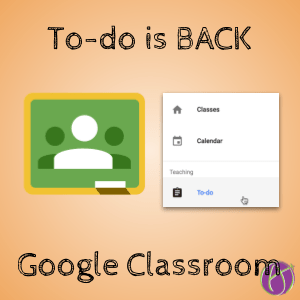









1 thought on “IT IS BACK!! To-Do in Google Classroom”
I was so happy when i got the Google email on this (I had just submitted another request for it two days ago). Now my workflow is moving.