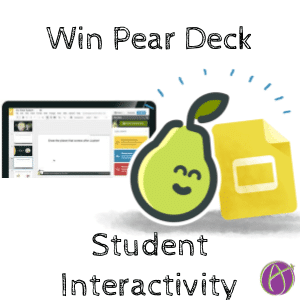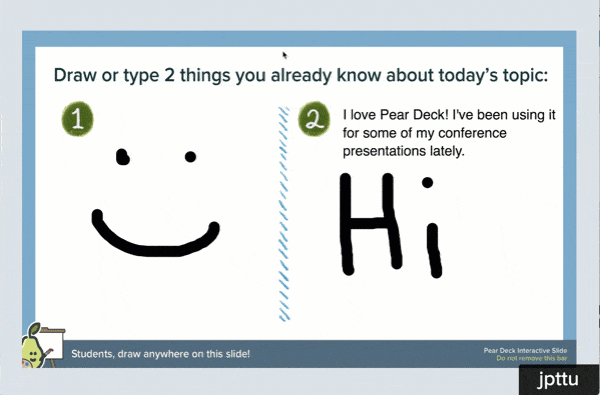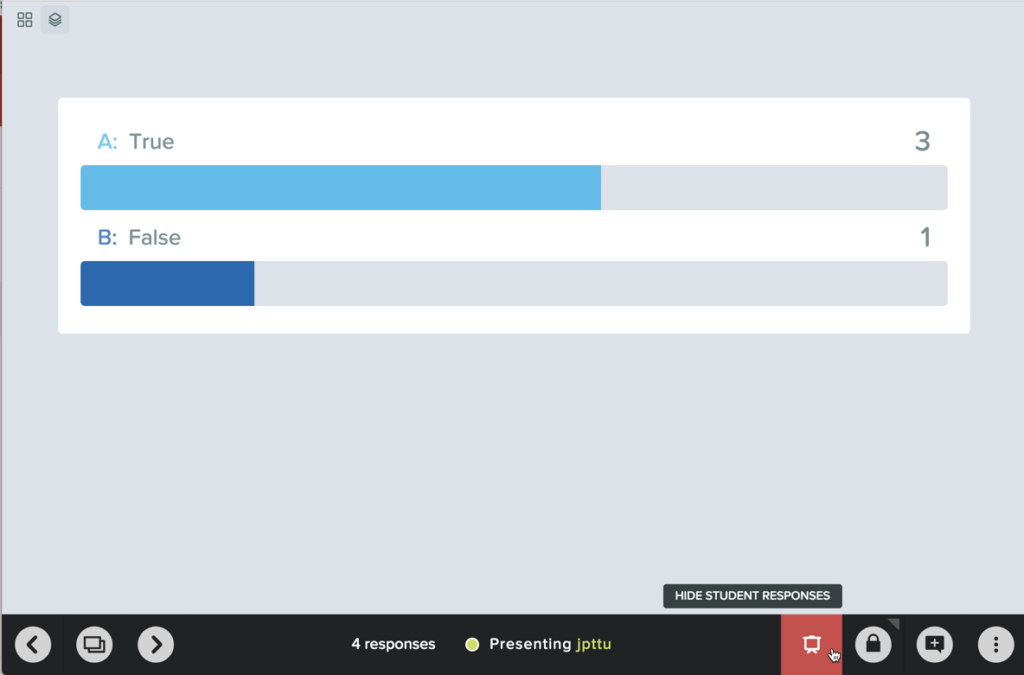Win a One Year Subscription to Pear Deck
It’s pretty universal, seeing Pear Deck and falling in love. It allows for making interactive lessons. Not only do they have really cute pear drawings, but their interface is super easy to use. Pear Deck is supporting the Teachers Are Professionals initiative by donating one year subscriptions for us to give away. Additionally, Pear Deck is going to offer a deal to all teachers for Fall 2018 who sign up at teachersareprofessionals.com.
Pear Deck Activities
Log into Pear Deck and be greeted with two options to quickly create an interactive Google Slides presentation or a vocabulary activity.
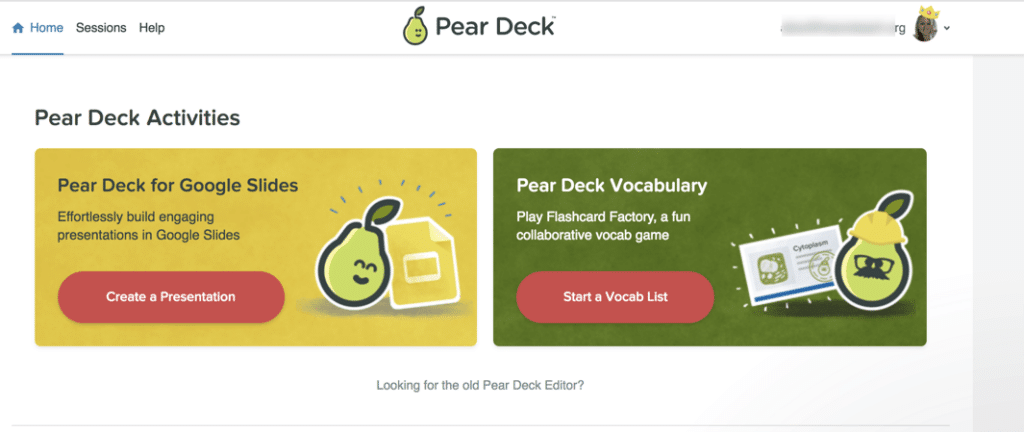
You can also open a file from Google Drive to turn into a Pear Deck activity.
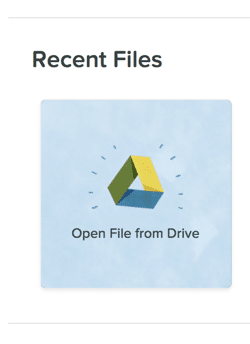
Google Slides and Pear Deck
Use the Add-on menu to start the Pear Deck integration. The first time, you will need to authorize the Add-on.

Pear Deck Add-on creates a fun side panel that allows you to add interactivity to your Google Slides.
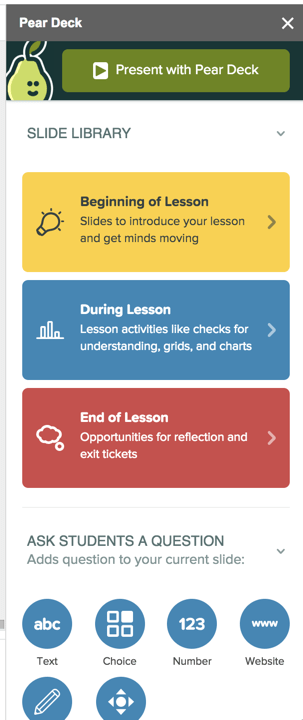
Interactive Slide Templates
The side panel allows you to choose from pre-made interactive slide templates.

Live Interaction
When you’re ready, click on “Present with Pear Deck.” This will create a join code for students to be able to interact with the presentation you just made.
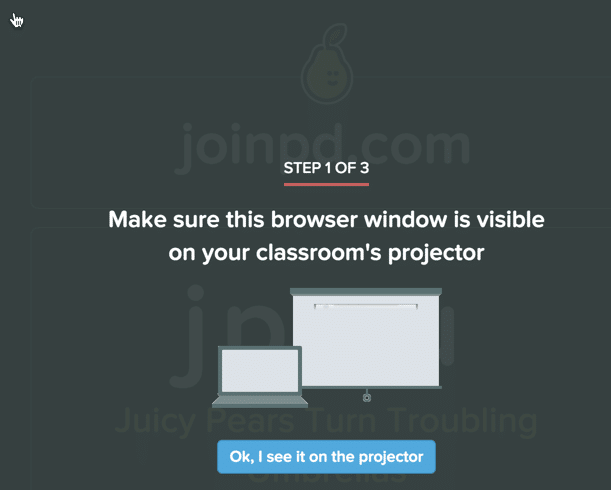
Slide Navigator
Once students join the Deck, you will want to use the Slide Navigator in the bottom left corner to show the slides.
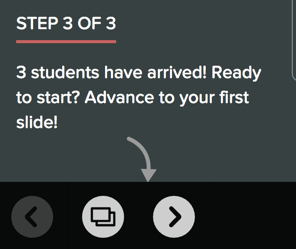
Students Can Draw
Students can draw and interact on the Deck’s slides.
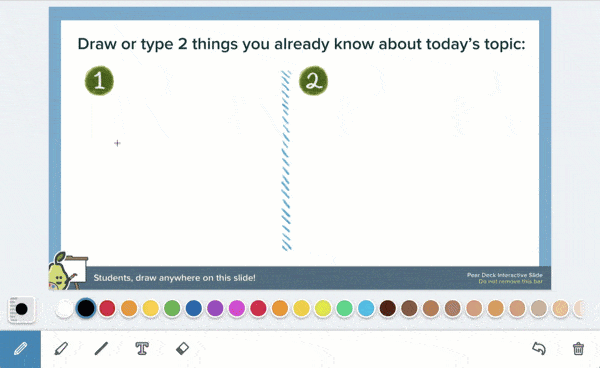
Project Student Responses
Share student responses in live time. Click on the screen icon in the bottom right hand corner.

3 Dots Menu
I like to say that as a G Suite user that 3 dots should make you excited. Don’t wonder! Click on it! You can toggle from whole class to Student-Paced activities.
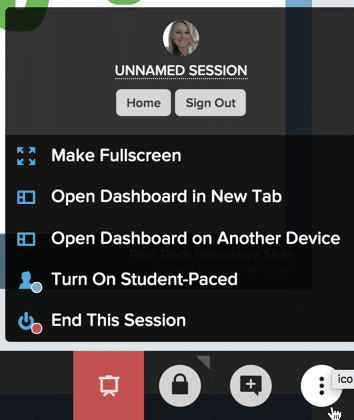
Dashboard
The Dashboard lets you see student responses for all the questions/slides. Cooler is that when you view the Dashboard in Student-Paced mode, you can see the students interacting in live time.

Sign Up to Win
Teachers Are Professionals is a project to end the culture that teachers should be paying out of pocket. We want to help reduce or eliminate teachers paying out of pocket. One way we can do that is to give away subscriptions to awesome tools like Pear Deck. We will be randomly choosing winners for subscriptions and other EdTech tools.
Eventually, Teachers Are Professionals wants to help you obtain funding for your classroom so you can decide what supplies your students need. We also want to help you get, for free, EdTech tools of your choice. Because the right tool is the one you’re willing to invest your time into learning. It’s a big project and will take time to fully implement so for now we are starting small and thanking teachers for their hard work with free giveaways.