Hold Down the Control Key
Here is a handy digital literacy tip, hold down the Control key when you click on a link. (Command key on a Mac). This will open the link in a new tab. I am pretty much in this habit of holding down the Control key so that I don’t lose the page I am looking at. This trick also works in Google Classroom!
Leaving Students Feedback
When I am trying to leave students feedback sometimes I need to review what students have done on previous assignments. For example, as the semester is winding up and I am looking at final student projects and trying to determine overall grades. I want to leave notes in the assignment I am looking at, but also want to view the individual student list of work. Clicking on the student’s name above the Private Comments will open up the individual student view, but you do not want to lose the Private Comments spot. Hold down the Control key and click on the student’s name.

View Details
I have a similar problem once I am reviewing the list of individual student work. I don’t want to leave the page showing me all the assignments, but I want to drill down for one particular assignment. Click on a particular assignment to view linked work and Private Comments. To open that assignment you will want to click on “View details.” However, you want to make sure you hold down the Control key when you click on it to open that assignment in a new tab.
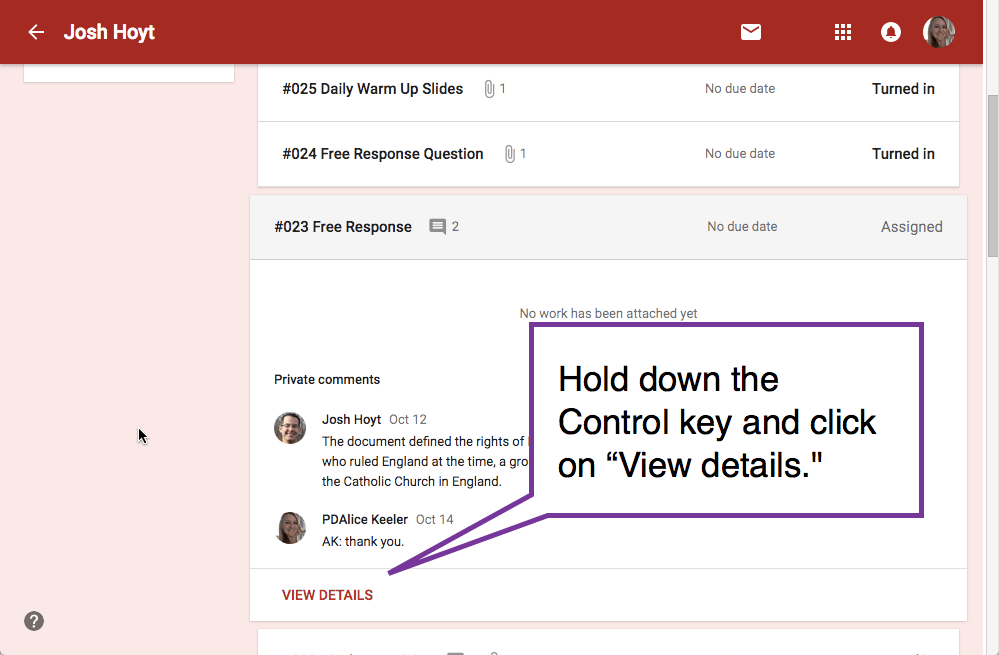
Multiple Attachments
First, nothing is actually attached in Google Classroom. Everything is linked to Google Drive. When a student links to multiple documents within an assignment it can be more efficient to hold down the Control key when opening the documents. This will allow each to open in their own tab without jumping you away from the list of documents.
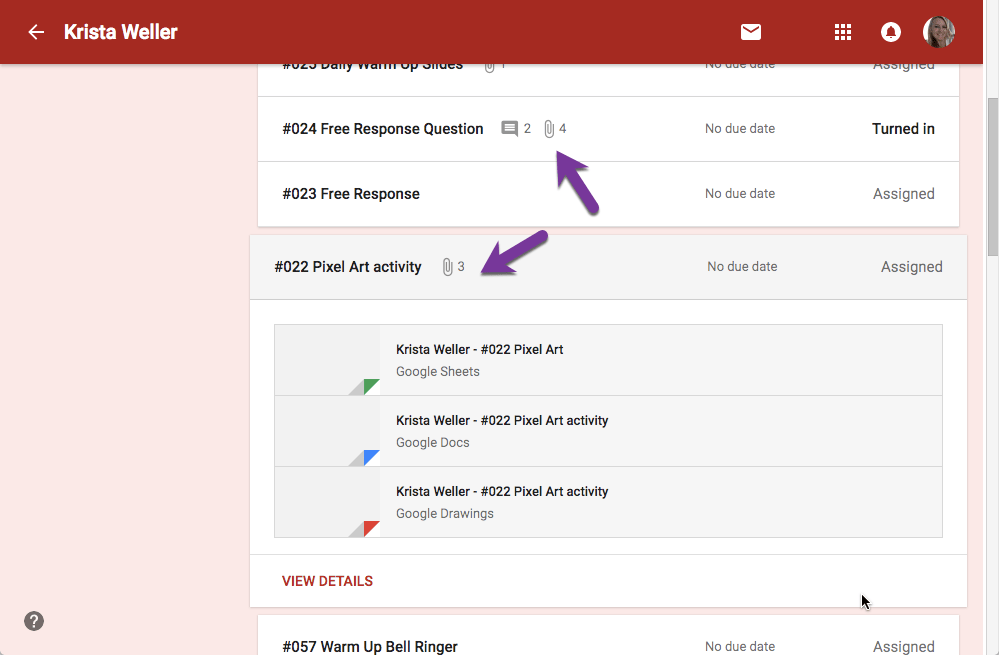

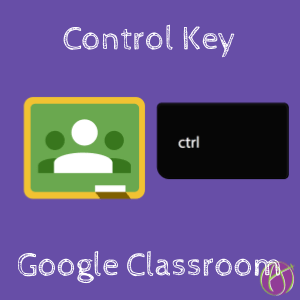








1 thought on “Google Classroom: Hold Down the Control Key”
If you use a wheel mouse, pushing down the wheel acts the same way (on a Windows-based system).