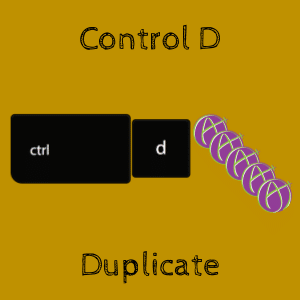Duplicate with Control D
Rather than using Control C to copy and Control V to paste, try Control D to duplicate! Control D duplicates objects when drawing, for example in Google Slides or Google Drawing. If you are using Insert->Drawing into Google Docs, you can duplicate shapes in there as well. In Google Slides you can duplicate a slide with Control D (Command D on a Mac) by clicking on the slide tile in the filmstrip on the left hand side. 
(adsbygoogle = window.adsbygoogle || []).push({});
Create a Stack
In Google Slides or Google Drawing you can create a stack of shapes to drag. Draw a shape or insert clipart. Click on the object to select it. Hold down the Control Key (Command on a Mac) and press D a whole bunch of times.

Select All the Shapes
An infinite stack is an illusion, it’s really a finite stack where the shapes are lined up on top of each other. Select the entire collection of duplicated objects.

Arrange Menu
Use the Arrange menu to “Align horizontally” in the center. Also “Align vertically” in the middle.
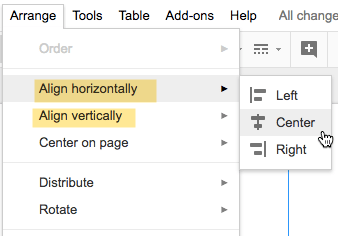
and now you have a stack to drag!
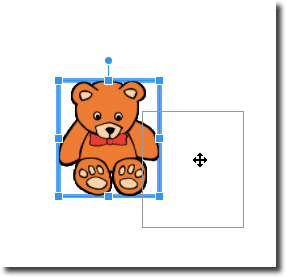
(adsbygoogle = window.adsbygoogle || []).push({});