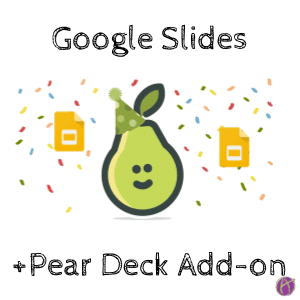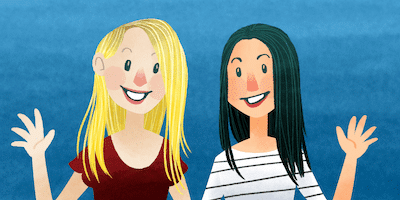Pear Deck + New Google Slides Add-ons
guest blog post by Stacey Roshan
See below to fill out a Google Form to win one of 5 premium accounts for Pear Deck. Deadline is 10/11.
Pear Deck
Think of a classroom where the teacher starts each class with a PowerPoint or Google Slides presentation. You might be picturing a teacher-directed, sit-and-get type of environment. The teacher is at the board lecturing, students are participating by raising their hand, and most students are writing down notes and listening. Pear Deck is one of the tools changing the game and helping us rethink this scenario.
I teach both an online and (face-to-face) flipped AP Calculus class. I enjoy starting most class days at the board to get students energized, chatting, and to help set the tone for the class period. A critical component of this warm-up period and class time overall, is to:
- Engage each learner in the classroom;
- Gauge how students are thinking about bigger picture questions; and
- Give each student in the classroom an opportunity to ‘talk.’
Pear Deck makes this not only possible, but fun by leveraging student devices to get every student engaged.
So what is Pear Deck?
Pear Deck lets you bring presentations to life with formative assessments and interactive questions that let you see, in real time, how every student in your class is doing. As the teacher, I create the presentation and questions and students login and join my Pear Deck session from their device. As I move through the presentation, each student can respond to questions giving me 100% engagement. I can choose to display individual answers anonymously on the board.
Pear Deck is free, but there is a paid premium version that gives teachers a dashboard view with insight into individual student responses and some other cool features like integration with Google Classroom. More on that can be found later in this post.
Preparing the Pear Deck
Let’s quickly dive into my typical creation process. I make a set of slides that ask questions ramping students up to thinking about and answering bigger-picture questions. But I’m not simply creating a set of slides with question prompts; using Pear Deck, I can embed a variety of question types right in my presentation and instantly gather results from my students. These different question types make it fun for the students and allows them to express themselves in ways that support different processing speeds and communication styles.
The question types I can ask include:
| Drawing
|
Text
|
| Number
|
Multiple Choice
|
| Draggable
|
Using Pear Deck In Class
Pear Deck is a Google-based tool, so teachers and students login with their Google Accounts. Then I guide students through the slides, as a class.
In Pear Deck, I can choose to control the pace of slides. As I move through the presentation, students’ screens will stay synced with mine. This allows me to ask a question, give each student the space and time to actively engage with the question on their own device, and then for us to talk about the question aloud before moving on to the next slide. In this way, I can give each student an equal voice.
Give Every Student A Voice
In a classroom where students are asked to raise their hand to respond, teachers often repeatedly hear from the same students. With Pear Deck, each student in the room is required to actively participate and respond to each question, form an opinion, and submit an answer.
A key element of Pear Deck is that when I display a student answer on the projector, it’s always anonymous. Knowing that their answers will be anonymous creates a safe space for each student to honestly respond and make mistakes. For those students who are more vocal, their best work might be that moment we bring the discussion to the board to talk about the various answers.
But Pear Deck levels the playing field in also providing that moment for students who need time to process and type out their thoughts, or who are naturally more quiet.
The dialogue that happens at the beginning of my classes is an important part of my classroom style, and tools such as Pear Deck equip me with powerful analytics to allow me to get a sense of how each and every student in my classroom is doing.
To further differentiate and meet individual student needs, I use Pear Deck’s student-paced mode.
Pear Deck for Google Slides Add-on
Pear Deck just released a new feature that makes it easy to add interactive questions to any presentation. If you install the Add-on from the Chrome Web Store you can add interactive questions and formative assessments throughout your slide deck by simply going to the Add-ons Menu and selecting the desired slide or question type. You can also create your own questions from scratch using the Add Custom Interactive Slide drop-down. Adding interactivity is now as simple as clicking a menu and choosing the question type!
Try Pear Deck Templated Questions
If you’re using the Add-on in Google Slides, you can just drop one of Pear Deck’s templated question types into your presentation. This is an easy way to try using Pear Deck. It’s elements like these that help us, as teachers, do a rethink of how we’re building activities and lessons.
Here’s a quick overview of the slide types you can use right from the Add-on Menu.
Warm-up and Exit Ticket
I love the option to add warm-up and exit tickets. It’s essential for us to allow students to think before we tell – which is exactly what Pear Deck’s Warm Up slide lets you do. Of course, we also need to let students synthesize and connect before leaving the classroom, which is what Pear Deck’s Exit Ticket is all about.
Reflection
Students need moments of reflective pause. Giving them time to answer is powerful. As the teacher, you’ll be able to see their answers on your dashboard in real-time. You’ll know who’s with you, who are struggling and who might need more time.
Temperature Check
With Temperature Checks, teachers can allow students to drive the focus of class for the day.
Options With Pear Deck Premium
With Pear Deck Premium, I can further personalize my lessons and engagement by monitoring student progress through the teacher dashboard, in real-time, so that I can target individual needs at the same time I am looking at the overall class analytics. This information allows me to move throughout the classroom efficiently and effectively, and sit down with individual students and provide the precise help they need.
And at the conclusion of an activity, with Pear Deck’s Takeaways (also a Premium feature), each student receives a copy of their responses with space to further reflect after class time. Essentially, when a teacher closes a Pear Deck session, they have the option to publish Takeaways, meaning that each student will receive a copy of all slides with their answers in a Google Doc. This Google Doc is automatically shared between just the teacher and the student. So teachers can open the Google Doc after class to leave students comments. Or teachers can ask students to go back to the Google Doc after class to correct, summarize, and reflect. My typical workflow is to ask students to turn in reflections on their Takeaways prior to each assessment, as in this example:
Why I Use Pear Deck
At the end of the day, Pear Deck is all about moving the focus of a presentation from the teacher to the student. Each and every student in my classroom is engaged in the conversation and required to participate. As the teacher, I am equipped with powerful analytics which give me a sense of class trends and indicators of individual students who are struggling.
That instantaneous breakdown of responses that Pear Deck provides drives the direction of class and focus of conversation so that class can be about what students actually need versus what I think we need to get through. It’s no longer about calling one student up to the board to have an active classroom. With Pear Deck, each student is given control. We’re no longer discussing one student’s response, we’re now discussing the whole classes results. That level of engagement and personalization is what has taken my classroom to a whole new level.
Enter by October 11th to win a premium account for Pear Deck
Link to fill out the Google Form.
Stacey Roshan is an Upper School Technology Coordinator and Math teacher. She has a keen interest in discovering innovative tools to engage students and personalize instruction. She has spent a lot of time working to flip the mathematics classroom in an effort to shift the culture to a more participatory learning space, focused on relationships and individual student’s needs. Her work on the flipped classroom has been featured in USA Today, CNN, The Washington Post, and on PBS Newshour. Stacey is a Pear Deck Certified Coach and Flipgrid, Buncee, and Quizlet Teacher Ambassador.
Twitter: @buddyxo
Blog: TechieMusings.com
Note: alicekeeler.com does not accept paid content. Thank you to Stacey for being willing to share her passion about how she interacts with students. Pear Deck allowed me to give away pro licenses at my request… I like to give stuff away 🙂