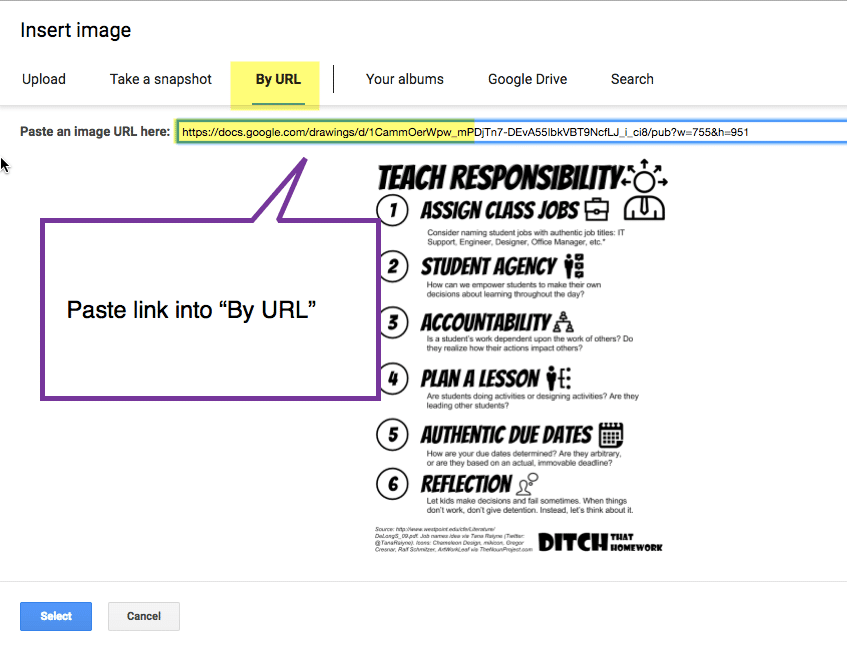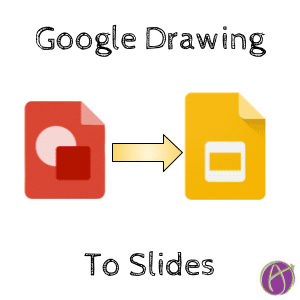Create in Google Drawing and Insert into Google Slides
If you have created an infographic or other image in Google Drawing, you can insert it into your Google Slides presentation. I should note that the drawing engine in Google Drawing is the same as Google Slides so you may just want to make it in Google Slides to begin with. You can also use Control A to select all, Control C to copy and then Control V paste it into Google Slides.
Publish to the Web
In Google Drawing, use the File menu and choose “Publish to the web.”
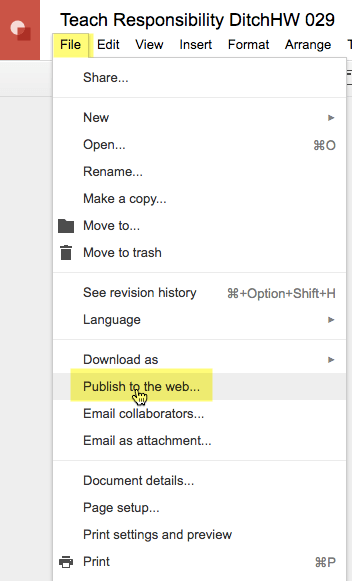
Choose Publish
Click the blue Publish button.
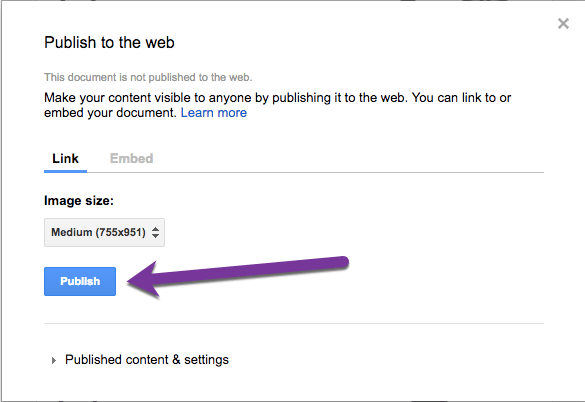
Copy the Link
The published link is different than the link to the document. It is important that you get the link from the File menu and Publish to the web.
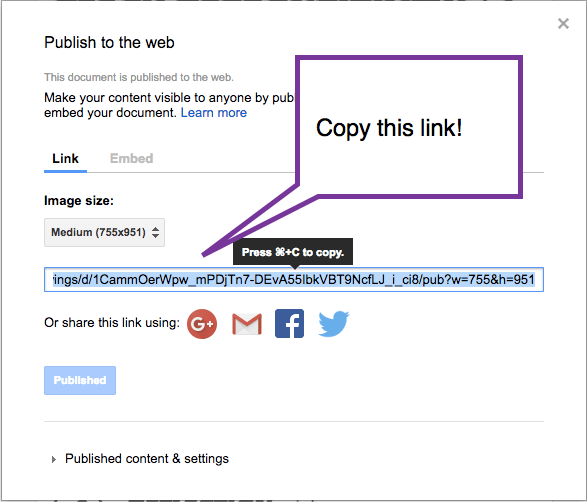
Insert in Google Slides
In Google Slides use the Insert menu and choose “Image.” Along the top, the 3rd option is “By URL.” Paste the published link into the box that says “Paste an image URL here:.”