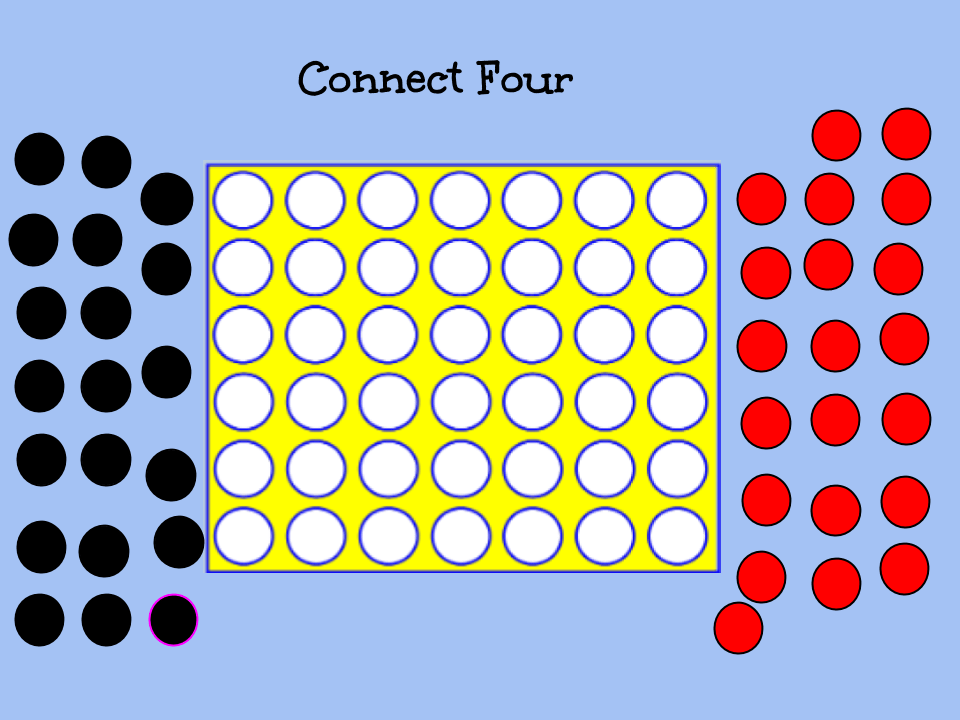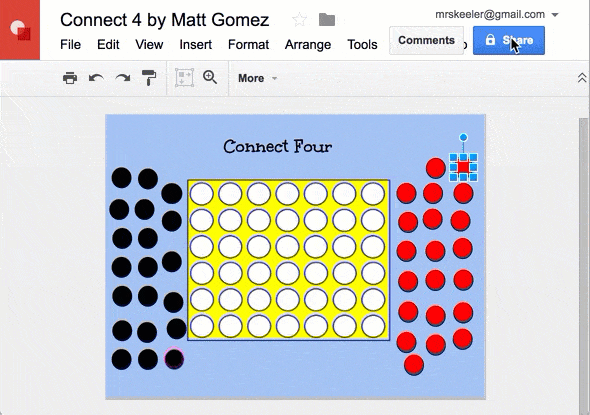If you have never played the game Connect 4 you are woefully sheltered and should run to Target and play the game with your kids. Awhile back Matt Gomez shared his template for playing Connect 4 in Google Drawings. It is a fun activity to show how you can use Google Drawings (or even Google Slides) to collaborate at the same time using interactive manipulatives.
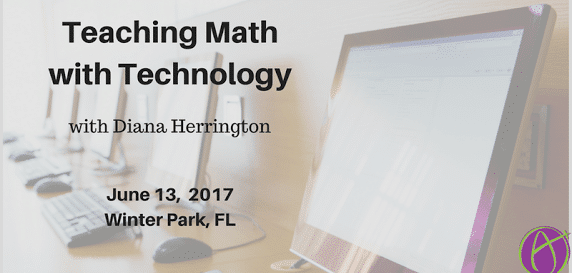
Connect 4 Template
Click here for the Google Drawing
Play Asynchronously
Playing Connect 4 at the same time is an awesome use of Google Apps. It never gets old being on the same document at the same time as someone else. It just feels magical. But what if you can not be on the same document at the same time? What if you need asynchronous collaboration?
File Email Collaborators
When I am collaborating with someone on Google Apps and they are not in the document when I am making edits I use the File menu and choose “Email collaborators.” This alerts my collaborator that they should come back to the document and make contributions.
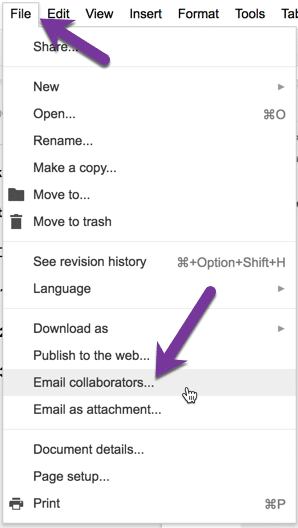
Send the Link to the Document
It is super important that when you want someone to look at a document that you send them the link. Even though they have it in their Google Drive already and should be able to find it. Do not make them look for it, send them the link! When you always include the link to any documents you are referring to in an email the person is highly likely to click on the link and look at it right then. If you make the person go track it down in their Google Drive they will possibly do it “later” and “later” never comes.
When you use the File menu to “Email collaborators” the link to the document is automatically included in the email.
Play Connect 4 Asynchronously
If you can not play Connect 4 at the same time as your partner follow these steps:
- Create a copy of Matt Gomez’s Connect 4 template.
- Click on the blue share button and share the Google Drawing Connect 4 game with your partner.
- Choose if you’re red or black and move your piece. Remember GRAVITY!
- Use the File menu and choose “Email collaborators” and tell your partner it is their turn.
- Your partner should move their piece and use “Email collaborators” to let you know it is your turn!
- Insert comments to trash talk during game play! Click on a piece and use the keyboard shortcut Control Alt M to insert a comment.
Chess
@alicekeeler inspired me with her Connect 4 game.
Anyone up for a game of Google Drawings Chess?https://t.co/zuQmibXiSv pic.twitter.com/vudCzy3mTP
— Brant Nyberg (@PrincipalNyberg) April 25, 2017
If Chess is more your game, check out this Google Drawing by Brant Nyberg.