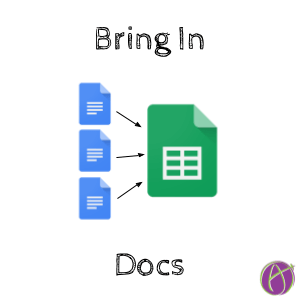
If you have some Google text documents that you would like in a spreadsheet here is your solution! Simply copy the URL of each Google text document into a list. This will merge them all together into a spreadsheet. Because “the answer is always a spreadsheet.” Or maybe, just for fun.
Bring In a Doc Template
Copy URL’s
After making a copy of the template, paste the links (URL’s) to Google text documents into the spreadsheet.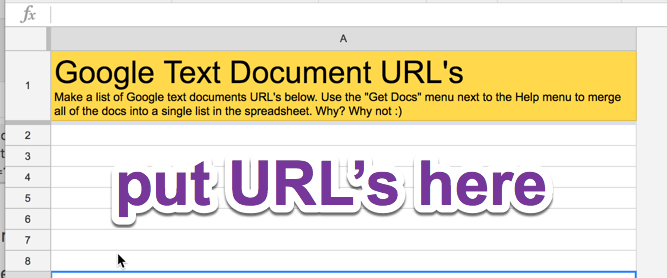
One use for this template is to merge all student responses into one spreadsheet so you can see it all at once. My alicekeeler.com/pulltheparagraph does this for you also. The difference is that in Pull the Paragraph each student’s work is represented horizontally. You use the right arrow key to move through the students paragraphs and then go to the next line to read the next student’s work.
Instead, you may want a vertical list of all the students’ work in the same place. This makes it easier to review multiple student responses from a Google text doc at once.
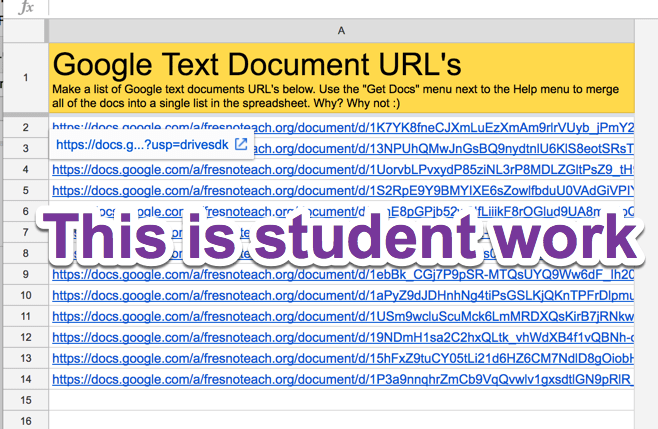
Get Docs Menu
Use te Get Docs menu to run the Add-on script.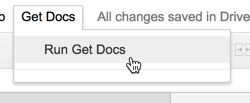
A New Sheet
A new sheet is inserted. Be patient, it can take a few minutes for the script to load.
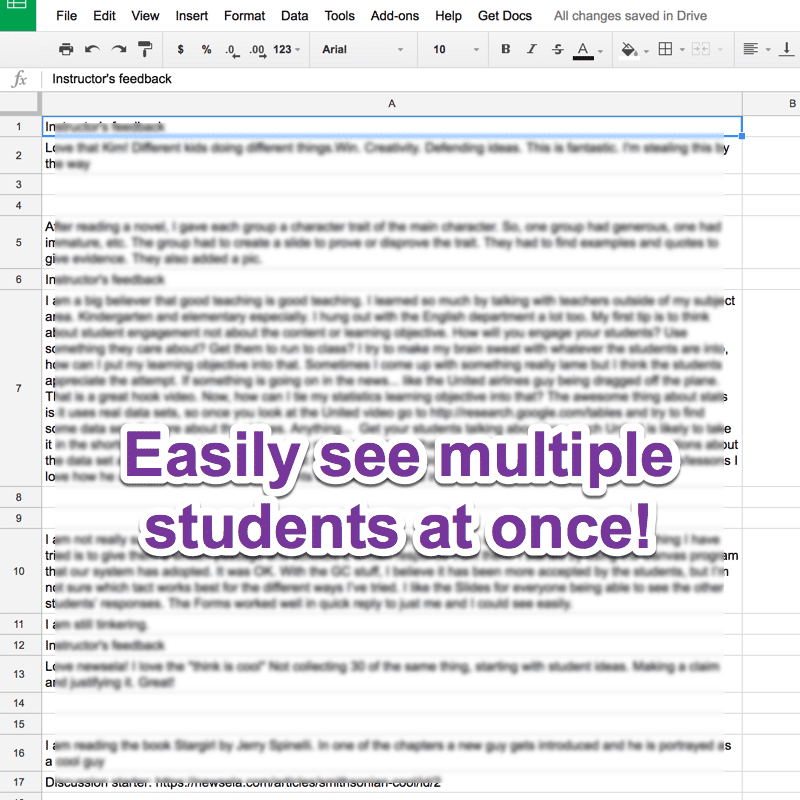
How Did You Get All Those Student URL’s Again?
One way to get the URL’s from a bunch of student documents is the old fashioned way, copy and paste. Open all the Docs. Copy the URL and paste into the spreadsheet one at a time.
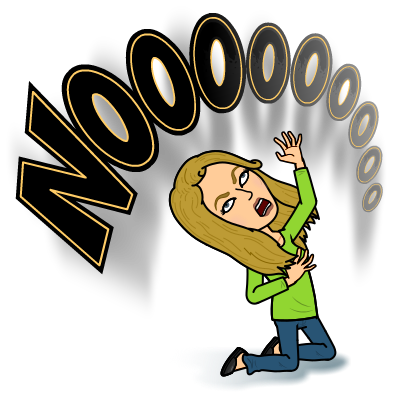
I’m too lazy for that. I have several things I’ve coded that will suck the list of URL’s from Google Docs in a folder. If you’re a Google Classroom user then all the students’ work for an assignment is in a single folder in Google Drive.
Pull the Paragraph
alicekeeler.com/pulltheparagraph will let you choose a folder in Google Drive and bring in the URL of each document in the folder
List Docs and Show Docs
alicekeeler.com/listdocs and alicekeeler.com/showdocs will create a list of all the documents in a folder in Google Drive. Including the documents in the sub-folders. List Docs puts all the links to student documents in one list. Show Docs separates the list of student documents by sub-folder on separate tabs.
Grade the Folder
alicekeeler.com/gradethefolder also will give you a list of all the documents in a folder in Google Drive. Grade the Folder, in particular, allows you to set the grading status in column A of the spreadsheet and modify the document title name.








