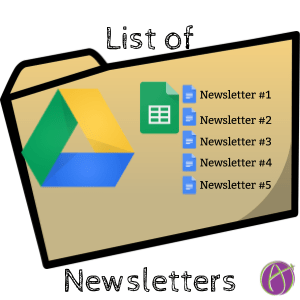I noticed Christine Pinto was suggesting that you make a folder in Google Drive to keep your newsletters. Good advice, if you have a newsletter you send to parents it is a good idea to keep all your past ones in the same place.
Create a List of your Newsletters
It may be handy to have a list of your past newsletters. This Add-on script allows you select the folder that contains your newsletters and automatically generates a list of them in a spreadsheet.
Template
Folder Settings
Tip: Set the folder sharing permissions to “Anyone with the link can view.” This ensures that all of your newsletters within the folder can be viewed by parents. No embarrassing “I don’t have access” emails.
Copy the Template
The first step is to use the template alicekeeler.com/listofnewsletters. It will prompt you to make a copy of the spreadsheet that contains the Add-on script.
Add-on Menu
Get started by using the Add-on menu and choosing “List of Newsletters.” Choose “Start.” It will ask you to authorize the script.
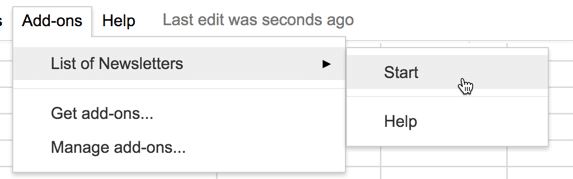
Choose the Folder
In the sidebar, click on the button that says “Choose Folder.”
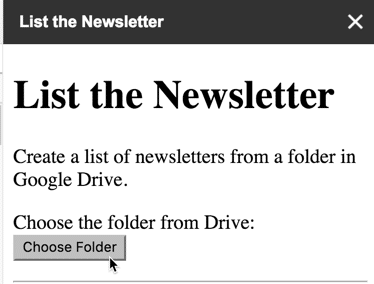
Single Click
You are selecting the folder, not the documents inside of the folder. Single click on the folder that contains the newsletters.Tip: You can search for folders at the top by typing in a keyword. Assuming your folder is named “newsletters” type that into the search box to help you locate the folder faster.
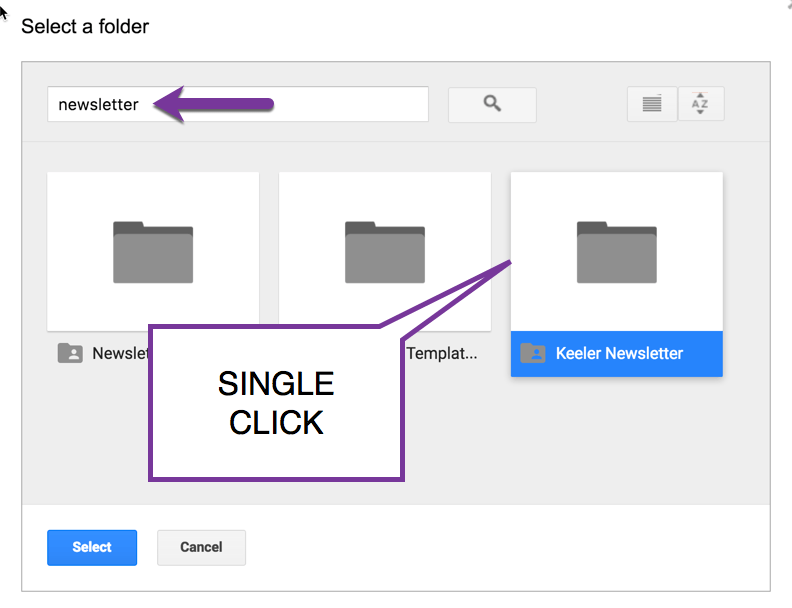
Let the Magic Happen
Be patient, depends on your internet speed and how many newsletters are in the folder. You will probably need to manually close out of the “Choose folder” pop up, you can do this at any time and not mess up the creation of the list.
Clean Up the Spreadsheet
Probably the resulting spreadsheet is uglier than you wanted it. You may want to delete some rows or columns that you don’t need. Use the first column to describe the newsletter or make a note. Sort or reorder as desired.

Share the Spreadsheet
Make sure that the spreadsheet is set to allow people to view it. Then you can share the spreadsheet and provide the viewer with a complete list of your newsletters.
Uh Come On Alice… Newsletters?
My original application for this was to specifically address the newsletter problem of allowing people to see past issues without searching through their email or Google Drive. But let’s be honest, this works for any folder any reason. If you have a folder in Google Drive and want a list of the stuff in that folder, boom here you go!