Google Slides: Give Me Three for Feedback
It is not reasonable to be able to give all students high-quality feedback on multiple problems. However, the feedback loop is one of our most powerful tools for students to learn.
[tweet]When students do work and only receive a grade we are in danger of it being perceived as busywork.[/tweet]
Rather than turning in work for a grade have students turn in work for feedback.
Google Slides
Google Slides is amazing for collaborating with students for feedback. This feedback can be peer feedback or teacher feedback. Insert comments onto a slide by using the keyboard shortcut Control Alt M. (Save the comment with Control Enter). Students can revise the slide, reply to the feedback comment, or easily insert a new slide below the old slide to update their work and ideas.
Choose Three
Try allowing students to practice without fear of being graded on mistakes. Students can check their work against an answer key, do their work digitally using something such as Quizizz receive immediate feedback, or work in small groups to compare solutions.
Rather than submitting all of their work, have students choose 1-3 problems they want FEEDBACK ON. Not their 3 best problems, the 3 they want to use to help them learn. It is important that students are able to choose the problems.
Notice that I inserted a shape of an arrow onto the image. This allows me to select the shape and insert the comment on the shape. Thus directing my comment on the side to that particular spot.
Use Paper
An easy way to get started with transitioning to Google Apps is to have students use quarter sheets of paper. Quarter sheets are the perfect size for holding up to the webcam or under an iPad to insert into Google Slides. If students do math problems, one per sheet, they can sort through the quarter sheets to choose which 3 they would like feedback on. Of course, this technique works for any topic, not just math.
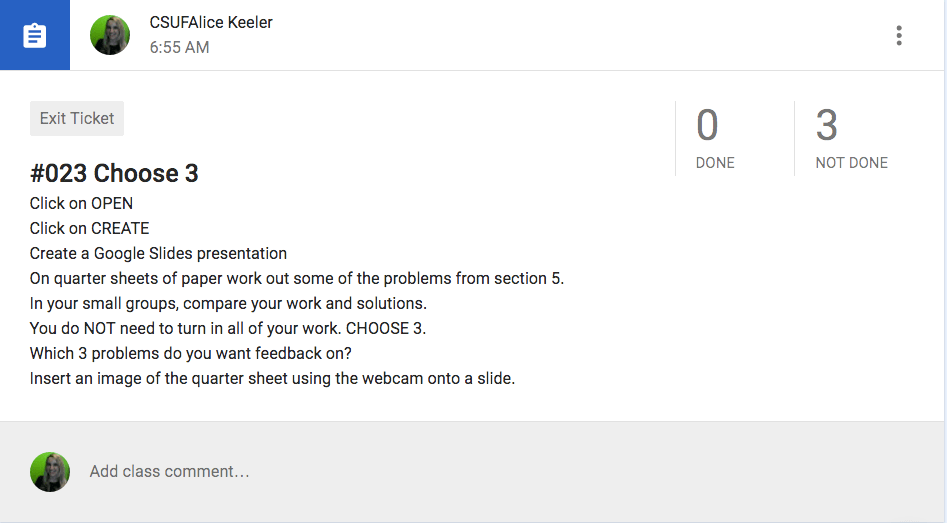

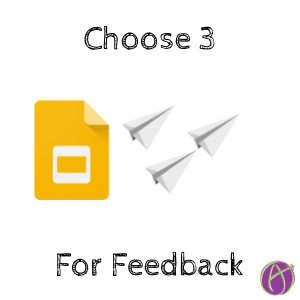



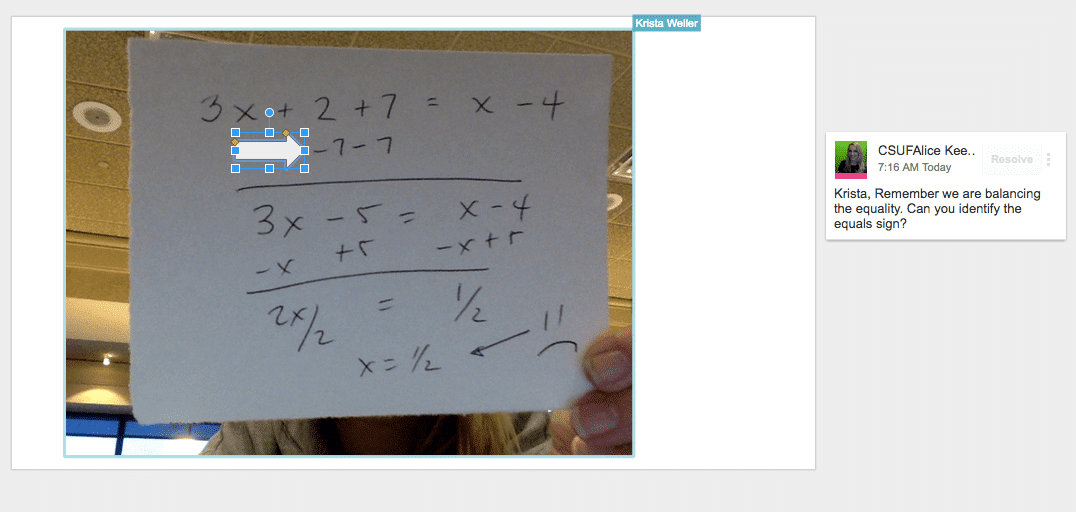





2 thoughts on “Google Slides: Give Me Three for Feedback”
Is that arrow on the student’s work by you? My students like to do a lot of their writing (which is coming to me for feedback) on slides. My issue is that I can’t highlight and comment on a particular phrase/ mistake to comment like in Docs – I can only comment on the text box, or edit their slide and then make a comment that I hope they understand what it goes with. Is there any way around this?
Well the example is contrived since I made it in the airport but yes, I overlaid an arrow on the image to demonstrate how I can point out things to students and then put a comment box on the drawing!!