Google Math: Join Me In My Thinking
I love using Google Slides for math. As Diana Herrington says, it causes you to slow down and think. Duplicating slides allows me to build upon my thinking rather than simply layering all steps on top of each other. Inserting a text box on each slide provides me the opportunity to explain my thinking rather than just showing my steps.
Especially when a math problem goes beyond DOK 1 where I really need to think and strategize, I will often have wrong approaches before arriving at one of the correct approaches. Using Google Slides I can include my whole journey to demonstrate how I’m thinking through the problem. Jo Boaler emphasizes the importance of making mistakes as part of the math process. Sometimes those mistakes leads us to deeper understanding as we are thinking about how to find a solution. Sometimes people mistakenly think there is one approach to solving math problems; this is untrue. By sharing the journey of discovering the solution, we help those around us realize there are multiple approaches possible.
Google Slides App
A math problem was shared out on Twitter. I saved the image to my phone. Using the Google Slides app on my phone I created a blank Slides presentation and added the image to a slide.
@classroomchef @alicekeeler PLEASE help me solve this. A friend’s kid’s HW and even though I have the TE, I am stumped. Find Area of shaded. pic.twitter.com/cPh9lhEESc
— Chelsea McClellan (@marvelousmcc) January 20, 2017
I duplicated the slide and started to logic through how I would tackle this problem. Rather than a pretty and final presentation of the step by step solution, the slides show how I got from A to B.
@classroomchef #MTBoS 0.25π(4)^2 – π(2)^2=0 but removed leaf around IA.
1/4circ – tri.=1/2 leaf so + 2(0.25π(2)^2 – 0.5(2)^2) back = 2π-4 pic.twitter.com/BTCxBUp50l— Fred G. Harwood (@HarMath) January 20, 2017
Sharing Where I’m At NOW
I shared the Slides on Twitter. There have been times I’ve tweeted out a question and received multiple replies back (thank you!) even after the answer was discovered. Why? The tweet reader is looking at an old tweet. They do not have the current information or status on what I know. Not true with Google Slides. Google Slides is always the correct version. A person on Twitter who reviews the slides at any time would see any updates to the math problem. I knew my math problem had a flaw in my logic. I shared the Slides with the error. Sharing Google Slides allows others to critique my reasoning at the point where I’m at at that time, not a point in the past.
The same is true when we ask students to do a math problem on Google Slides. As teachers, we are able to help students develop their thinking through the process. We can insert comments from our phones or use the shortcut Control Alt M from a computer to ask questions to further the thinking of students… While they are working on it.
If a student sends me an email about a math problem they may have figured it out or progressed the problem by the time I respond. Limitation of the technology. Using Google Slides, I am looking at the current thinking and progress of the student no matter when I am able to respond.
Don’t Edit, Continue
When I realized the error I made in calculating the solution I did not go back and correct the slides. Instead, I added a new slide to explain what I was thinking and to write out in words the logic of where I needed to go next. I duplicated the slide that I needed to backtrack to and then moved forward with my explanation of the solution.
Not the Wrong Answer, An Opportunity to Develop Critical Thinking
Math students can oftentimes be afraid of getting the answer wrong. This makes them risk averse and sometimes averse to trying at all. When we “go over the homework” this is usually done by giving the answers and answering questions. This gives the impression that the value is in the answer, not in the critical thinking.
If we want to develop critical thinkers we need to allow students to think, receive feedback, and for the student to think some more. Repeat. The process isn’t due the next day at the start of class. It’s due when the student understands the material. This requires a feedback cycle.
One of the 8 mathematical principals is for students to critique the reasoning of others. Google Slides makes this possible because students do not have to give up their work to receive feedback. Students share the Google Slides with a peer by clicking the blue share button. Students should be in the habit of reviewing the THINKING and LOGIC of other students, not just checking the answer and looking for typos. Critiquing the reasoning of others is win win. Seeing how other students approached the problem in different ways helps students to appreciate that math is creative and visual and not just procedural steps. Seeing different approaches helps to expand possibilities and understanding for the reviewer. Providing high-quality feedback, which we have to teach students how to give, helps the reviewer to have a deeper understanding of the concepts as well.
[tweet]We are a community of learners and we help each other get better.[/tweet]
More Sharing
Since students are creating their work in Google Slides, it is wicked easy to present or share the work. Students can easily embed into a digital portfolio. Slides can instantly be projected in class, even if the student is still working on the problem.
Want to make a student feel proud? Ask to share their creative approach to solving the problem with others outside the class. “Can I tweet this/Facebook/send to other math teachers/include in newsletter/highlight on class webpage, etc….” Even if the student or parent declines, they still know you thought this was worth sharing with others. This has more value than points, a “good job” pat on the back, stickers, or candy.

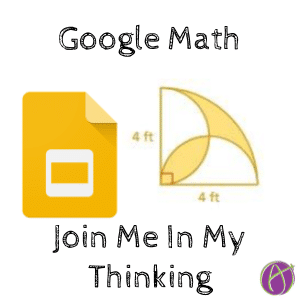









2 thoughts on “Google Math: Join Me In My Thinking”
This a great idea for all math teachers. I know I often struggle in a digital presentation to show the students all my steps. I like the idea about duplicating the slide and continue thought process.
Even sharing errors in thinking is a great way to share the critical thinking component of learning.
Thank you so much for your blogs. I enjoy reading them. Each time I read one of your blogs I learn so much.
I am currently working on creating a Google Classroom in order to begin flipping my classroom. I find your blog has a ton of useful information to help me get started on this journey.
Thank you again for a great site.
Look forward to reading and trying out more new things.
Sincerely,
P. Tarleton
Love this idea! I have been a certified Google Educator for almost a year now, and I’ve learned more about how to use GAFEs to transform my teaching since discovering you and your blog a few weeks ago then in all of the Google training and exploring I’ve done on my own over the past year. Like the previous poster said, I discover a new trick or a cool interactive activity every time I visit your site. Thank you for all you do to support teachers and students around the world!!