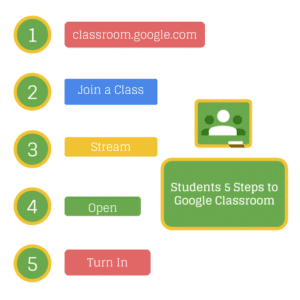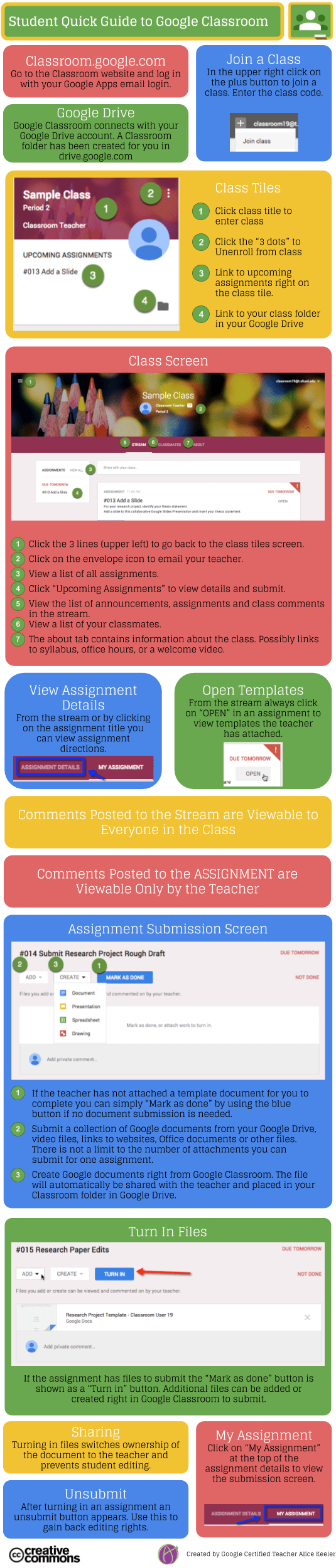Students 5 Steps to Google Classroom
Students can get started with Google Classroom in minutes.
1. Go to Google Classroom
Students can go to the website classroom.google.com or use the Google Classroom app on their mobile devices.
2. Join a Class
Students locate the plus icon in the upper right of the classroom page to enter the join code. Teachers can invite students, however I recommend that students learn how easy it is to join a Google Classroom class.
3. Locate the Assignment
Assignments are posted in the Stream, students are immediately taken to the Stream after joining the class. Remind students that new assignments are posted at the top, they may need to scroll down to locate the assignment.
4. Click on Open
When templates are attached to an assignment, students can locate them by clicking on the OPEN button in the upper right of the assignment. Students can also add additional items to submit by clicking on “Add” or “Create.”
5. Blue Turn In Button
If nothing is attached the blue button prompts the students to “Mark as Done.” If anything is attached to submit the button says “Turn In.” After completing the task students should click the blue button.
Students Quick Start Guide to Google Classroom
For a more extensive student guide to Google Classroom see: