Collaborative Google Slides Template
Using technology should be about how to improve how you interact with your students. Google makes it easy to transform your class to be more about collaboration. One of my favorite activities is collaborative Google Slides. That is all students in the class on the SAME document. This allows for use to be a “community of learners who helps each other get better.” I can see all students working. I can give feedback significantly faster than if all students were on their own document. Peers can easily provide feedback simply by going to another slide.
Template
Collaborative Google Slides
You can make collaborative Google Slides and attach them in Google Classroom in about 40 seconds (practice required). Make a blank Google Slides document. Title it. Close it. DO NOT TYPE ON THE SLIDES. (You can, just to make it fast and easy leave it blank). Make an assignment in Google Classroom and click the Google Drive icon. Since you just made the blank Slides, you can quickly choose the first document in the list. Change the sharing settings to “Anyone with the link can edit.” Assign.
Students open the collaborative Google Slides and click the plus icon in the toolbar to add their own blank slide. I suggest having kids put their name in the speaker notes to “claim” the slide.
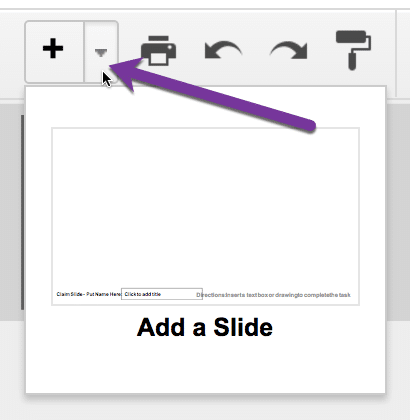
Use My Template
Making your own blank Google Slides works great. If you want to kick it up a tiny notch I created a template. In this template there is only ONE layout for students to choose from instead of 11. The slide layout provides a space at the bottom for students to type their name.
- Make a copy of the template alicekeeler.com/slides
- Rename the document
- Close the document
- Create a Google Classroom assignment
- Attach the Slides
- Change from view to “Students can edit file.”
- Assign

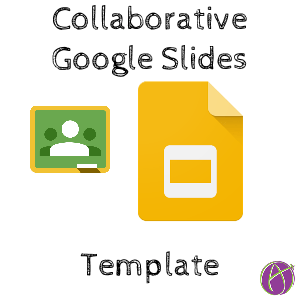








1 thought on “Crazy Easy: Collaborative Google Slides Template”
Thank you! Gave me some ideas!