Collaborative Google Slides
I learned from Christine Pinto an idea of modifying the slide layout to create layouts with different colored backgrounds. This allows different groups to contribute to the same Google Slides. Students are assigned to a color group and any slides that group contributes to the collaborative Google Slides utilizes that colored slide.
Template
Slides
Share the same Google Slides template with the entire class. Google Classroom users will be able to use the option “Students can edit file.” Non Google Classroom users will want to click on the blue share button and change the sharing settings so that anyone with the link can edit or to explicitly share the Slides with edit access to the students in the class.
Groups
It is easier to share group work when all groups do their work in the same Google Slides presentation. After groups are created assign each group a color: red, orange, yellow, green, blue, purple.
Layouts
In the upper left part of the toolbar is a plus icon to add a slide. Next to the plus icon is an arrow to choose a layout. In the template, the layouts have been edited to be identical except for background color and group number in the bottom left. Students in the red group would choose the red slides to contribute to the collaborative presentation. Students in the yellow group would use the yellow layout.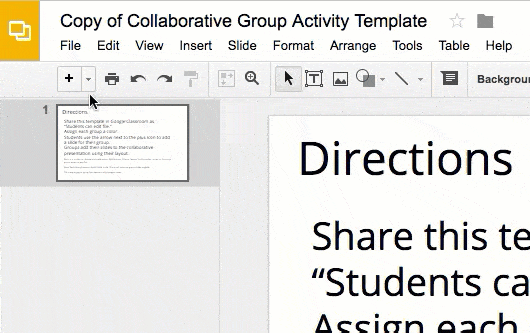










2 thoughts on “Google Slides Collaborative Template”
how to I add an additional group to this template?
Modify the slide master