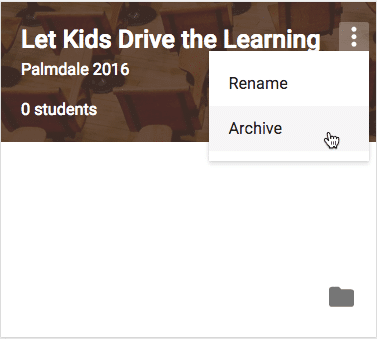Google Classroom Folders
Google Classroom creates in Google Drive a folder for each class and each assignment. This can make for a lot of folders after you’ve been using Google Classroom for awhile.
Move The Folders
Tip to create an archive folder in the Classroom folder. You can drag your past class folders into the archive folder. There is no damage done by renaming folders or moving the folders.

Move Folders, Press Z
There are a few ways to get your old class folders into the archive folder. Click on the folder you wish to move and just drag it into the archive folder.
Click on the folder and press Z to move the folder.
Click on the folder and use the move folder icon under the 3 dots icon in the toolbar to move the folder into the archive folder.
![]()
Rename Folders
Click on a folder and press N to rename the folder. You can also use the “Rename” icon under the 3 dots menu.
Archive Google Classroom Class
You can archive an old class in Google Classroom from the class tiles page (home page). Click on the 3 dots icon and choose “Archive.” Note that this does NOT archive the folder in Google Drive. You will need to do this manually. Archiving a class allows you to reuse posts from that class in your new class but not have to see the class in your class tiles.