Gamification To-Do List
If you have ever had your students play Kahoot you know that the power of gamification is undeniable. Gamification adds gaming elements to a non gaming situation. A little competition in a to-do list can really help motivate you to get your stuff done.
To-Do Gamification Template
I created a Google Sheets spreadsheet to allow students to compete against each other to get tasks done. Students would share the same spreadsheet to mark off tasks.
Extreme Caution
Use caution when using competition with students. This can really motivate some students and do the complete opposite for others.
The best kind of competition is competition against yourself.
If you are going to have students use this template I recommend you allow them to choose to use it. It takes a lot of trust with who you’re competing against for this to be motivating. I would not recommend assigning students to groups to use a competition model. Students should also be able to compete. If you are running a race and someone gets so far ahead of you, you will walk. Competition groups need to be approximately equal such that one person would not generally blast way head leaving competitors in the dust.
Collaborative Spreadsheet
Make a copy of the template above and create a list of to-do items or allow students to create their own list. One spreadsheet would be used per group, click on the blue share button to add email addresses of collaborators.
Add Tasks
In column A list a due date for the task if one exists. column B lists the tasks. You must assign each task an XP value in order to level up. This goes in column C. The XP points are completely arbitrary and count for nothing. If 10 points is a typical task, is the task harder or easier and assign XP accordingly.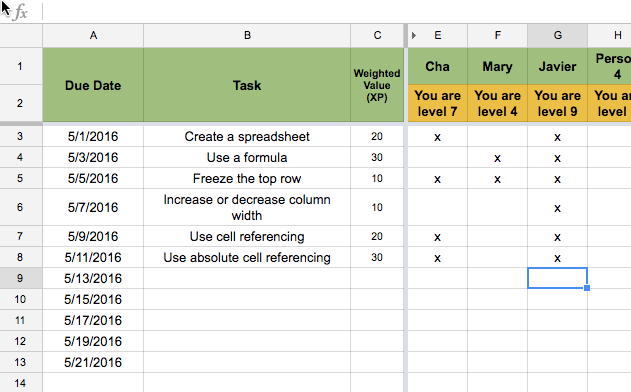
Students competing type their name across the top in row 1. They then x off the tasks as they complete them. They can see themselves leveling up and how they stack up against their competitors.
Hide the Tabs
The additional tabs of “Levels,” “Directions,” and “Calculations” should be hidden. Click on the arrow on the tab and choose “Hide sheet.”









