Be Interactive with your Audience
A typical drawback of presenting is the challenge of interactivity. Even though we want people to ask us questions during a presentation, it can be difficult for audience members to ask. A new feature in Google Slides aims to fix that.
Q&A During the Presentation
Google Slides now allows the presenter to solicit questions from the audience during the presentation. The presenter is able to see the questions posted, as is the audience. Audience members can vote up the question to ensure the most important questions are highlighted.
Present Button
When presenting in Slides, click on the arrow next to the present button.
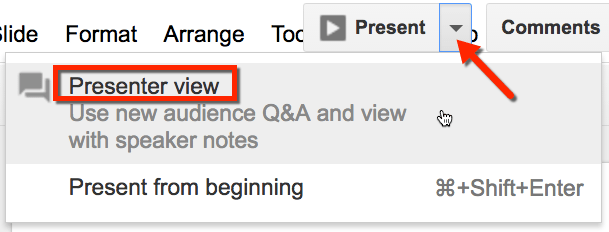
Turn On Questions
From the speaker notes floating window, choose to “Start new” question session.
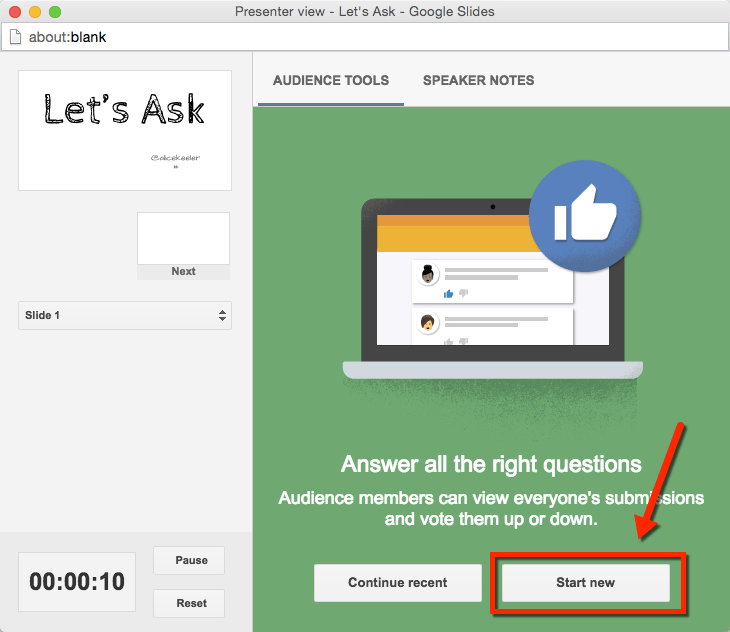
Short URL
A short URL is displayed as a header on the Slides presentation. This makes it easy for your audience to get to the question window. No additional effort by the presenter required. Simply click on the button and you are good to go.
Ask a Question
Audience members are presented with a question window that allows them to submit a question. The questions asked are visible to others in the question window as well as to the presenter in the speaker notes window.

Vote
Audience members can vote on the questions. This helps the speaker to know which questions are most important to all of the participants.
Share the Questions
The speaker has the ability to push out the questions to the presentation. The questions are not embedded into the final slides, but rather display during the actual presentation. This allows the presenter to take questions on the fly during the presentation. It can be really intimidating to stop a speaker in the middle of their talk, using the new questions feature in Slides makes it easy to ask.
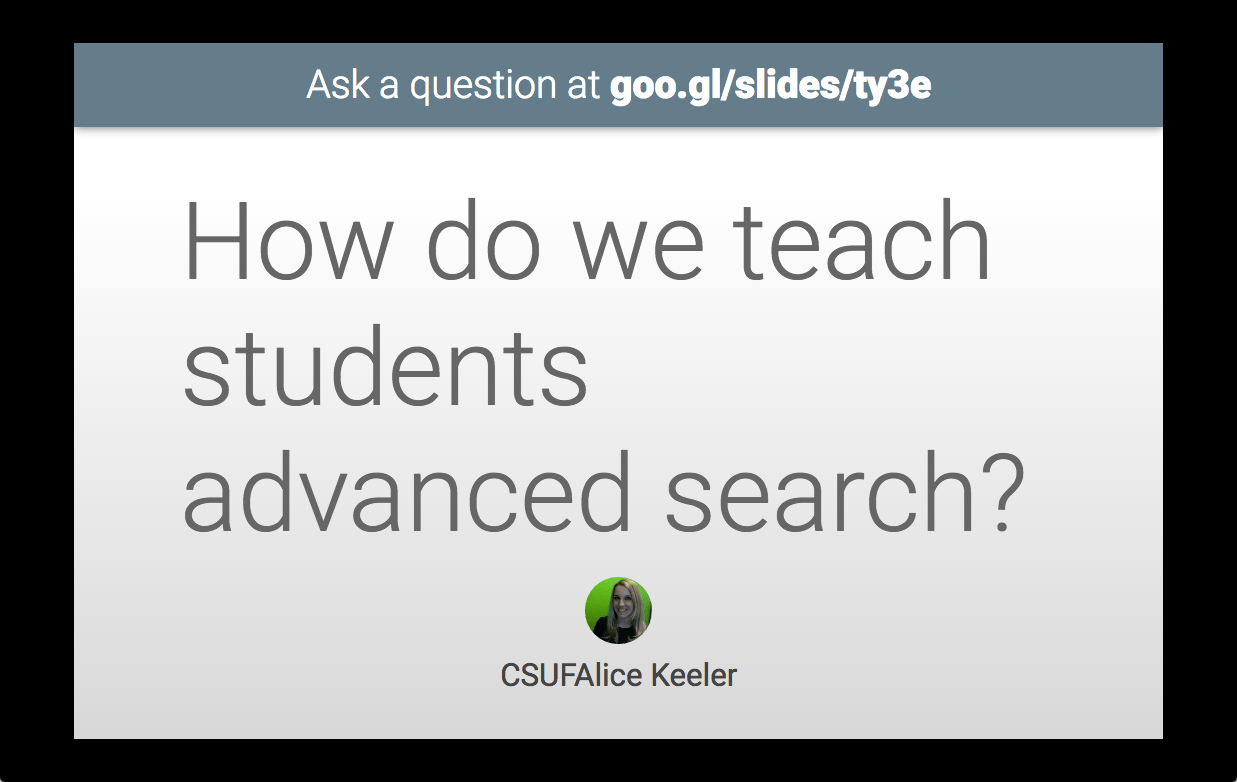
Student Centered
Typically standing in front of the room presenting slides is NOT a student centered activity. As with all tools, we use them with a lot of intentionality to create a student centered classroom. Allowing students to ask questions during a presentation is a great first step towards a more student centered model, but still typically puts the focus on the teacher and the front of the room.
How can I use this question tool to put students at the center of their learning?
Guest Speakers
A quick and dirty way to reach R on the SAMR model is to bring in guest speakers via Google Hangout, especially on the fly as students curiosities necessitate asking an outside person. Google Slides can easily present through Google Hangout. A challenge in being a guest speaker via Hangout is it is difficult to see when someone on the other hand has a question. This new feature in Google Slides solves that problem. No matter where participants in a Google Hangout are, they can ask questions.
Online Classes
For my online class I teach, I use Google Hangout and Slides together for added interactivity. Using Google Hangout on Air allows some students to watch the discussion and others to actively join the discussion. By using collaborative Google Slides with a Google Hangout, even students who are watching the recording are able to actively participate. Asking questions is a major challenge for those students though. No longer! In one window, present the collaborative Slides with Q&A. You are not presenting the slides, but the question feature is enabled. Use the Slides Q&A feature as a back channel for all participants.

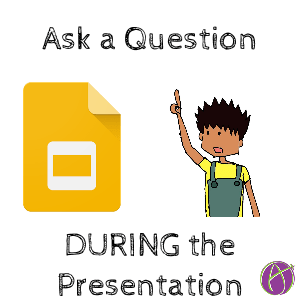



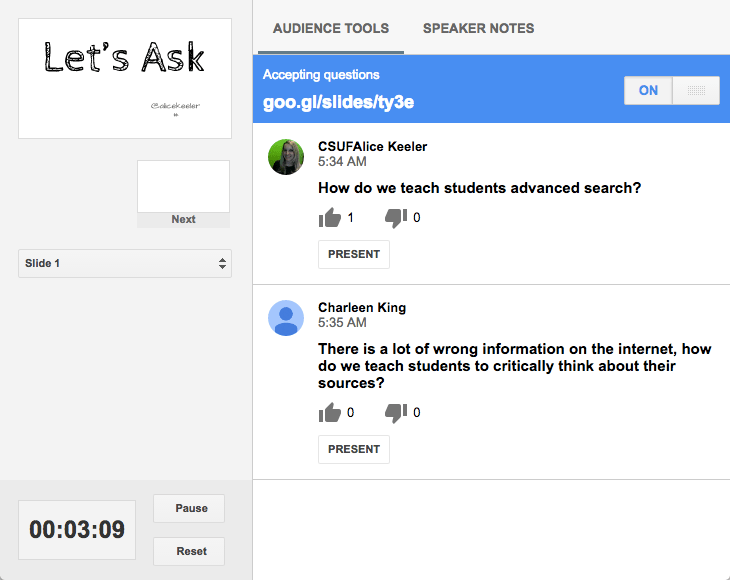





7 thoughts on “Google Slides: Ask Questions DURING a Presentation”
Hi Alice, this is def a great feature of Google Slides, but I’m having a hard time understanding how to view presenter notes without the audience seeing them, too. You mentioned in another post to use extended desktop, which I did (unchecking “Mirror”), but not sure where to go from there (I’m on a Mac). Any assistance would be most appreciated, thanks so much!!
You would have to do extended desktop.
I am trying to use this new feature, but I am not seeing the PRESENT option as you have shown it and when I open the floating presenter box, there is not an option to start a new question. What am I doing wrong?
New features roll out. If you’re on a Google Apps for Education account, rapid release may not be turned on and you won’t see new features for a few weeks.
Awesome post. Does this work with Google Apps for Education?
Yes
This is so cool. Great backchannel possibilities. Thanks for sharing!