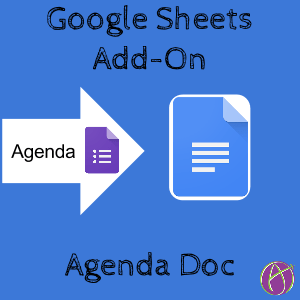
I have created an Add-On script that allows you to create a Google Form with the list of agenda items for a meeting and then merge the responses of participants to an editable Google Doc.
I have noticed that many meetings I attend the agenda is created on a Google Doc and shared with those attending the meeting. The document is set to anyone can edit. This allows anyone to insert notes from the meeting during the meeting. It also allows participants to insert comments and discuss ideas in the margins. This system works great especially for virtual meetings where the participants are not in the same room.
One group I am a member of consists of international members. It is always in the middle of the night for someone. This means we can never have everyone’s input at a meeting. Creating a Google Form where the questions are the agenda items allows the group member to weigh in their ideas on each agenda item prior to the meeting.
My Add-On script takes the responses of each group member and creates a draft of the agenda into a Google Doc. Each agenda item is listed, followed by the responses of members. When going over an agenda item during the meeting, the ideas of all members can easily be considered.
Template
Directions
Add-On Menu
After making a copy of the template, use the Add-on menu and choose “Agenda Doc.”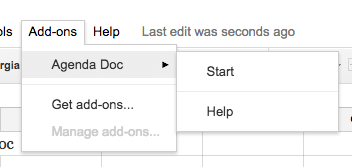
Sidebar Menu
A sidebar menu will pop up guiding you through the steps. Choose the “Start” button in the sidebar menu to get to the start screen.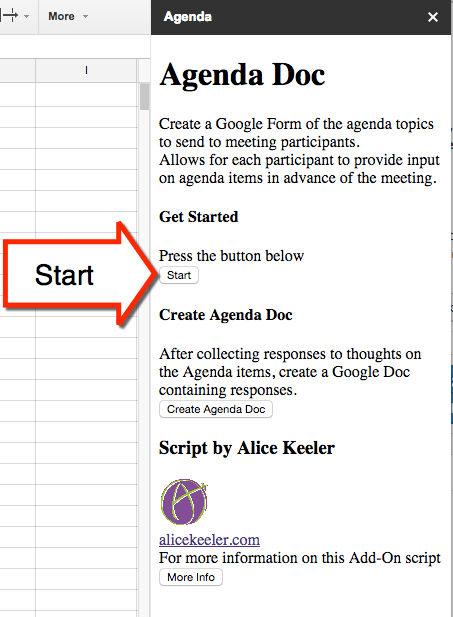
Choose the “SetUp” button to format the spreadsheet.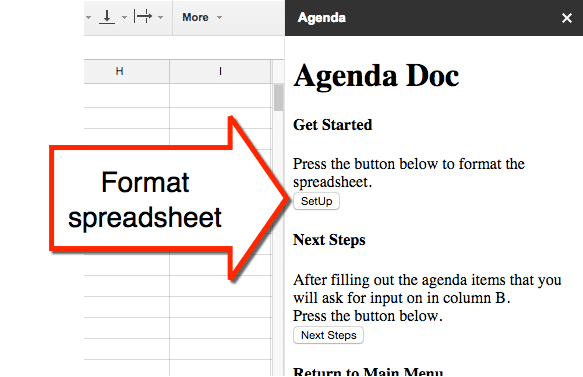
Agenda Items
Fill in column B with the Google Form information. Title the Form and give it a description. Suggested question 1 asking for name and suggested question 2 asking for email are pre-populated. These can be edited or changed. While the spreadsheet only shows room for 5 agenda times, you can ask unlimited numbers of questions. Continue to add questions to column B.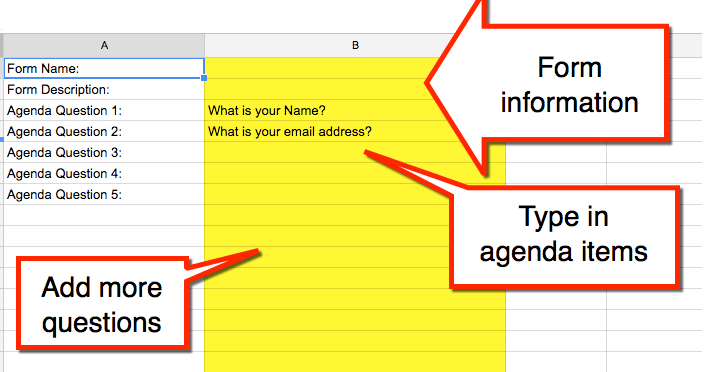
Next Steps
Click on the “Next Steps” button after filling out column B.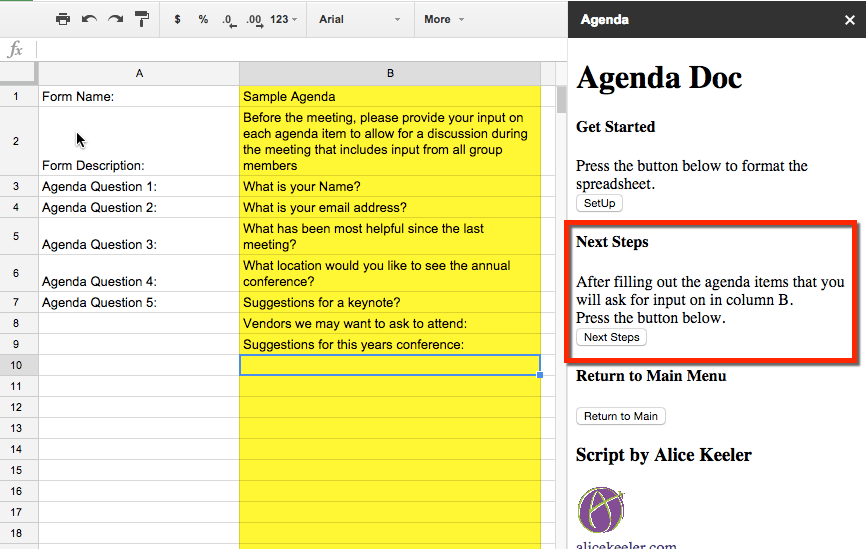
Google Form
The Add-On script will generate a Google Form from the questions listed in the spreadsheet. Press the “Create Form” button in the sidebar menu. A link to the Google Form will be placed in the spreadsheet. Click on the “Edit Form URL” to make modifications to the Google Form.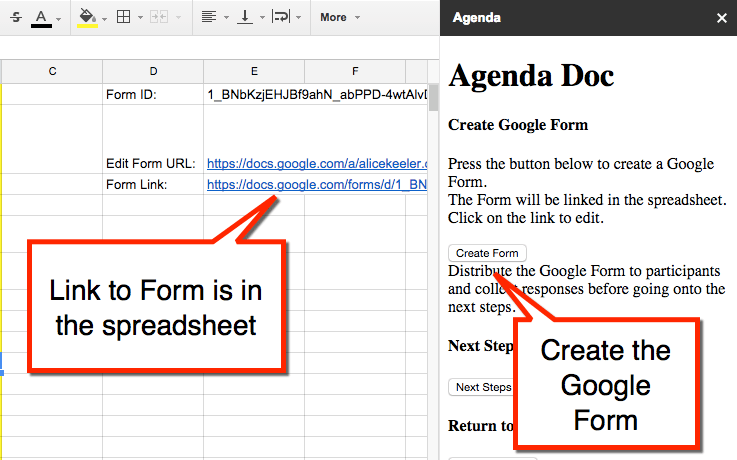
Send Form
Share the Form with group members by clicking on the “Send” button or by sharing the “Form Link.”
Gather Responses
Wait until group members have responded. Form responses are collected in the same spreadsheet. This eliminates the need to create an additional spreadsheet. Clicking on the spreadsheet icon in the Google Form will open the agenda spreadsheet.
Add-On Menu
Coming back to the spreadsheet after responses have been recorded, again choose the Add-On menu item “Agenda Doc.” Press the “Create Agenda Doc” button in the sidebar menu. Press “Create Doc” on the next menu.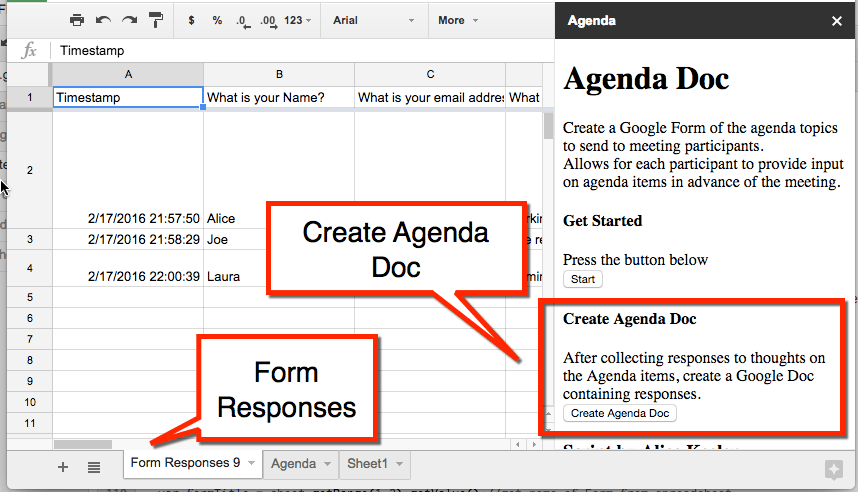
Agenda Doc
After clicking on “Create Doc,” you will be prompted to enter a title for the agenda document.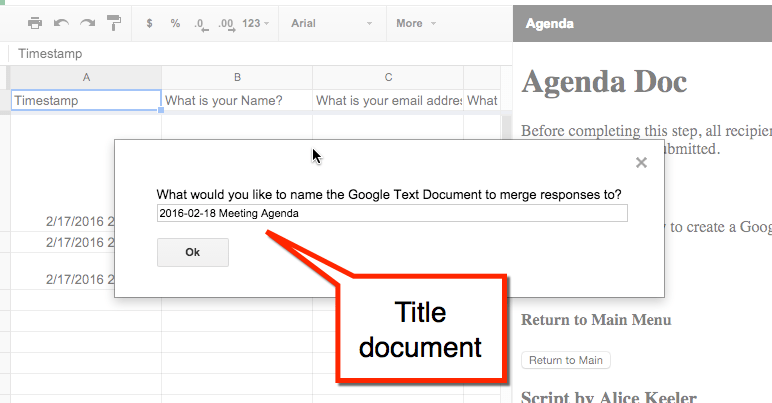
The agenda doc will list each persons name next to their response. Identify the column of the Form Responses that contains the participants names. If you left the default in the spreadsheet, the 2nd column identifies the participants. Enter 2 into the dialogue box.
Link to Google Doc
The link to the Google Doc that was generated is placed into the spreadsheet.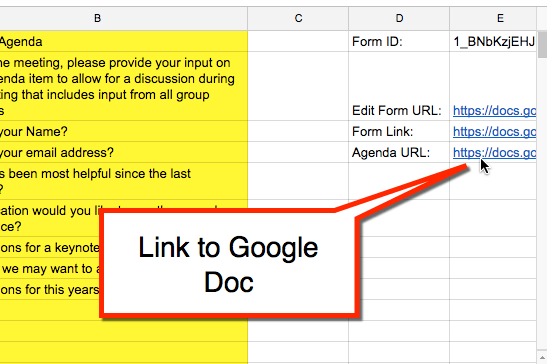
The Google Doc is an outline of the agenda topics along with participant responses. Edit the agenda and change the sharing permissions. Share out this Google Doc with meeting participants.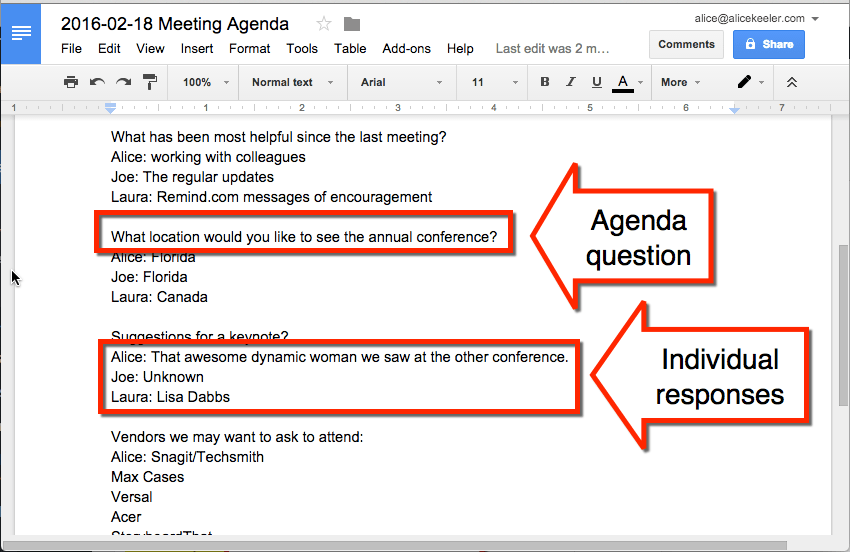









2 thoughts on “Agenda Doc: Send a Google Form and Create an Agenda”
This is so cool! I LOVE this script! Thank you so much for making it so simple and user friendly. I know that my collaborative team is going to really enjoy using it!
Thank you! I’m excited about it as well. I think there are some cool classroom applications also.