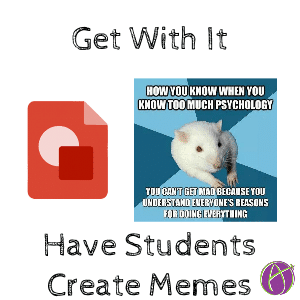
How does your current lesson/assignment reflect the students you currently have? Does it reflect the interest of the students on this years roster? What is hot in popular culture that you can capture for learning? If your students are into sharing meme’s, let them share meme’s about your math class!
Meme’s
Facebook, Twitter, Instagram…. people love to share meme’s. Meme’s can be a fun way for students to demonstrate their understanding of a concept.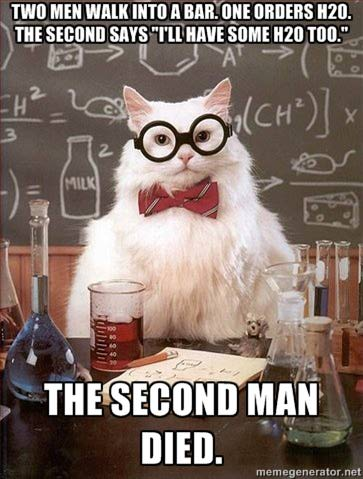
This chemistry cat meme was created on memegenerator.net. However, the first sample meme I see on this site is the Dos Equis man and I would prefer my students not be exposed to that.
Google Drawing
Creating a meme on Google Draw is easy! Have students demonstrate their learning with a clever meme.
Template
Steps
You can distribute the above template out to students through Google Classroom or your website. Alternatively, students can create them from scratch themselves.
Google Drawing
A Google Drawing can be created by going to Google Drive, clicking on “New” and choosing “Drawing” from the “More” menu. Students can also get there directly by going to drawings.google.com. Google Classroom users, clicking on “Open” in an assignment and choosing “Create” allows the student to create their meme right in Google Classroom.
Resize Canvas
In the template I have defaulted the canvas size to 400 pixels by 400 pixels. A pixel is a unit of measurement for the computer. Your cursor width is 1 pixel. A page width is about 800 pixels.
Use the File menu to choose “Page setup.”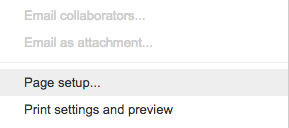
Change from “Standard 4:3” to “Custom.”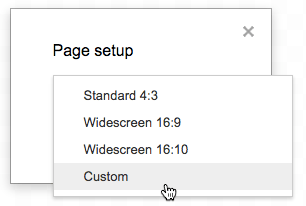
I prefer to switch my units from inches to pixels.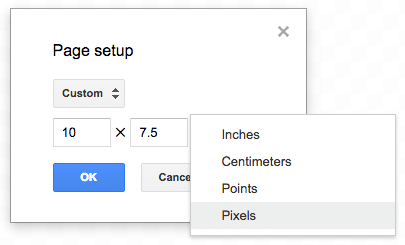
You want your meme to be square. Try 400 pixels by 400 pixels.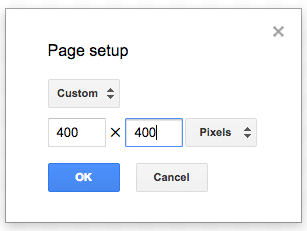
Picture
Your entire drawing canvas should be covered by a picture. This is a good opportunity to have a digital citizenship lesson with students about using pictures they do not own. By default, any picture is under copyright. If you take a picture on your phone. You own the copyright of that picture. If I post my picture to my website, that does NOT give anyone else permission to use that picture. Just because it is on the Internet does not mean it is free. Students should use their own photos, photos under a creative commons license (and give credit!), or public domain photos.
Try photosforclass.com as a source of images for the meme. Pixabay has thousands of public domain photos. The Library of Congress has some wonderful images that students can use for their memes.
Insert Image
Use the Insert menu in Google Drawing to insert the picture. If you downloaded the picture, drag it onto the canvas or insert it using the insert image option.
Snapshot
The second option when inserting an image
Text
Create a text box on top of the image on the drawing canvas. Choose a font that is thick and bold. You want the text to contrast well with the background image.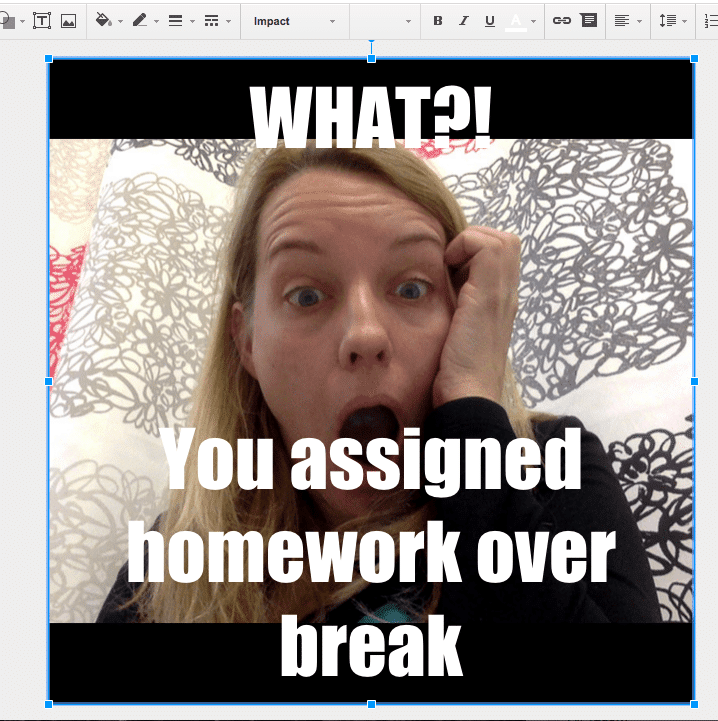
Tip, after creating the text box, duplicate the text box and change the color. Align the new text box over the original text box. Hold down the shift key and use the arrows to nudge the top text box so it is slightly off. This creates a shadow effect.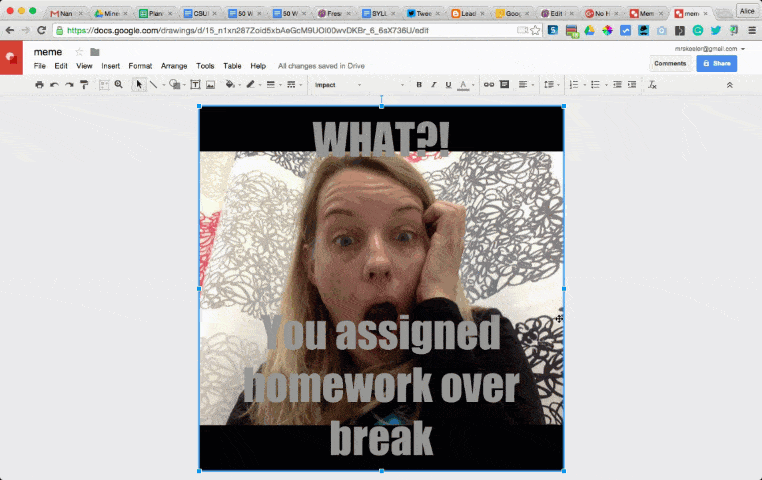
Link to my Google Drawing: https://goo.gl/r1NQ5N
Download
Use the File menu to “Download as” a PNG image.
Share Memes
There are a lot of great ways to share memes. One way is to create a collaborative Google Slides presentation and have each student add their meme to a slide.









1 thought on “Have Students Create Meme’s in Google Drawing”
Thank you, Alice, for this. An alternative that to this is Adobe Spark Post.