
In response to a tweet asking how to print a folder of student work in Google Drive I wrote a script that will list all the files in a folder in your Google Drive and create a PDF. The advantage to this is you can download all of the PDF’s at once to your computer. Usually, if you select a collection of files on your computer and choose to print them, you can print multiple files at once.
- Create a list of files in your Google Drive folder.
- Create a list of the URL’s to the files to make sharing easier.
- Create a PDF of each file.
Template
Folder ID
To make this work, you need the ID number of the folder you are trying to organize or print. There are a couple of ways to obtain the folder ID. First is to just go to Google Drive and open the folder. The URL at the top of Google Drive contains the folder ID after the word “folders/.” The other way is to click on the folder in Google Drive and click on the link icon. The ID is in the middle of the URL, you will need to extract this.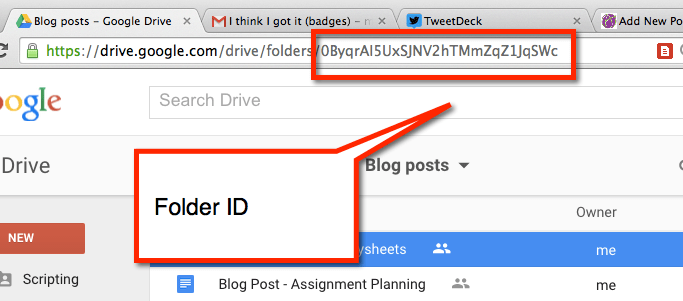
Add-On Menu
Go to the Add-On menu in the document and find “PDF my folder”.![]()
From the sidebar menu there is a button to “Make PDF’s.” This will prompt you for the folder ID. After entering the ID the script will list each file in the folder and the URL to the file. A PDF of the Google Docs in the folder will be created and linked into the spreadsheet.
You can use this list in a variety of ways. Just having a list of the files makes it easy to organize and share the files with others.
Printing
If you want to print multiple Google Docs at once you need to download the files to your computer first. Sort the files in your Google Drive by last modified, this should cluster the PDF’s together. Click on the first PDF and hold down shift while you click on the last PDF.
Go to the “more actions” icon in the toolbar (3 dots) and choose “Download.”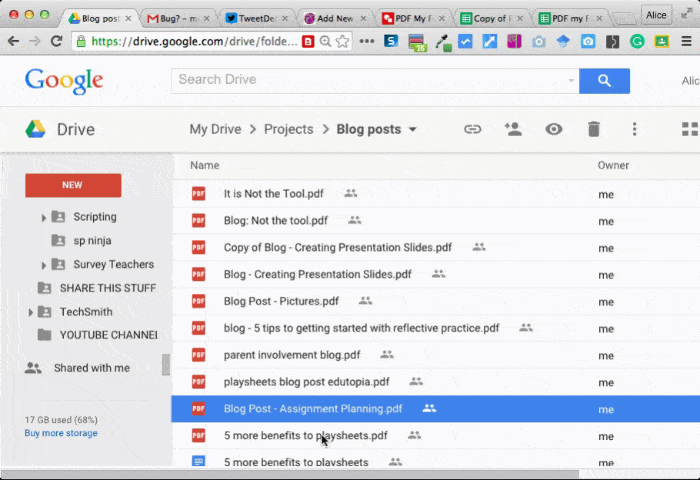
Locate the downloaded files on your computer. Use Control A to select all of the PDF’s in the download and use Control P to print. Your computer should be able to print multiple files at once.
Google Classroom
Google Classroom creates a folder per assignment. Locating the assignment folder in Google Drive you can turn the student documents into PDF’s using this script. This will give you a record of what those assignments looked like at that moment in time. The PDF’s are in the assignment folder, but not shared with the students.
The script gives you a list of the students work and a link to their work. This can be faster than going through Google Classroom. Since the links are in a spreadsheet you can mark off which ones you’ve inserted comments on to help you to remember where you left off.








17 thoughts on “PDF my Google Drive Folder”
Thanks Alice. Works great.
Should this work for Google Sheets as well?
everything in the folder (Google Docs). It will even PDF your PDF 🙂
Genius! Streamlined the process in a fraction of the time, thanks Alice!
Thank you, I have a slight coding addiction 🙂 I enjoy making these.
Hi Alice, this add-on looks so useful, but when I click ‘Start’, it says the script is running, then says it requires authorisation, I click through these and then nothing happens … what am I doing wrong?
Try on a Gmail account. It might be restrictions placed by your Google Apps Admin
Hello Alice. I tried this script on a non-GSuite for Education and it worked wonderfully. But when using in a GSuite for Education account, the “PDF URL” column is blank and it seems to have only created a row for the last file added into the folder. What do you suggest I should do? Thanks!
That is an issue with whoever manages your G Suite domain, they have blocked DriveApp
Absolutely a wonderful script! We are in the process of creating a standards based report card with a separate Google Doc for each student in each class. This would be a nightmare without your scripts! One request: Instead of identifying the folder for all of the pdfs, is it possible to add a column with the pdf locations? That would make if easier to pre-sort the reports into a folder for each student.
Nope, it will go to the folder.
This is something I have been really looking for! However, it only worked 100% for me once. The other times I’ve tried this it didn’t convert all the files…it got to about 50 out of 80 and then stopped. Any reason for this?
Google Apps Script times out after 5 minutes.
I haven’t tried this yet, but does it show the students name on each document within the pdf file if you didn’t ask them to physically type it?
It does not append the students name.
I was very excited that this might solve my solution for printing a final report out of Google Classroom for each student and not have to do it one at a time, however I am unable to follow the directions. I can’t seem to find the “Add On Menu” “PDF my folder” steps in the process. I’m glad others have had luck, but the talk of scripts is going over my head.
This has been a lifesaver! Thank you so much for sharing! I really appreciate it and so do other staff in my building.