Let’s be honest, teaching is hard. We need to band together and share what we are doing. I love teachers who tweet pictures of their classroom, it is so inspiring.
I did not get into teaching to horde information.
One major reason I am on Twitter is to learn from other teachers. I am truly better because of the other teachers on Twitter who generously share what they do.
Tweet Your Lesson Plans
What if we were all in the habit of tweeting our lesson plans every day? How much could we learn from others? I bet even parents of the students in your class would love to see that. The more we can give a window into our classrooms, the more parents will be engaged with their child’s learning.
I Don’t Have Anything to Share
Sometimes I hear teachers tell me they don’t have anything worth sharing to tweet. I know that is NOT true. If that were true, I feel sorry for the kids in your class. They deserve to have lessons every day that are exciting, engaging and well designed. Unless your goal is to bore the kids every day, your lesson plans are worth sharing!!
Other Teachers Make Me Better
I have yet to make the perfect lesson plan. When you share my lesson plans not only are you helping other teachers, you are inviting help to make your lesson plan even more awesome!
Google Docs
My favorite feature about Google Docs is COLLABORATION. I am no longer the lone teacher in front of 30 students. I am the combined power of my PLN. I encourage you to create all of your lesson plans in Google Documents. Make sure you title your lesson plans something meaningful so they are more sharable. “Unit 6.3” is not very telling to someone who is not at your school.
Blue Share Button
Click on the blue share button in the upper right hand corner. If you are on a Google Apps domain it defaults to sharing with people at your district. Click on the word “advanced” in the bottom right hand corner. Click on “Change” to change the sharing settings from being private.
Change the sharing settings to “Anyone with the link” and at the bottom change “Can view” to “Can comment.”
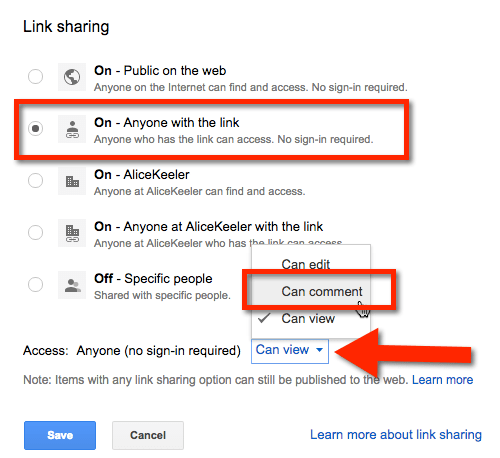
Even Better
Keep all of your lesson plans in a shared folder. If the folder is shared that anyone with the link can view, then all of the lesson plans inside of the folder are automatically anyone can view.
Tweet the Link
Use Control L to highlight the URL and Control C to copy. Compose a tweet and Control V paste your link to your lesson plan.
Hashtag
Use the hashtag #tweetlesson
Also (or instead of) use the hashtag that connects you with educators in your grade level or your subject area. For example #1stchat #2ndchat #3rdchat etc… #mathchat #spanishteacher #sschat

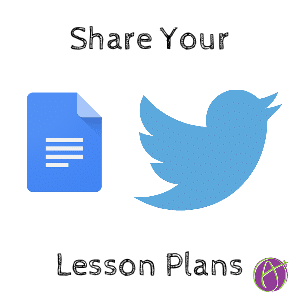



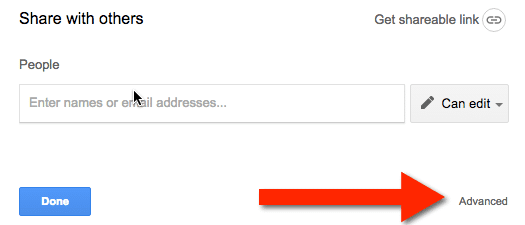





2 thoughts on “Please Tweet Your Lesson Plans”
Let’s take this up a notch.
1. Create a DropBox account (if necessary).
2. Add a folder for your lesson plans.
3. Create an IF account (formerly IFTTT, if necessary).
4. Create an IF recipe to tweet out the link to any new file you add to that folder.
All you do is add the file into the folder and IF will tweet the link out for you.
Sadly, there are no Google Drive triggers for IF yet. So you have to set up the folder in DropBox.
You can sent tweets to a spreadsheet….