
This is a webinar that is a result of @edtechchic exclaiming on Twitter how much she loves the Google Sheets formula =importrange(). I told her that if she loved that she might like my script I wrote that creates and individual spreadsheet for each student based on filtered data from a Google Form. The process uses an =importrange() for each spreadsheet! Planned on a Google Hangout so I could show her the process and accidentally invited over 900 people in my circles (oops). So we made a webinar out of it
Warning: This script is in BETA. Please share feedback and use ideas.
The webinar video above walks you through how to use the FilterRoster script to create individual spreadsheets.
Presentation Slides
Short Description
Identify information that repeats in column of spreadsheet data. Likely this data is obtained from a Google Form. Create a tab for each value and filter that value to see all the rows for that value. Create a separate spreadsheet for each value. The spreadsheets are automatically updated as the Form is submitted.
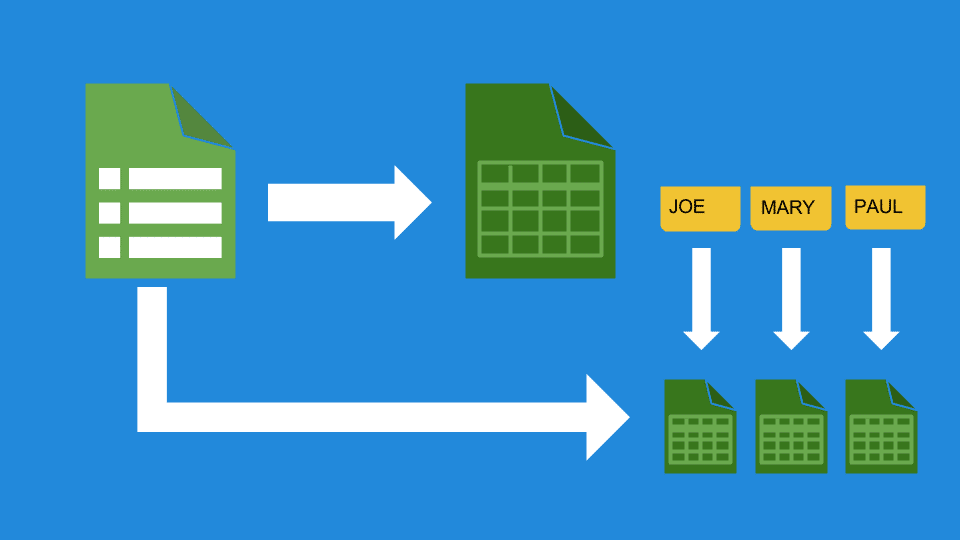
Uses
- Daily Sign In: Students sign in each day. View each students attendance on its own tab. Students have a spreadsheet with their individual attendance on it.
- Badges: Fill out a Google Form to award gamification badges to students. A tab for each student is created that lists their badges earned. Students have a spreadsheet that shows just their list of badges.
- Student Passwords: If someone has a spreadsheet of students, student passwords and who their teacher is, a tab can be created per teacher with a list of their students and the students passwords. Each teacher has a spreadsheet with just their students and passwords listed.
- Yard Duty Assignments: From a list of all the dates and locations a teacher has yard duty a tab can be created per teacher to filter just that teachers duty. The teacher is shared on a spreadsheet that just shows their duty responsiblities listed.
- Daily Warm-Up: Use the same Google Form to have students submit the daily warm-up. Student responses will be cumulatively collected in one spreadsheet. Teacher is able to provide feedback in an extra column on the spreadsheet. FilterRoster creates a tab per student to show each students daily participation. Each student is shared on a spreadsheet showing their daily warm ups and teacher feedback.
- Session Evaluations at a Conference: Create a tab per session evaluation. Share the evaluation data with each presenter on their own spreadsheet.
Sample Data
Link to the sample data to try out the FilterRoster with Student Spreadsheets Script. (Anyone want to come up with a clever name for this? Tweet me @alicekeeler) http://goo.gl/KwSOOz
Copy the Script
Link to the script: http://goo.gl/WGioY5 You will need to copy and paste this script into the script editor for each spreadsheet you want to use.

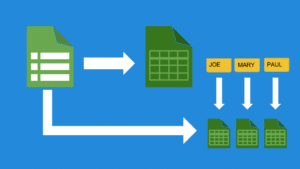








3 thoughts on “Webinar: Use FilterRoster on your Google Forms for Individual Student Spreadsheets”
Awesome! I have it all set up to start Daily Do Now questions and link to each students sheet. My question is…where are the sheets I created? Actually, how do the students get their individual sheets?
Thanks for all you do!!!
It is shared in their Google Drive.
I have it all set up. The students all have their own sheet in their Drive…However, the answers are not linking to the separate sheets. Is there another step or after the students enter their info from the form should it just sync. Thanks!