If you are using Google Classroom and you give students feedback on their Google Doc they do not receive the email notification if the students do not have email. (I know, captain obvious). Students can still be aware that you have left them feedback though by looking for the feedback icon in the assignments page.
Menu
In the upper left hand corner are 3 lines for the Classroom menu.
![]()
Clicking on the menu shows the classes that the student is enrolled it and it provides a link to assignments.

Feedback Icon
If the teacher has left the student feedback an icon appears on the right hand side of the assignment on the assignment listing.
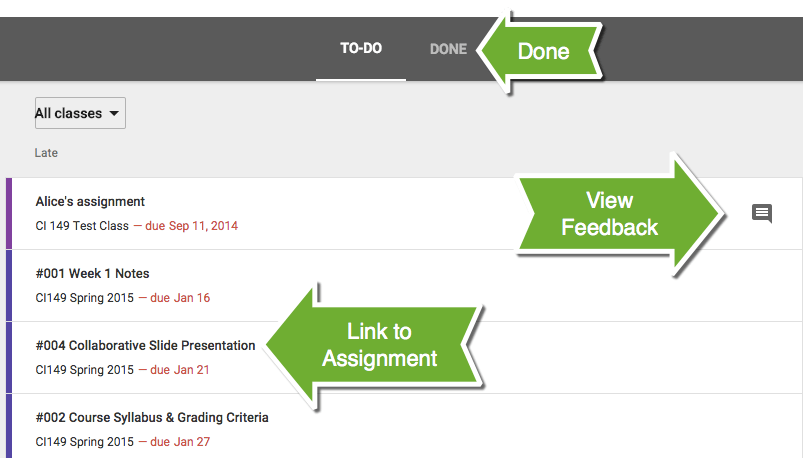
Leave a Note
When you insert comments on a Google Doc leave a note in Google Classroom for the student to check the comments on their Google Doc.
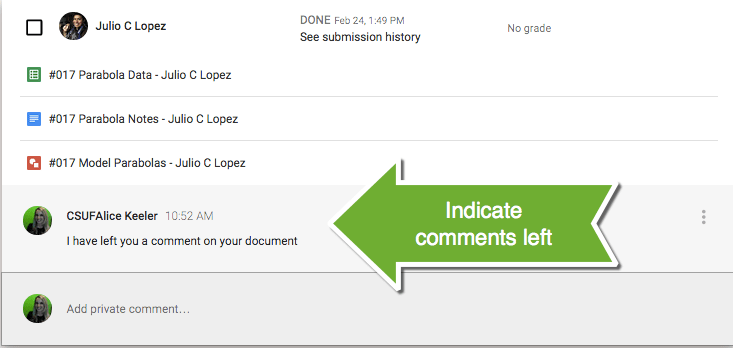
Get in the Habit
Direct your students to daily check the assignments listing to see if they have feedback.

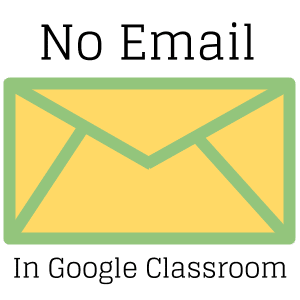








2 thoughts on “Google Classroom: No Student Email”
Hi Alice,
I’m trying to find an Autocrat-like solution for something I want to do in Google Docs. I have a student response system that creates PDFs with feedback for each student. There’s no way to alter what the software creates – a 26 page PDF with 1 page of feedback per student for each assignment. I uploaded the PDF into Drive and have converted it to a Google Doc. I plan to have each student to create a Feedback folder in their own Google Drive. I want to figure out a way to share only their 1 page of that Google Doc with each student without reentering the data on a spreadsheet. Ideally, I’d love it if it could automatically read the student’s name from the document and share that page with only that user. So the document has something text like John Smith, 10/15, student answers, correct answers. Is there a script or an add-on that would scan that page and share only John Smith’s page with John Smith? Thanks!
Sounds like you need a custom solution. I highly recommend you learn Google Apps Script. It isn’t hard and it is SO EMPOWERING to know you can make the idea you have!