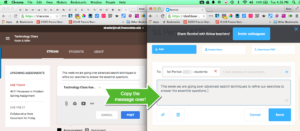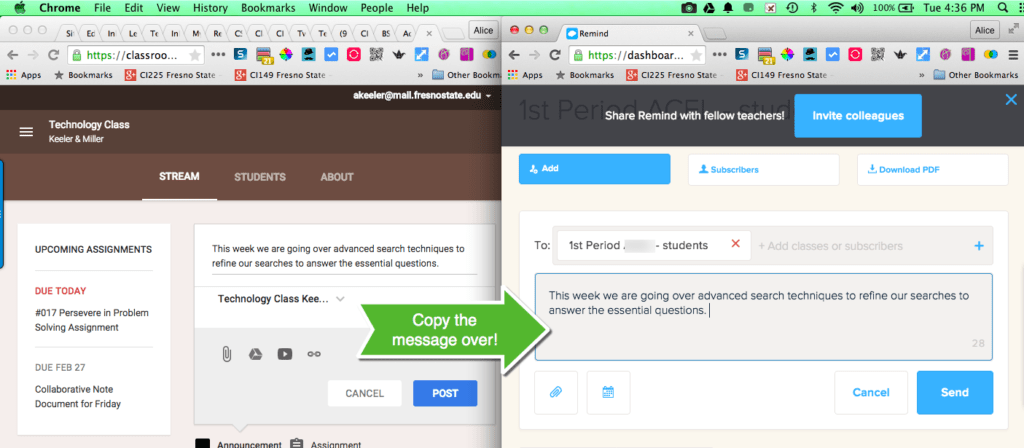This week I was the guest on Remind’s Teacher Tip Tuesday. The questions were “What is something innovative you are doing in your classroom” and “How are you using Remind”
What I am Excited About
While I do a lot of different things with my classes what I am really excited about right now is how easy it is to give feedback using Google Classroom. While I have been using Google Docs with my students for years Google Classroom has made the workflow of providing students feedback while they are working on their documents significantly easier. My Google Classroom workflow for providing faster feedback is to click on the title of an assignment in the stream to reveal the assignment page. This lists all of my students and their documents they are working on. I can click on the document, use keyboard shortcuts to insert feedback and then use Control W to close the document. Quickly I am onto providing feedback to the next student. Because Google Classroom makes this so easy I find myself going in and giving students feedback more often than I normally would. Students receiving feedback before the assignment is due shifts the feedback from being part of my evaluation to being formative to helping the student improve and learn.
Remind
Remind allows teachers to send out text messages to parents and students. This is done from the Remind website or the Remind app. Teachers can push out announcements all at once to the group of parents and students and keep everyone in the loop on what is going on in the classroom.
Earlier today @matthew_arend tweeted out a wish that Remind worked with Google Classroom to send out announcements to parents and students. This is a brilliant idea.
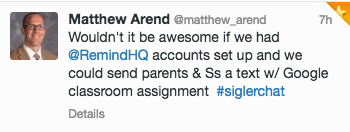
Google Classroom is a closed environment, which is great for protecting the privacy of students, but excludes parents from being able to see the announcements. Remind is a great solution for keeping parents up to date with Google Classroom announcements. Suggestion to create side by side windows with Remind on one side and Google Classroom on the other side. Note that you can only paste 140 characters into Remind. This may mean you need to edit your announcement or send it in multiple Remind messages.