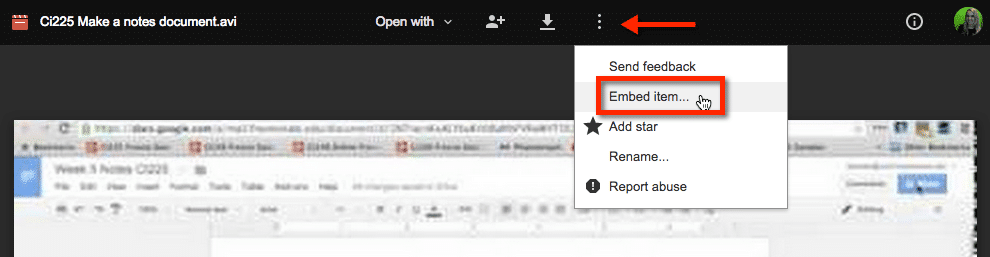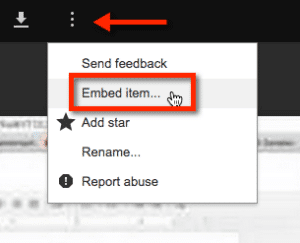Now that Google Apps for Education has unlimited storage you should fill it up with video! I use the Snagit Chrome extension to create screencasts that are automatically saved in Google Drive. (Click Here for Extension. Click Here for Snagit App. You need both!) I suggest you set your sharing settings on the TechSmith folder to anyone with the link can view so you do not accidentally share videos that do not have sharing permissions.
Video in Google Drive
If you want to embed the video that is stored in your Google Drive you want to open the video from from Drive.
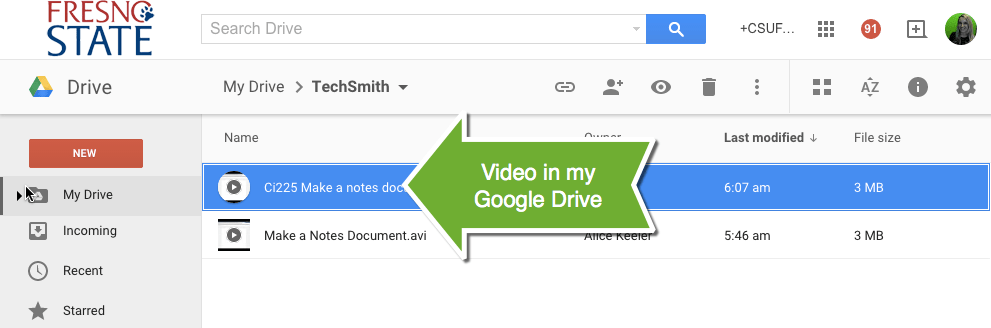
Double click to launch the video. The video shows in preview mode.
Pop Out
Along the top of preview mode are several settings and options. Find the pop out icon which is a square with an arrow coming out of it.
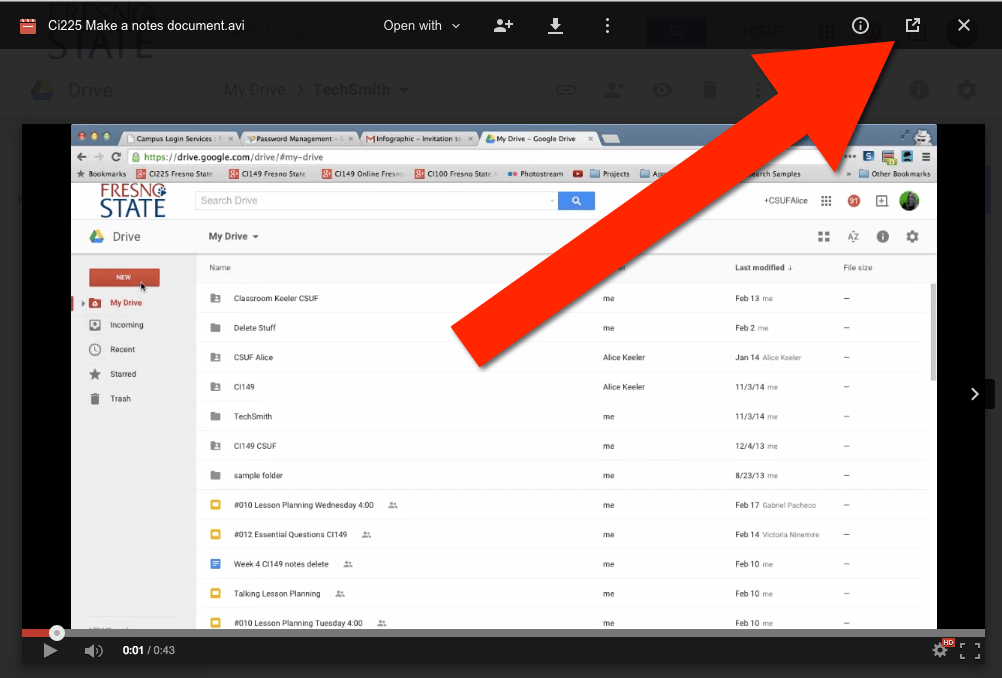
Embed Code
The 3 dots icon gives you more options. Clicking on this icon provides an option to “Embed item…” This provides the embed code for you to place on your website.