Very likely you have office Documents or someone will send you an Office document. If you are a Google Drive user you might want to utilize your Office Documents in Google Drive.
Storage
You are able to store your Office files right in Google Drive. Simply DRAG the Office file or folder from your computer right onto the document list in Google Drive.

As you drag your file from your computer to the document list in Drive a blue incoming circle will appear. Let go of the mouse and the Office file will be uploaded to Google Drive.
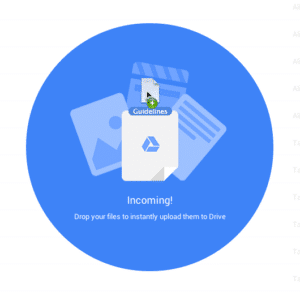
Stays Office
When you upload the file into Google Drive the file type remains the same. The files are NOT converted to Google Docs. Notice in the screenshot below the P symbol indicating a file in my Google Drive is a PowerPoint file. The yellow rectangle is the Google Slides symbol which is showing me PowerPoint files that I converted to Google Slides files.
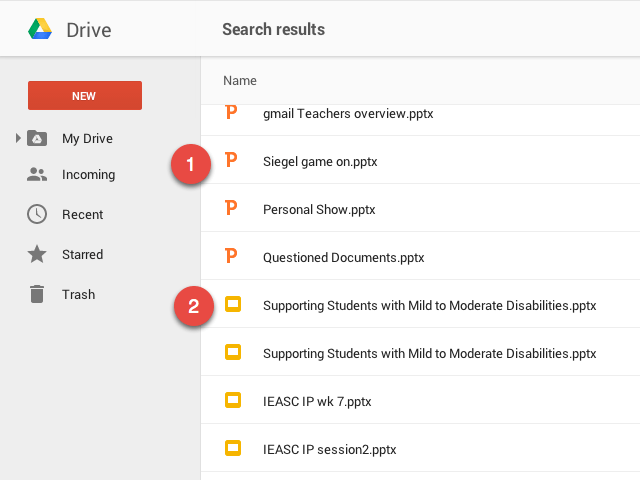
Double Click
Double click on the Office file to launch it in Quick Office. This allows you to edit the Office document and retain the file as an Office file. Notice the favicon on the tab shows the “Office” symbol and the icon in the upper left of the document is not the Google Doc icon, but rather the “Office” symbol.
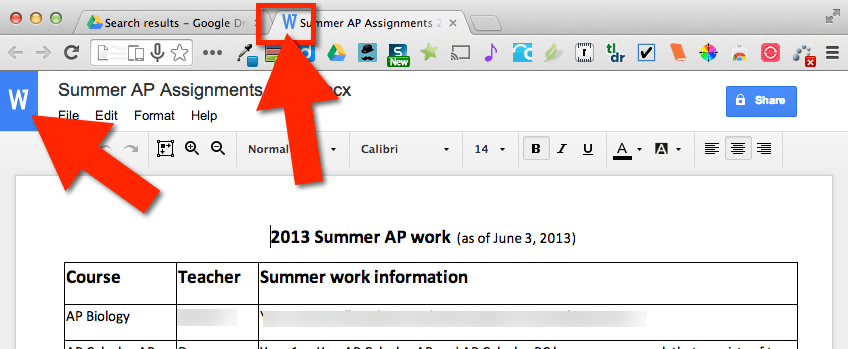
Limited Editing
Editing capabilities are limited when the document is not converted. Essentially you are only able to edit the text.
Sharing capabilities are restricted on an Office document as well. If you are wanting to collaborate on your Office documents you will need to either convert the Office document to a Google document or utilize Microsoft’s cloud service “Office 365” in “OneDrive.”
Convert
To convert the Office document to a Google document first open the file from Google Drive.
Using the File menu choose “Save as Google Docs.”
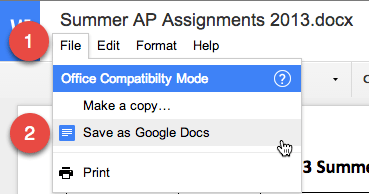
Creates a Copy
Saving as Google Docs does not change the Office document. A COPY of the document is created as a Google document. You can find both files in Google Drive.










4 thoughts on “New Google Drive: Using an Office Document”
Thanks Alice, this is great! I just started work at a new school that’s making me use Office and this will help out a lot with some of those pesky transitions. I’m gonna share it out – lots of people probably need this info!
Hello, How do I activate the Quick Office?
Thank you.
There is a chrome extension https://chrome.google.com/webstore/detail/office-editing-for-docs-s/gbkeegbaiigmenfmjfclcdgdpimamgkj
If you’re storing an Office file on Google Drive and you want to convert it to Google format quickly, you don’t need to open the Office version (which takes time, especally for a large file). Simply right-click on the Office file and choose “Open With…” Google will automatically make a separate copy of the file in Google format and place it in the same folder as the Office file; the original Office file is untouched.