When performing a search in Google Drive the results will show documents you have created, documents that have been shared with you, and documents that you have opened but are not shared with you.
Select File
From the search results you are not able to drag the file into a folder. Instead single click on the file.
Add to Drive
After selecting the file you will notice an “Add to My Drive” icon in the toolbar above the document list. Choosing this icon will allow you to file the document into a single folder in your Drive. If you want to add that file to multiple drives use “Shift Z.”
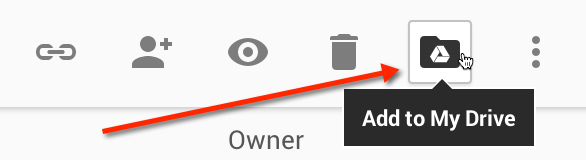




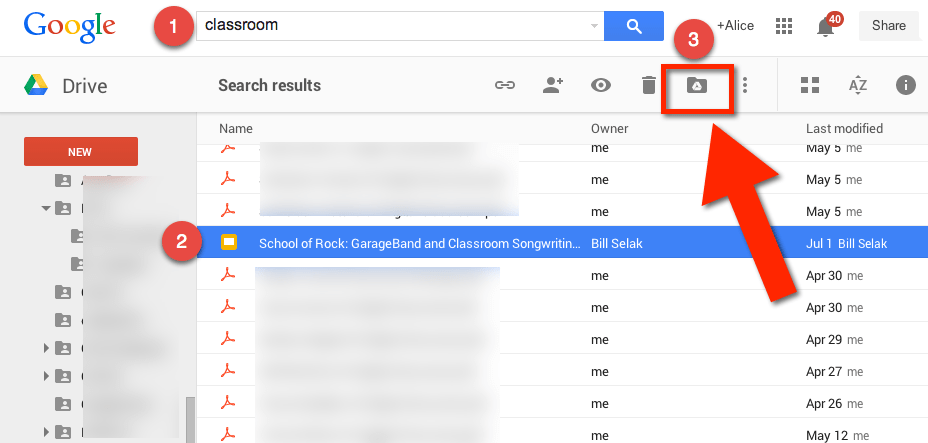





3 thoughts on “Google Drive: Adding Files to My Drive”
Does “Add to My Drive” mean that the file’s size will now be counted against my capacity?
Google Docs do not count against storage. Everything else does.
Hi, Alice. What you say about Google Docs (including Google Sheets, Google Forms, Google Slides) is true. These native files don’t count against storage.
But non-native files (e.g. PDF, ZIP, MP3, JPEG, PNG PSD, etc etc etc) count against the storage of the owner only (or the Google user who first uploaded the file to his gDrive). For those he has shared the files with, their storage capacity is unchanged. It’s unchanged even if they click “Add to My Drive”.
In other words, Google will only deduct storage from one person (owner) and nobody else.
More info here: https://productforums.google.com/forum/?utm_medium=email&utm_source=footer#!msg/drive/ktqxJnRBHno/FaUYszWChnQJ