There are many things I like about Google Sites website creator. One of the best features is the ability to create multiple blog style pages. The advantage is to be able to have multiple courses, such as algebra and geometry, in one website.
Blog Style
A blog style webpage allows you to post an “article” everyday but not lose the previous content. When you post a new blog, the previous blog article goes below the new article. For teaching this is really important. I post the daily agenda on a blog style page. For students who were absent or need to look something up from previous days they only need to scroll down to find the previous content.
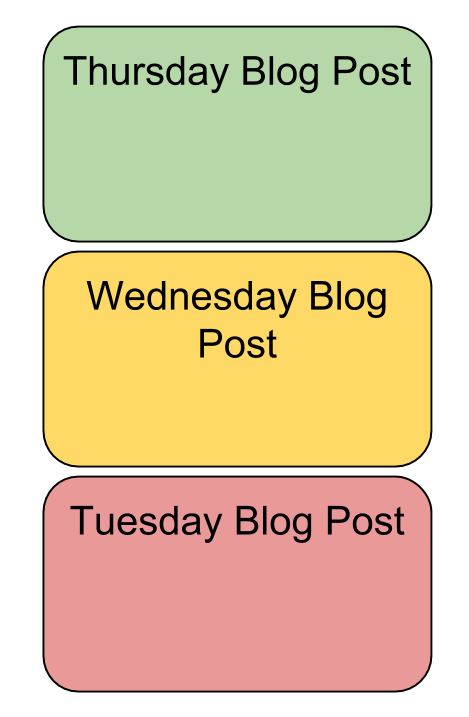
Create Page
Click on the create page icon at the top of Google Sites. Note that you have to be signed into Google Sites in order to see the editing icons.
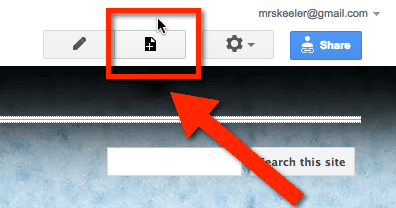
Announcement Style
The default page style is “Web page.” Change this to the “Announcements” from the template options.
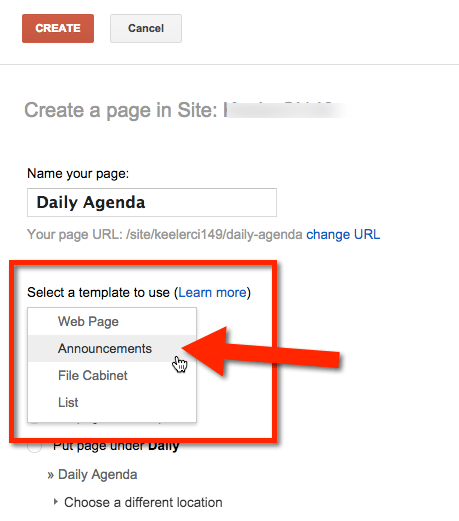
New Post
This is an important thing to remember: Use the “New post” button, not the “create page” icon.
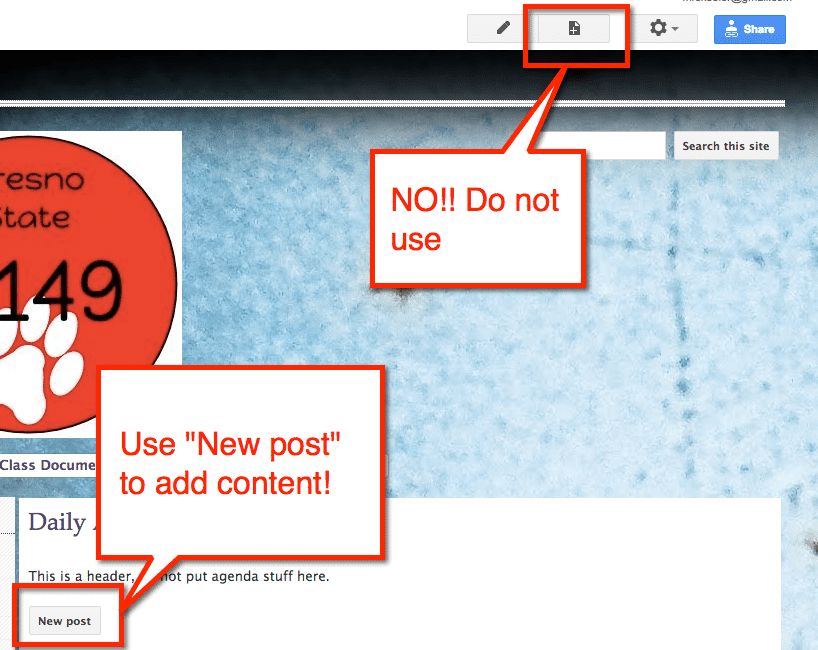
It is easy to make the mistake of creating a new page instead of a new post. You will want to copy and paste the content into a new post if you accidentally create the wrong type of page.
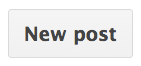
Beware the Pencil
If you go to the announcements style page and click on the pencil to edit, you are editing the header. If you want to edit the post, click on the post title to isolate the post from the other posts, then click on the edit pencil.











4 thoughts on “Google Sites: Creating a Blog Style Page”
Great Post Alice… I never knew Google Sites could do this!
Ms. Keeler, I want my high school students to start personal blogs and my tech director suggested Google sites. I am having trouble following the steps from old sites in new sites. Any suggestions? Thanks!
I’d wait a bit for new sites to be out of Beta.
How has this process changed since Google redesigned Sites? Is there an updated posting?