Earlier I had made a blog post on using Google Drawings to have students model their mathematics for the Common Core. Jonathan Rochelle pointed out that you can take this to the next level by utilizing Google Slides.
Multi-Page Models
As students get into more complex modeling they will need more than a single canvas to model their mathematics. Google Slides has the same drawing capabilities as Google Draw, thus allowing students to create multi-page drawings.
Each Student One Slide
One trick I like to use Google Slides for is to have each student do their work on their own slide. This creates a collaborative document with everyone in the class. It has the added bonus of giving me one document to assess rather than having to open up 40 different files.
Give students a challenge that they need to solve through modeling and have them model it on a slide in Slides. All students are able to contribute to the same document simultaneously.
Open House
At Open House or other opportunities to show off student work, using Google Slides is a perfect way to show off everyone in your class. Within Google Slides choose File->Publish to the Web.
At the bottom of the options for Publish to the web are two checkboxes. Start the slideshow immediately and to loop the slideshow. Choose both of these to have the student work automatically rotating.
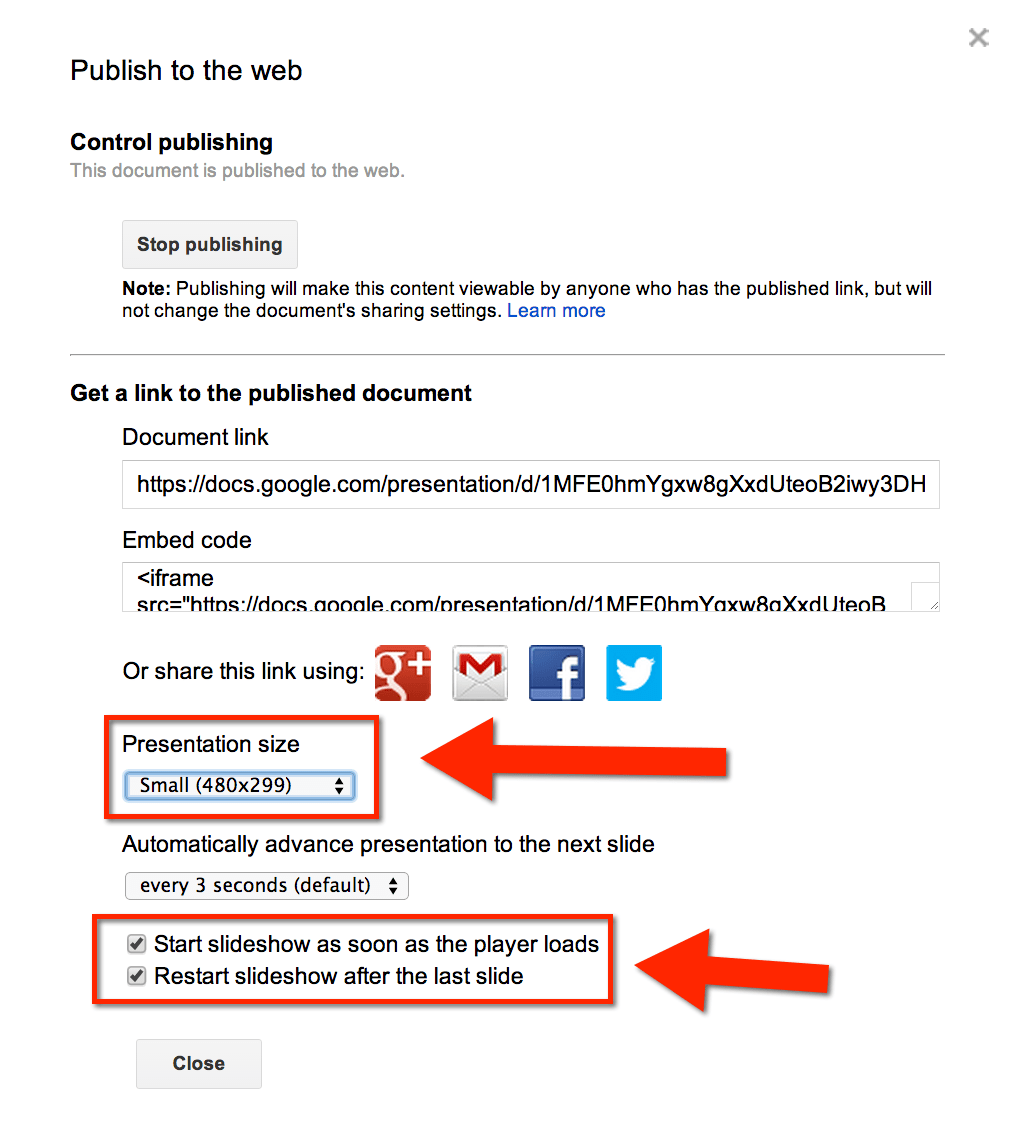
Embed or Link
If you are going to embed the presentation onto a website I would recommend you choose a presentation size of “Small” from the drop down list. After checking the checkboxes, copy the embed code and place this on your website.
If you are going to put the rotating slides on a television or through the LCD projector during Open House copy the “Document Link.”
Keyboard Shortcut
Click on the document link to highlight it blue.
Control C will copy the link.
Control T will open a new tab.
Control V will paste the published document link. Press enter.
This will put the presentation in view mode that is automatically rotating. Perfect for projecting as parents come to the room.









