
If you are using Google Chrome you can go into your settings and turn on voice searching. I love this feature because it makes it easy for myself and my students to search for answers in the moment we are wondering it. Sure you can type in your question, but it is so much more dramatic in the classroom when you ASK!
Google Chrome Settings
In Google Chrome you will notice the 3 lines icon in the upper right of the browser. Click on this to find the settings for Google Chrome.
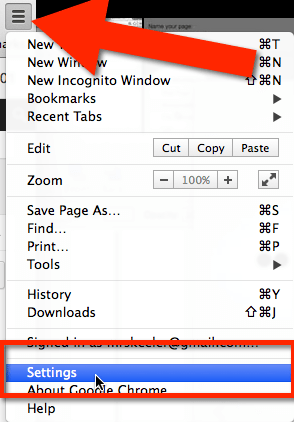
Advanced Settings
Scroll down and choose the “Show advanced settings.”
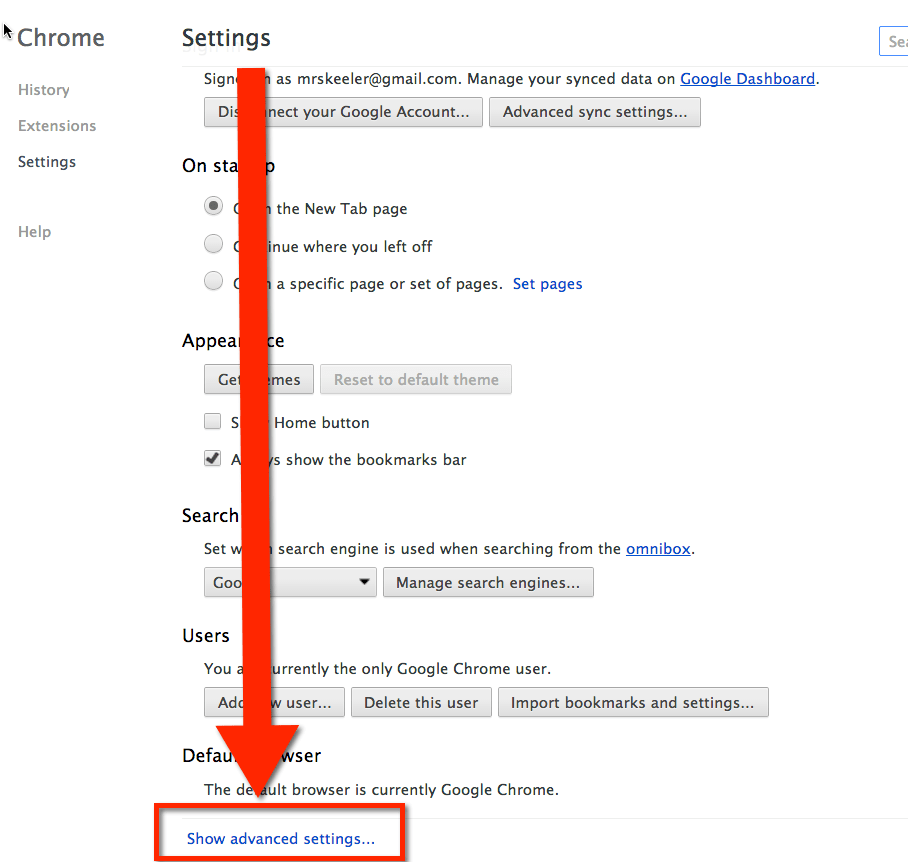
Enable “Ok Google”
Check the “Enable Ok Google” checkbox.
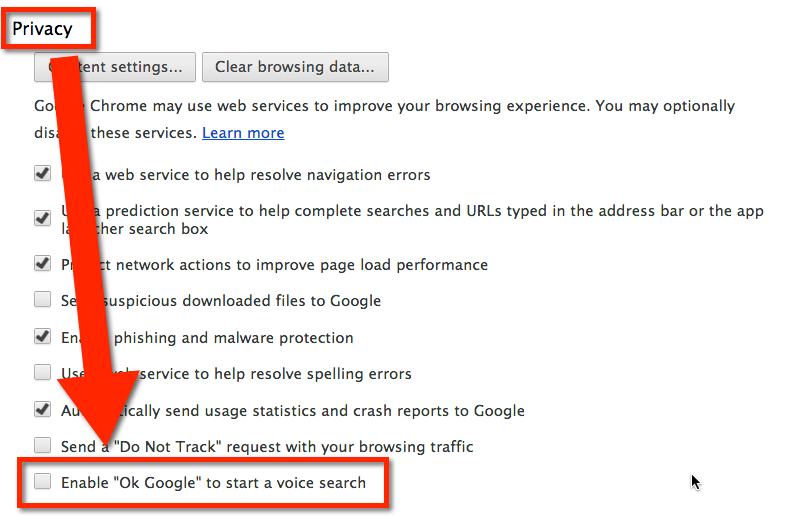
Google.com
Go to http://google.com and talk at your computer. Say “Ok Google” and it will allow you to hands free Google search.








