A Google Hangout is a video conference chat. There are lots of ways to get started with a hangout. Here is a list
1) Click the hangout icon in Gmail
2) When replying to an email
If you are replying to an email you may want to just talk to the person about it rather than have back and forth emails. Over to the right hand side of the email is the Google Plus profile of the person you are responding to. Near their picture are 3 icons. Text chat, video hangout and Email. Choose the video hangout icon to launch a Google hangout.
3) YouTube
Go directly to http://youtube.com and click on the upload icon at the top. On the side are 4 options for video uploads, the 3rd option is to start a Google+ Hangout on Air. Using this option allows you to RECORD your hangout and save it to YouTube. Note that the 2 options above do NOT allow you to create an On Air Hangout.
4) Google Plus
Go to http://plus.google.com and click on hangouts on the right hand side. At the bottom is an option to start a video hangout.
5) More Google Plus
Hovering over the icon under the Google Plus logo (it probably says “Home” but it might say any of the other areas in Google+) you can choose Hangouts from the drop down menu. Click on Hangouts and then choose the blue “Start a Hangout on Air” button.
6) Google Calendar
When you create a new calendar item you can choose to add a Google Hangout to the invitation. Click on “Edit Event” and choose to add a video call. Participants you invite to the calendar invitation can simply go to their Google Calendar. The jump in link to the hangout is in the appointment. Simply click on the calendar item to find the link.
There are more ways than this! Hope this helps you to start video connecting. Note: The person you are wanting to connect with will need to install the Google Hangout video plug in. It can also help to connect if you add each other to circles.




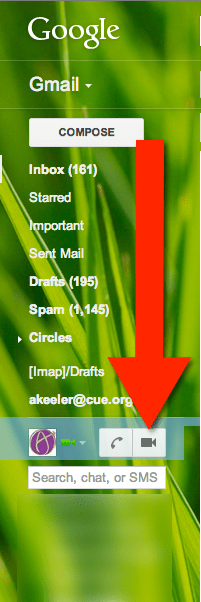
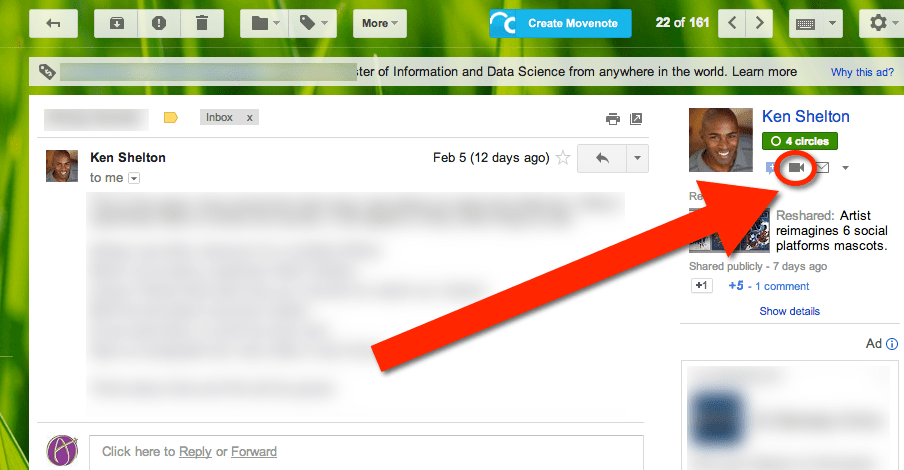
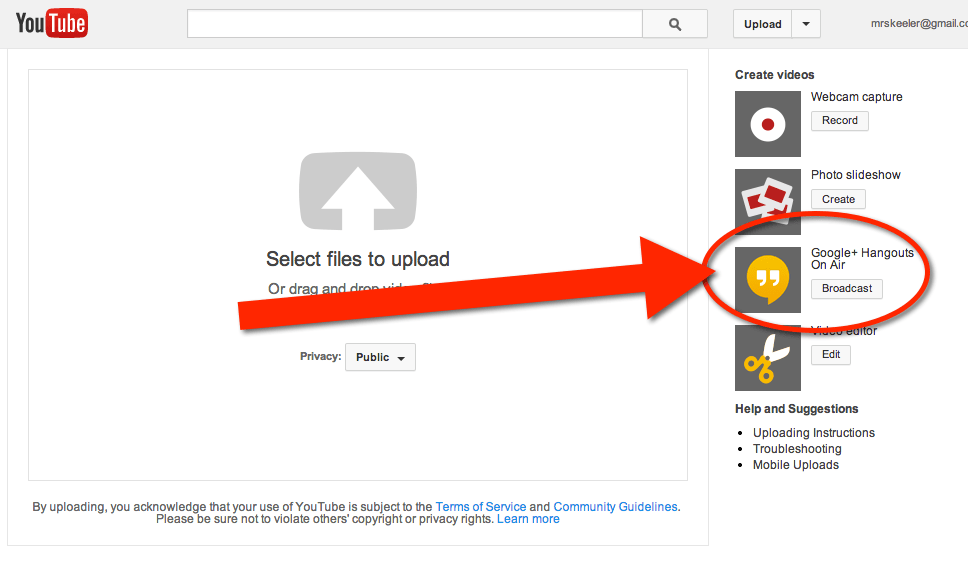
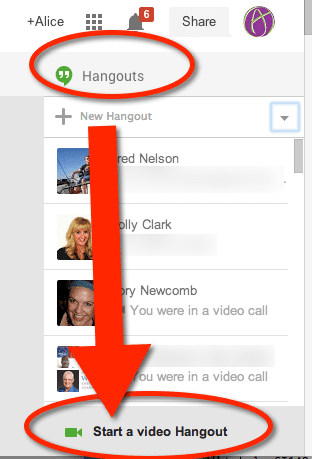
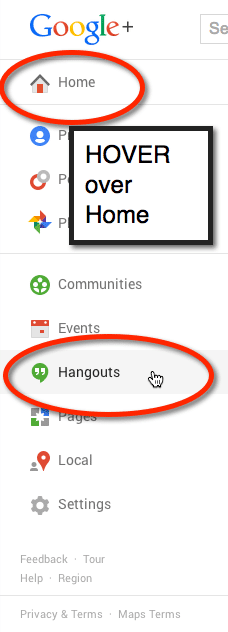
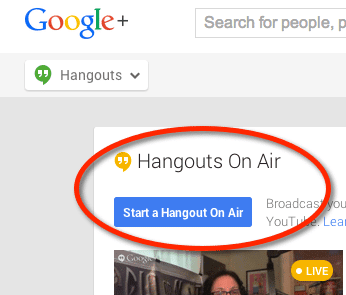
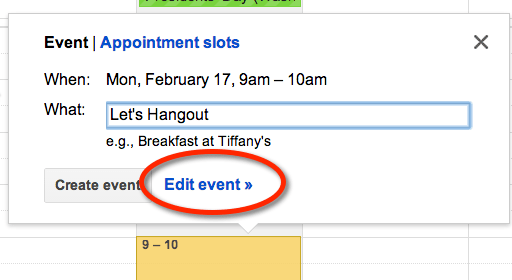
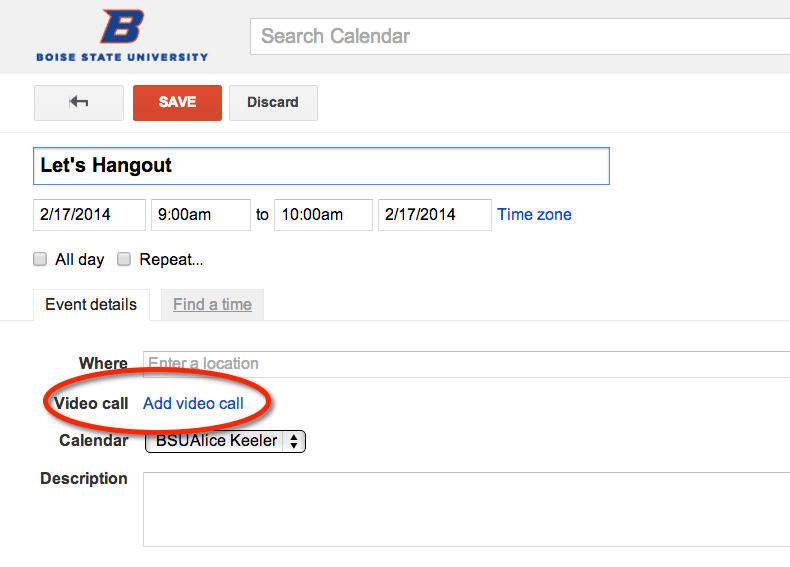





1 thought on “Want to Start a Google Hangout? 6 Ways to Connect.”
There is also http://oneclickhangout.com. You can launch it from the button or install either of the plugins. Works great and fast!