When working with students I like to use Google Spreadsheets because my entire class can be on the same document at the same time. Because a spreadsheet is divided up into boxes (cells) each student can have their own spot without “stepping” on other students inputting information.
If students create digital projects and you want them to view other students projects, try having students put their link into a collaborative Google Spreadsheet. This will allow the other students to quickly and easily access the other students projects.
Many URL’s are long and ugly. Pasting them into a spreadsheet makes it challenging for other students to know exactly what they are clicking on.
Make the Link “Pretty”
Use the formula =hyperlink(“URL”,”TEXT”)
If my URL is https://docs.google.com/drawings/d/15_4DBMDhkMsvuU3ZcE1e1jDSALM8gMCV5L7_8PHs12c/edit?usp=drive_web
I would instead enter =hyperlink(“https://docs.google.com/drawings/d/15_4DBMDhkMsvuU3ZcE1e1jDSALM8gMCV5L7_8PHs12c/edit?usp=drive_web”,”Click Here for Alice Keeler’s Drawing”)
Notice the quotations marks around both the URL and around the text that will be displayed instead of the URL.
Use a Formula
It is probably unreasonable to have a student write that formula. You can create the spreadsheet to create the formula for the student, otherwise you will spend all day troubleshooting the errors in quotations marks.
In the spreadsheet give the students a column to enter their name and a column to paste the URL to their project.
In the 3rd column write the formula =hyperlink(B2,”Click Here for “&A2&”‘s project”). When students write their name in column A and their URL in column B, text will automatically appear to give the other students clear directions on whose project they are linking to.
For a sample template: http://goo.gl/OagjjC




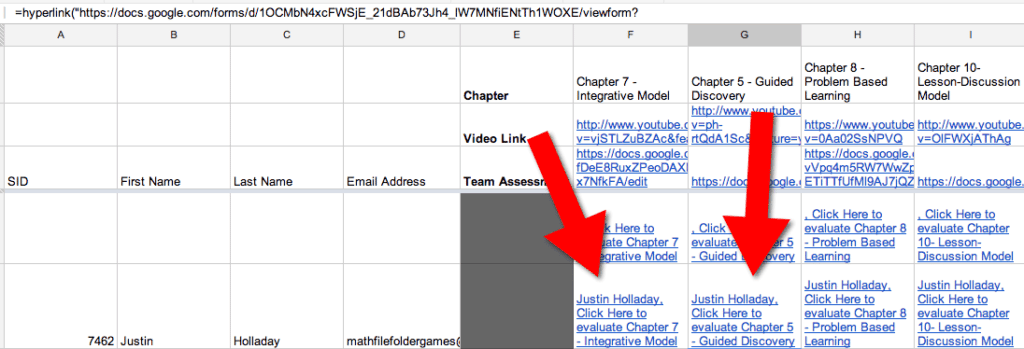





4 thoughts on “Make a URL “Pretty””
Hi Alice,
I enjoy your blog. Today I, however, find that you makes things more complicated than necessary. You link: Just write in the cell whatever text Step out of the cell. Click cell and CTR k and you enter you link. It’s much easier than using the command you’re suggesting – IMHO.
Thanks again for your blog.
I think that is true for NEW spreadsheets but not for the old ones. I’ve recently discovered that trick also.
Argh, no way to edit my comments. Sorry for the misspelling. Shi…
It happens to all of us!